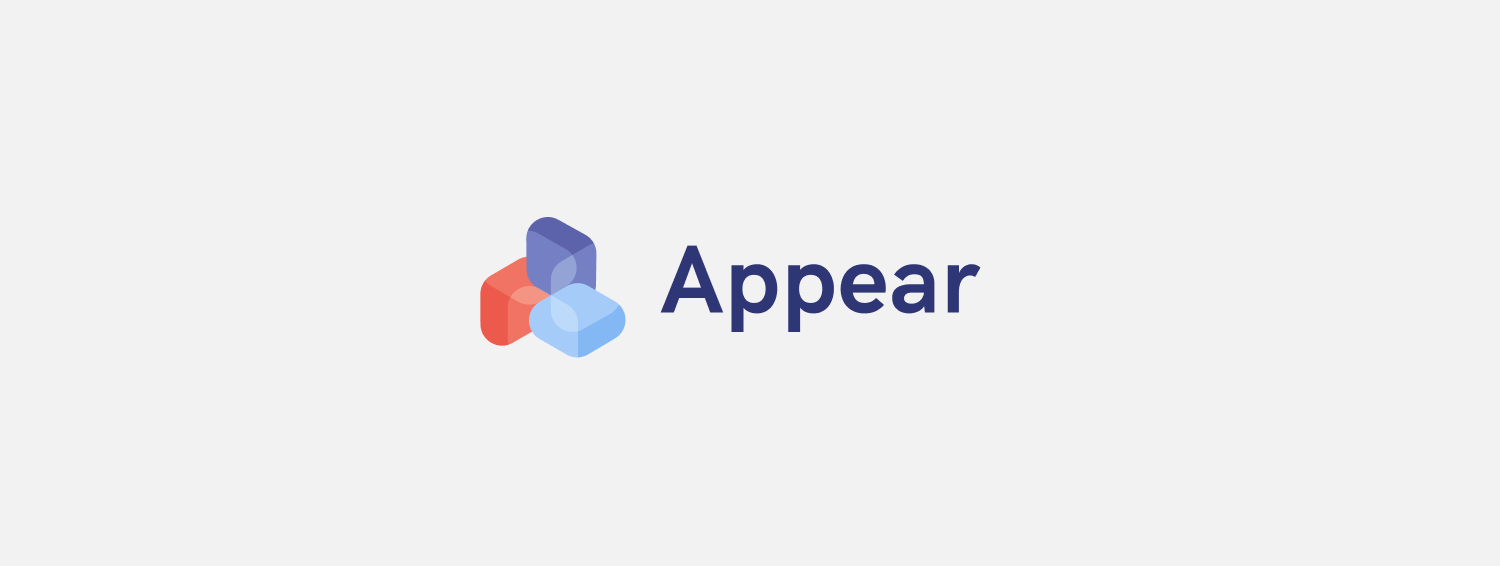Appear iOS SDK
Appear is an app development platform with tools to help you build apps with dynamic Augmented Reality content. This framework allows you to upload Augmented Reality assets to a database and access them in your app whenever they are needed. You can also update the reality content without having to update the app.
Read more about The Appear Framework on our website
Install the SDK
Prerequisites
Before you begin, you need a few things set up in your environment:
- Xcode 11 or later
- An Xcode project targeting iOS 13 or later
- Swift projects must use Swift 5.0 or later
- The bundle identifier of your app
- CocoaPods 1.4.0 or later
Add the SDK
Sign in to the Appear Console and create a project. Create a project Create a client Upload .Reality files Download the plist file and drag it into your Xcode Project.
Add The Appear Framwork to your project
Appear is available through CocoaPods. To install it, simply add the following line to your Podfile:
pod 'Appear'Initilize Appear in your app
Import the Appear module in your UIApplicationDelegate:
import Appear
Configure AppearApp, typically in your application's application:didFinishLaunchingWithOptions: method. Optionally add options like enabling debugging or disabling caching:
// without options
AppearApp.configure()
// with options
AppearApp.configure([.enableDebugging, .disableCaching]) Remember to add a NSCameraUsageDescription to your project if you havent already done so. Add the following code into your info.plist file
<key>NSCameraUsageDescription</key>
<string>{YOUR APP NAME} requires access to your phone’s camera.</string>Download the AppearInfo.plist file from the appear console website and drag it into your project
Usage
Quick and easy implementation of a Reality Projects
Using storyboard
Create a subclass of RealityProjectViewController
class YourCustomViewController: RealityProjectViewController { }In the storyboard you can now add a UIViewController and set the class as YourCustomViewController
Programmatically
Create an instance of RealityFileViewController. Place this in a button click function or in your viewDidAppear to navigate to the camera view.
let vc = RealityFileViewController()
present(vc, animated: true, completion: nil)You can customize the tutorialView
if let tutorialView = gameVC.tutorialView as? SimpleTutorialView {
// update the title
tutorialView.setTitle("Hold kameraet mot ansiketet ditt")
// update the description
tutorialView.setDescription("Laster...")
// update the background color
tutorialView.setBackgroundColor(UIColor.black.withAlphaComponent(0.8))
}or you can replace the default tutorial view with your own UIView. Just make sure to replace the tutorialView on the RealityFileViewController before you present it.
// create an instance of your own subclass of UIView
let customTutorialView = CustomTutorialView()
// create an instance of the RealityFileViewController
let vc = RealityFileViewController()
// replace the tutorialView
vc.tutorialView = customTutorialView
// present
present(vc, animated: true, completion: nil)The RealityFileViewController will by default fetch all the active .reality files that have been uploaded. If you want to spesify which .reality file that should be used you can simply configure the RealityFileViewController with the identifier.
// create an instance of the RealityFileViewController
let vc = RealityFileViewController()
// configure with the identifier of the .reality file that should be displayed
vc.configure(withIdentifier: "") You can run code whenever an alert is being received from a behavior. For example you can run a network request when the user clicks on a 3D model, detects a plane/image/object, etc..
vc.onAction { (identifier, entity) in
if identifier == "your_identifier" {
// Do something
}
}In order to notify/trigger a behavior from Xcode you can easly notify a behavior by calling the sendAction method. You can optionally pass in the entity or the name of the entity which represent one of the affected objects for this behavior.
// passing in the name of the enitity
vc.sendAction(withIdentifier: "your_identifier", entityName: "nameOfObject")
// passing in the entity
vc.sendAction(withIdentifier: "your_identifier", entity: entity)Other Features
// Enable people occlusion
vc.isPeopleOcclusionEnabled = true
// Adds a occlusion material to the detected plane.
vc.isOcclusionFloorEnabled = trueAdvanced implementation of a Reality Projects
Create an instance of AppearManager in your own ViewController and get access to all uploaded assets.
Fetching the project:
// create an instance of the AppearManager
let manager = AppearManager()
// fetch the project
manager.fetchRealityProject { (result) in
switch result {
case .success(let project):
print(project)
case .failure(let error):
// Handle error here
}
}This project object contains an array of RealityMedia objects. These are the uploaded reality files.
If you dont want to fetch the project but just want to load a reality file uploaded with a spesific identifier you can also do that.
manager.fetchMedia(withID: "c7dc2f20-2330-4b59-b5c2-379d55a860a7") { (result) in
switch result {
case .success(let media):
case .failure(let error):
print(error.localizedDescription)
}
}
}In order to place these reality files to a scene we currently need to store the reality file locally so it can be loaded through RealityKit.
// fetching the reality file, storing it file with URL.
manager.fetchRealityFileArchiveUrl(from: media) { (result) in
switch result {
case .success(let url):
// load Entity with URL
case .failure(let error):
// Handle error here
}
}In order to handle the recieved alerts from the reality file make sure the ViewController comforms to AppearManagerDelegate. This delegate has a function that can be implemented to handle incoming alerts.
func didReceiveActionNotification(withIdentifier identifier: String, entity: RealityKit.Entity?)In order to notify/trigger a behavior from Xcode you'll first have to call the setupActionListener method on the manager.
manager.setupActionListener()Once the action listener is setup you can easly notify a behavior by calling the onAction method on the manager. You can optionally pass in the entity or the name of the entity which represent one of the affected objects for this behavior.
// passing in the name of the enitity
manager.sendAction(withIdentifier: identifier, entityName: "nameOfObject")
// passing in the entity
manager.sendAction(withIdentifier: identifier, entity: entity)Versioning
For the versions available, see the tags on this repository.
Author
Purpl, hei@purpl.no
License
Appear iOS SDK is available under the MIT license. See the LICENSE file for more info.