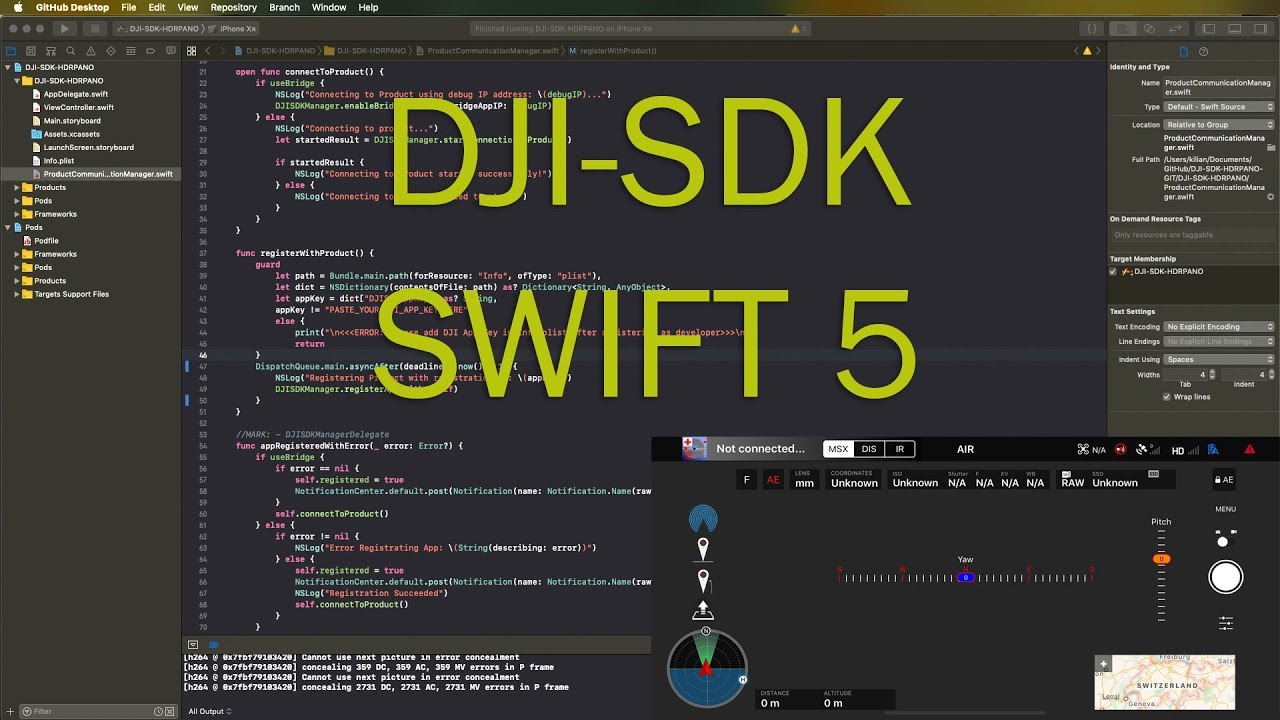DUX-iOS from hdrpano
What is this?
The Hdrpano frameworks contains DJI SDK functions and mathematical functions for optics and GPS.
This SDK is based on DJI iOS SDK's DJI-SDK-iOS DJI-UXSDK-iOS DJIWidget
This project uses Swift 5.2 Xcode 12
This SDK simplify the use of keys and functions. For example:
Hdrpano.setMaxHeight(Height: 120) // Set max flight height EASA, Skyguide rules
Hdrpano.setMaxRadius(Radius: 500) // Set max distance to EASA, Skyguid rules
Hdrpano.setLowBattery(Low: 30) // Set low battery to 30%
Hdrpano.setFileFormat(fileFormat: .JPEG) // Set file format
Hdrpano.setShootMode(shootMode: .single) // Set shooting mode
Hdrpano.setISO(ISO: .ISO100) // Set ISO to max resolution
Thanks to the auto completion of Xcode you can see the right settings. Xcode gives you a choice for completion: If you type
Hdrpano.setISO(ISO: .
.AUTO
.ISO100
.ISO200
You will see all logic possibilities
There are some powerful functions in this SDK
self.panoSettings = Hdrpano.getSettings(modelName: self.aircraftModel)
This function returns an array for your aircraft with the optimum settings for rows, columns, focal length, maximum pitch and minimum pitch. Do not change these values! The maximum pitch angle for a mission and the Mavic 2 aircraft is +25°, not +30°. The mission code will not work if you change this value. DJI uses only +13° in their intern panorama function.
let grid = Hdrpano.createGridLinear(cols: self.panoSettings[1], rows: self.panoSettings[0],
maxGimb: Float(self.panoSettings[3]), maxNadir: self.panoSettings[4])
This function returns an array of panorama positions for your aircraft. With this array, it is easy to move the aircraft and the gimbal for a full size panorama. This SDK creates a Papywizard xml file with this grid too. You can save this file with airdrop. This Papywizard xml file is compatible with Autopano and PTGui. Watch my videos to see how you can capture 5 zenith shots with your aircraft.
func xmlGenerateGeneric() -> String {
// Creates a Papywizard xml file for stitching in Autopano and PTGui
self.panoSettings = Hdrpano.getSettings(modelName: self.aircraftModel)
let grid = Hdrpano.createGridLinear(cols: self.panoSettings[1], rows: self.panoSettings[0],
maxGimb: Float(self.panoSettings[3]), maxNadir: self.panoSettings[4])
NSLog("Grid settings for xml \(grid) \(grid.count)")
var xml: String = ""
xml += Hdrpano.xmlHeader(modelName: self.aircraftModel, panoSettings: self.panoSettings)
xml += Hdrpano.createGenericXML(grid: grid, modelName: self.aircraftModel)
xml += Hdrpano.xmlEnd(counter: grid.count, heading: 0, zenith: 5)
return xml
}
let fileName = Hdrpano.saveGenericXmlFile(xml: self.xmlGenerateGeneric(), modelName: self.aircraftModel)
self.airdropXML(fileName: fileName)
Aircrafts like the Phantom 4 Pro or the Mavic have a continuous auto focus AFC. The AFC mode does not work if the camera points for example blue sky. The camera cannot find a focal point on blue sky. The photo capturing will freeze. I have added a function to reset AFC mode to simple auto exposure mode. This function checks if AFC is available.
Hdrpano.setFocusModeAuto()
Installation
1. Install CocoaPods
Open Terminal and change to the download project's directory, enter the following command to install it:
sudo gem install cocoapods
The process may take a long time, please wait. For further installation instructions, please check this guide.
2. Install UX SDK and DJIWidget with CocoaPods in the Project
Run the following command in the DUX-iOS paths:
pod install
If you install it successfully, you should get the messages similar to the following:
Analyzing dependencies
Downloading dependencies
Installing Hdrpano (1.1.9)
Installing DJI-SDK-iOS (4.14)
Installing DJI-UXSDK-iOS (4.14)
Installing DJIWidget (1.6.4)
Generating Pods project
Integrating client project
[!] Please close any current Xcode sessions and use `DUX-iOS.xcworkspace` for this project from now on.
Pod installation complete! There is 1 dependency from the Podfile and 1 total pod installed.
Note: If you saw "Unable to satisfy the following requirements" issue during pod install, please run the following commands to update your pod repo and install the pod again:
pod repo update
pod install
You can now import the framework in your swift file.
import UIKit
import DJIUXSDK
import DJISDK
import Hdrpano
DJIWidget Integration
Starting from DJI iOS SDK 4.7, DJI has replaced the VideoPreviewer with DJIWidget for video decoding.
The DUX-iOS project uses a DefaultViewController from the DJIWidget framework. I have added additional widgets in the default view.
Gimbal Status Bar
Yaw Status Bar
Coordinates widget
Focal length widget
AE button
The AE button copies auto exposure settings like ISO, aperture, exposure and EV into manual settings. This is very important for the panorama-shooting witch is done in manual mode. We use this function with:
Hdrpano.setAE2AM()
Panorama functions
The framework calculates the overlap for a mathematic full spherical grid with the same overlap of the images independent from the gimbal position. We call this a full spherical panorama and works left - right - left... A linear grid works up - down - up and has not always the same overlap. The framework generates first an array with yaw and pitch coordinates. It can generate GPS arrays for Inception flights too. Another function reads this array and transform the information into drone yaw, and gimbal pitch.
Each panorama has columns and rows, who depends on the focal length of the lens. We can get these values with the following function.
let panoSettings = Hdrpano.getSettings(modelName: aircraftModel)
Now we create a grid with these array values.
var grid: [[Float]]
grid = Hdrpano.createGridSpheric(cols: panoSettings[1],
rows: panoSettings[0],
maxGimb: Float(panoSettings[3]),
maxNadir: Float(panoSettings[4]),
Nb: 0)
When we have the grid array, we can translate these values in timeline mission code.
let error = DJISDKManager.missionControl()?.scheduleElements(Hdrpano.shootTLPano(grid: grid))
The function Hdrpano.shootTLPano(grid: grid) returns an array with timeline actions built on the grid array. The yaw actions are simple aircraft yaw commands. If we like to move the gimbal instead, we use oother function: Hdrpano.shootTLPanoInspire(grid: grid). This function is not available with the basic framework key.
if error != nil {
self.showAlert(title: "Error building timeline mission", message: String(describing: error))
} else {
DJISDKManager.missionControl()?.startTimeline()
}
Now we have started the timeline mission.
DJISDKManager.missionControl()?.pauseTimeline()
With this function, we can pause the mission.
DJISDKManager.missionControl()?.resumeTimeline()
In addition, with resume we can continue the mission.
DJISDKManager.missionControl()?.stopTimeline()
DJISDKManager.missionControl()?.unscheduleEverything()
With stop and unschedule we can stop the mission and clean the stack of the mission control.
Photogrammetry
I implemented the 3D photogrammetry algorithm to this framework.
DJI SDK updates
If you update the DJI SDK with pod install the Hdrpano framework will always use this latest version. The Hdrpano framework needs only an update if the DJI SDK add new functions.
Timeline mission
Each aircraft has different focal length and camera capabilities. This framework handle all lenses (except X3). Supported zoom lenses: X5, X5S, X7...
The framework works with timeline mission code. The aircraft, camera and the gimbal moves with timeline actions into a complete mission. This mission can be paused, resumed and stopped. The camera timeline action can only handle single shot images. AEB or hyper-light (multi-frame) for example is not possible. That is a big disadvantage from timeline code. In a complex mission, it is difficult to handle complex camera function. The aircraft and gimbal has to wait until the shootings and storing of the pictures has complete. A three image AEB RAW shooting can take between 5 to 30 seconds before all pictures are shoot and stored. The mission code has to handle shooting and storing feedbacks from the device. We can handle that with the great central dispatch GCD from Xcode. GCD programming is not easy to do. That is the reason why timeline is easier to use. The internal DJI GO 4 panorama inbuilt function uses only single shots like timeline mission code. APP's like Litchi or hdrpano uses the own GCD mission code. For this reason, we will start with timeline mission code.
Online tracking
This framework is prepared for Airmap use. This means online telemetry.
DJI Development Workflow
From registering as a developer, to deploying an application, the following will take you through the full Mobile SDK Application development process:
- Prerequisites
- Register as DJI Developer & Download SDK
- Integrate SDK into Application
- Run Application
- Testing, Profiling & Debugging
- Deploy
How to use
pod install That will do it!
If you will learn how to use it, watch my channel on YouTube
The team
This framework is supported from hdrpano only. You can find many tutorials on my YouTube channel