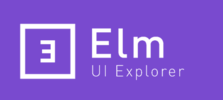Elm UI Explorer
UI Component Explorers and Style Guides have been around for a while now. We don't build pages anymore but components that are assembled together to build systems.
In the Elm world, components are just called views, and are defined as pure functions. Elm UI Explorer takes advantage of the composability and the purity of Elm and offers a way to showcase your views and their states in a single tool. This project is inspired by React Storybook and styled with Tailwind
How to use it ?
Quick Start
First install the cli.
npm install @kalutheo/uie
Then initialize your project.
uie init
To run your explorer:
npm run uie
Finally, you should be able to see your explorer by visiting http://localhost:8000
Manual Setup
Here is a basic example of a button showcased in Elm UI Explorer:
Add this to your Main.elm file.
import Html
import Html.Attributes exposing (style)
import UIExplorer exposing (UIExplorerProgram, defaultConfig, explore, storiesOf)
button : String -> String -> Html.Html msg
button label bgColor =
Html.button
[ style "background-color" bgColor ]
[ Html.text label ]
main : UIExplorerProgram {} () {}
main =
explore
defaultConfig
[ storiesOf
"Button"
[ ( "SignIn", \_ -> button "Sign In" "pink", {} )
, ( "SignOut", \_ -> button "Sign Out" "cyan", {} )
, ( "Loading", \_ -> button "Loading please wait..." "white", {} )
]
]Then in your Html add a link to the Elm UI Explorer stylesheet
<link
rel="stylesheet"
type="text/css"
href="https://cdn.jsdelivr.net/gh/kalutheo/elm-ui-explorer@master/assets/styles.css"
/>You can now run the Main.elm application with the tool of your choice.
Examples
-
Simple - The simplest example
-
Notes & Code - How to add markdown and source code to your explorer
-
Custom Menu - Advanced example with custom MenuViewEnhancer
-
Knobs - How to make interactive stories
-
Design System - A real world example of a Design System
Checkout all examples source code here
Main Features
-
Deep linking: You can easily share UI Explorer states by copying and pasting the url ( ex: attach them to your JIRA tickets, Pull Request etc... )
-
Categories: Your UI Explorer can be divided into categories. Convenient if you have many views and you want to group them by family.
- Plugins: Elm UI Explorer has a mechanism that let you extend the tool by creating your own plugins. By defaults the library comes with built in plugins.
-
Customization: You can make the header match your brand identity by changing colors, title and icons.
-
Responsivness: The explorer navigation is adapted for devices with small screens.
-
Dark mode: For aesthetic purposes, Dark mode can be enabled with one click.
Best Practices
-
For hot reloading, it's recommended to use Create Elm App. Elm Live is also a great alternative that provides live reloading.
-
In order to avoid CSS conflicts with built in UI Explorer Styles, consider using elm-css or elm-ui. Theses tools use technics that prevent styles collisions by scoping the css.
-
Try to adopt SDD (StoryBook Driven Development), creating UI this way can be very efficient.
-
Use Atomic Design paradigm. This will help you build a scalable Design System.
- All ids (Story names and categories) should be unique (ex: DropDown Menu, Loading, Loaded etc... )
FAQ
For further informations, you can check the Frequently Asked Questions (FAQ) section.