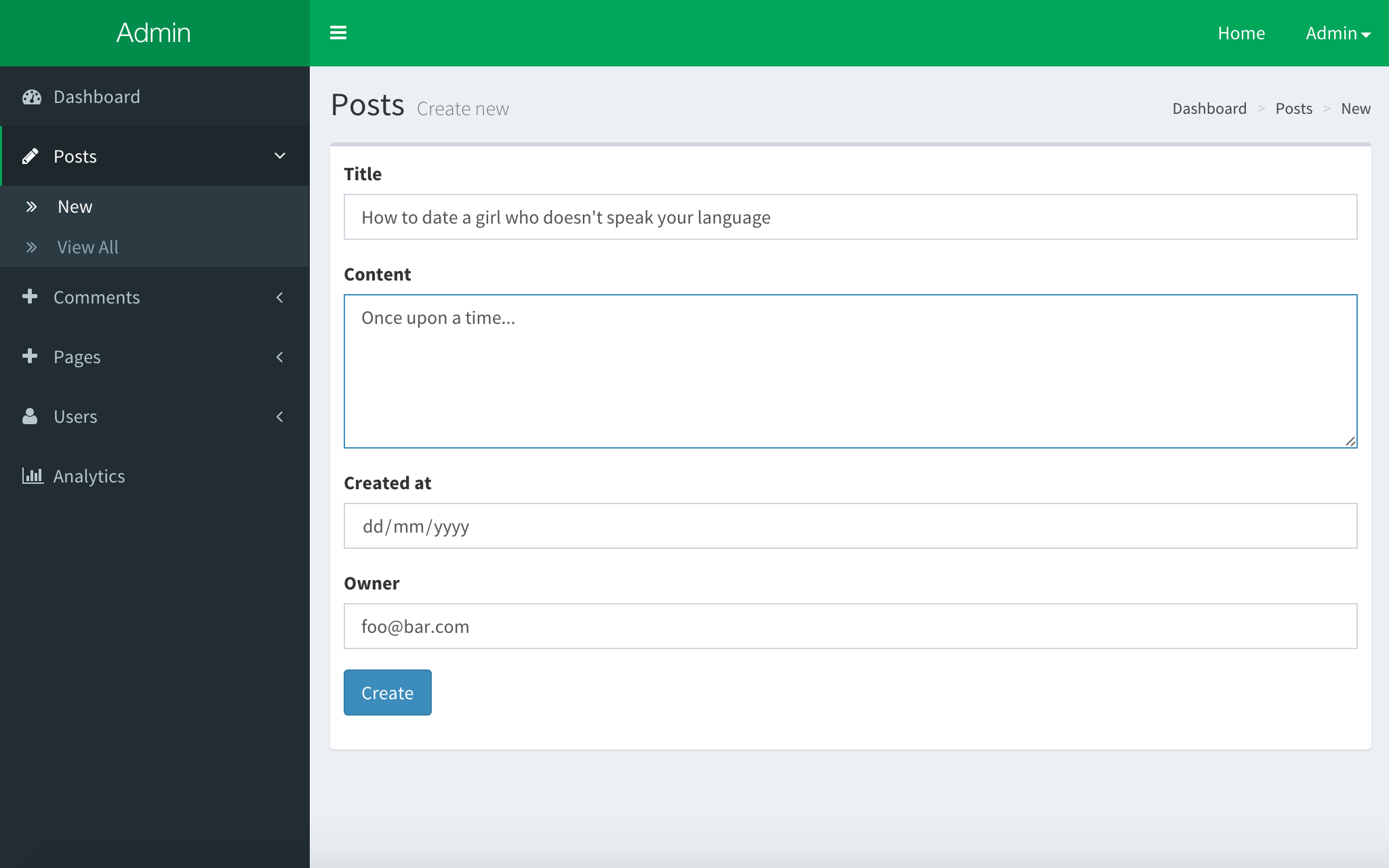Meteor Admin
$ meteor add yogiben:admin
To get a working example, clone and run my Meteor starter repo and then go to /admin.
A complete admin dashboard solution for meteor built off the iron-router, roles and autoform packages and frontend from the open source admin dashboard template, Admin LTE.
Feedback Welcome. Please create an issue.
Getting started
0. Prerequisites
This package is designed to work with certain types of projects. Your project should be using and have configured
- Iron Router -
meteor add iron:router - An accounts system - e.g.
meteor add accounts-base accounts-password - Bootstrap 3 - e.g.
meteor add bootstrap - Fontawesome - e.g.
meteor add chrismbeckett:fontawesome4
1. Install
Download to your packages directory and run meteor add yogiben:admin then go to /admin for the setup wizzard.
2. Config
The simplest possible config with one, 'Posts', collection.
Both
AdminConfig = {
collections: {
Posts: {}
}
};
This config will make the first user admin.
You can also set the adminEmails property which will will override this.
AdminConfig = {
name: 'My App'
adminEmails: ['ben@code2create.com']
collections: {
Posts: {}
}
};
3. Define your data models
If you are unfamiliar with autoform or collection2 you should check them out now.
You need to define and attach a schema to the collections that you want to edit via the admin dashboard. Check out the documentation.
Schemas = {}
Posts = new Meteor.Collection('posts');
Schemas.Posts = new SimpleSchema
title:
type: String
max: 60
content:
type: String
autoform:
rows: 5
createdAt:
type: Date
label: 'Date'
autoValue: ->
if this.isInsert
return new Date()
owner:
type: String
regEx: SimpleSchema.RegEx.Id
autoValue: ->
if this.isInsert
return Meteor.userId()
autoform:
options: ->
_.map Meteor.users.find().fetch(), (user)->
label: user.emails[0].address
value: user._id
Posts.attachSchema(Schemas.Posts)
4. Enjoy
Go to /admin. If you are not made an admin, re-read step 2.
Customization
The admin dashboard is heavily customisable. Most of the possibilities are represented in the config option below.
AdminConfig =
nonAdminRedirectRoute: 'entrySignIn',
collections:
Posts: {
icon: 'pencil'
tableColumns: [
{label: 'Title', name: 'title'}
{label: 'Published', name: 'published'}
{label: 'User', name: 'owner', collection: 'Users'}
]
auxCollections: ['Attachments']
templates:
new:
name: 'postWYSIGEditor'
data:
post: Session.get 'admin_doc'
edit:
name: 'postWYSIGEditor'
data:
post: Session.get 'admin_doc'
},
Comments: {
icon: 'comment'
auxCollections: ['Posts']
omitFields: ['owner']
tableColumns: [
{label: 'Content', name: 'content'}
{label: 'Post', name: 'message', collection: 'Posts', collection_property: 'title'}
{label: 'User', name: 'owner', collection: 'Users'}
]
showWidget: false
}
autoForm:
omitFields: ['createdAt', 'updatedAt']
dashboard:
homeUrl: '/dashboard'
widgets: [
{
template: 'adminCollectionWidget'
data:
collection: 'Posts'
class: 'col-lg-3 col-xs-6'
}
{
template: 'adminUserWidget'
data:
class: 'col-lg-3 col-xs-6'
}
]
Collections
AdminConfig.collections tells the dashboard which collections to manage based on the global variable name.
AdminConfig =
collections:
Posts: {},
Comments: {}
}
It is possible to configure the way the collection is managed.
Comments: {
icon: 'comment'
auxCollections: ['Posts']
omitFields: ['updatedAt']
tableColumns: [
{label: 'Content', name: 'content'}
{label: 'Post', name: 'post', collection: 'Posts', collection_property: 'title'}
{label: 'User', name: 'owner', collection:'Users'}
]
showWidget: false
color: 'red'
}
icon is the icon code from Font Awesome.
auxCollections is an array of the names of the other collections that this collection that this depends on. For example, comments are always associated with posts and so we need to publish and subscribe to the Posts collection to display the title etc. in the admin dashboard.
tableColumns an array of objects that describe the columns that will appear in the admin dashboard.
-
{label: 'Content', name:'content'}will display thecontentproperty of the mongo doc. -
{label: 'Post', name: 'post', collection: 'Posts', collection_property: 'title'}will look for a doc in the 'Posts' collection with the_iddefined by the comment'spostproperty. Thetitleof this document will be displayed. -
{label: 'User', name: 'owner', collection: 'Users'}will display the user's email when theownerproperty is the_idof the user.
omitFields hides fields that we don't want appearing in the add / edit screens like 'updatedAt' for example. From AutoForm.
showWidget when set to false hides the corresponding widget from the dashboard.
color styles the widget. See the LTE Admin documentation.
Custom Templates
The default admin templates are autoForm instances based on the schemas assigned to the collections. If they don't do the job, you specify a custom template to use for each of the new,edit and view screens for each collection.
AdminConfig =
...
collections:
Posts: {
templates:
new:
name: 'postWYSIGEditor'
edit:
name: 'postWYSIGEditor'
data:
post: Session.get 'admin_doc'
The /admin/Posts/new and /admin/Posts/edit will not use the postWYSIGEditor template that you've defined somewhere in your code. The edit view will be rendered with a data context (here the document being edited).
Custom templates are most used when you need to use an {{#autoForm}} instead of the default {{> quickForm}}.
Autoform
AdminConfig =
...
autoForm:
omitFields: ['createdAt', 'updatedAt']
Here you can specify globally the fields that should never appear in your new and update views. This is typically meta information likes dates.
Important don't omit fields unless the schema specifies either an autoValue or optional is set to true. See autoForm.
Dashboard
Here you can customise the look and feel of the dashboard.
AdminConfig =
...
dashboard:
homeUrl: '/dashboard'
skin: 'black'
widgets: [
{
template: 'adminCollectionWidget'
data:
collection: 'Posts'
class: 'col-lg-3 col-xs-6'
}
{
template: 'adminUserWidget'
data:
class: 'col-lg-3 col-xs-6'
}
]
homeUrl is the href property of the 'Home' button. Defaults to /.
skin defaults to 'blue' but there is also a black skin avaiable.
widgets is an array of objects specifying template names and data contexts. Make sure to specify the class in the data context. If set, the widgets property will override the collection widgets which appear by default.