DbGate - (no)SQL database client
DbGate is cross-platform database manager. It's designed to be simple to use and effective, when working with more databases simultaneously. But there are also many advanced features like schema compare, visual query designer, chart visualisation or batch export and import.
DbGate is licensed under MIT license and is completely free.
- Try it online - demo.dbgate.org - online demo application
- Download application for Windows, Linux or Mac from dbgate.org
- Run web version as NPM package or as docker image
Supported databases
- MySQL
- PostgreSQL
- SQL Server
- Oracle (experimental)
- MongoDB
- Redis
- SQLite
- Amazon Redshift
- CockroachDB
- MariaDB
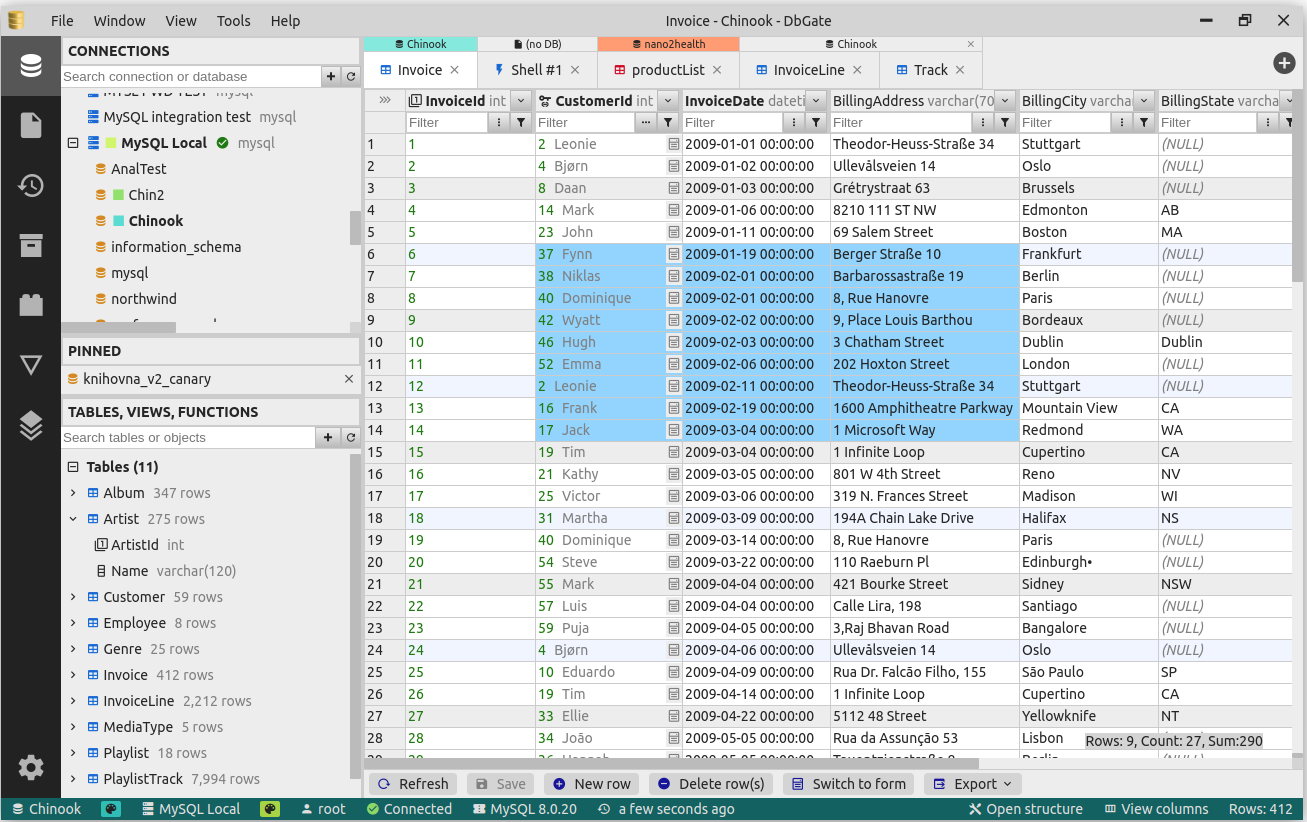
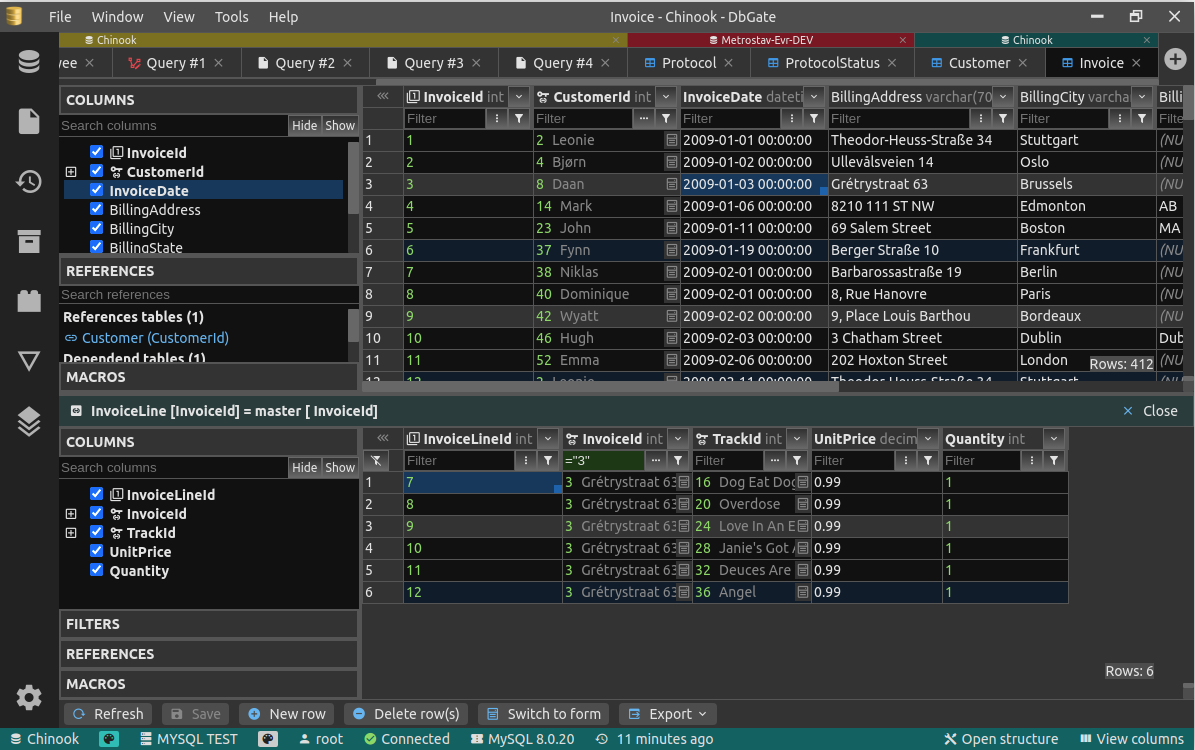

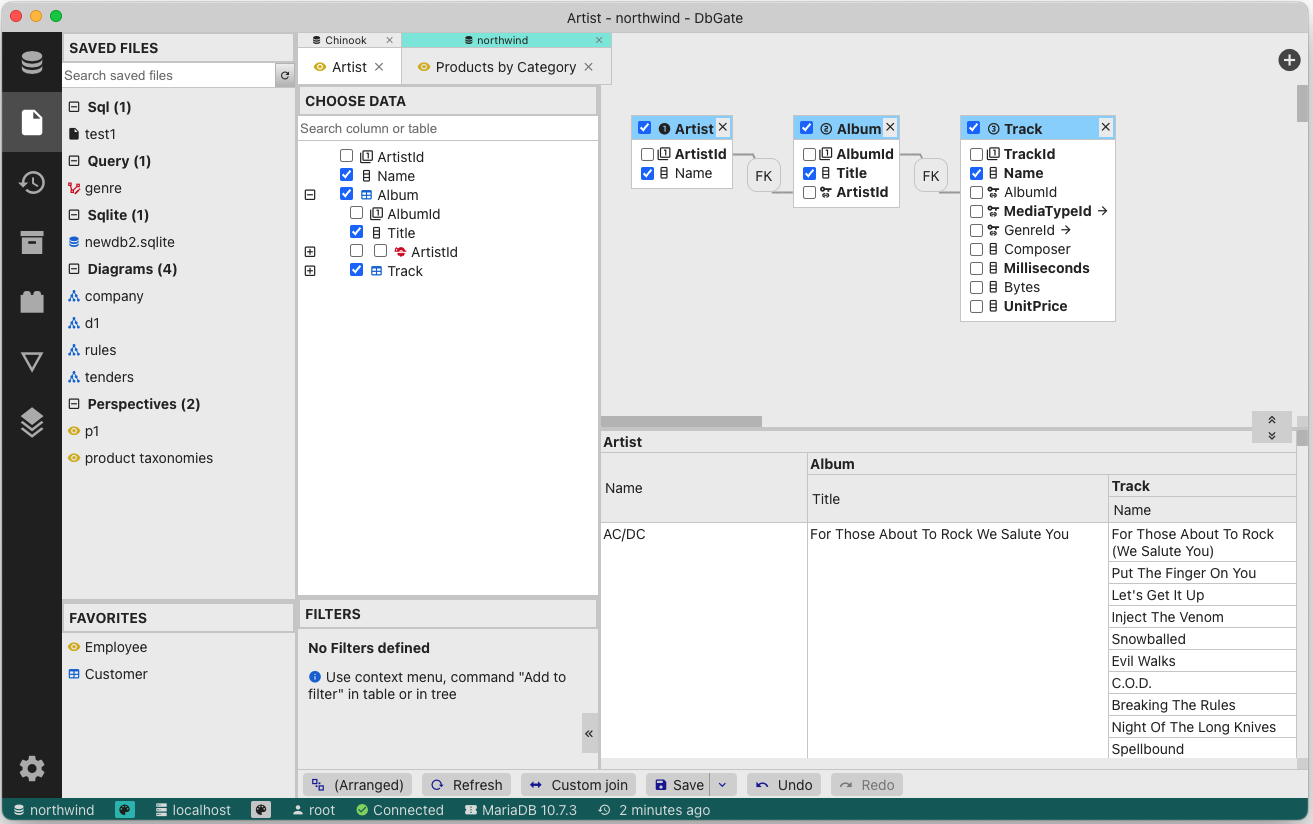
Features
- Table data editing, with SQL change script preview
- Edit table schema, indexes, primary and foreign keys
- Compare and synchronize database structure
- ER diagram
- Light and dark theme
- Master/detail views, foreign key lookups
- Query designer
- Form view for comfortable work with tables with many columns
- JSON view on MongoDB collections
- Explore tables, views, procedures, functions, MongoDB collections
- SQL editor
- execute SQL script
- SQL code formatter
- SQL code completion
- Add SQL LEFT/INNER/RIGHT join utility
- Mongo JavaScript editor, execute Mongo script (with NodeJs syntax)
- Redis tree view, generate script from keys, run Redis script
- Runs as application for Windows, Linux and Mac. Or in Docker container on server and in web Browser on client.
- Import, export from/to CSV, Excel, JSON, NDJSON, XML
- Free table editor - quick table data editing (cleanup data after import/before export, prototype tables etc.)
- Archives - backup your data in NDJSON files on local filesystem (or on DbGate server, when using web application)
- Charts, export chart to HTML page
- For detailed info, how to run DbGate in docker container, visit docker hub
- Extensible plugin architecture
- Perspectives - nested table view over complex relational data, query designer on MongoDB databases
How to contribute
Any contributions are welcome. If you want to contribute without coding, consider following:
- Tell your friends about DbGate or share on social networks - when more people will use DbGate, it will grow to be better
- Write review on Slant.co or G2
- Create issue, if you find problem in app, or you have idea to new feature. If issue already exists, you could leave comment on it, to prioritise most wanted issues
- Create some tutorial video on youtube
- Become a backer on GitHub sponsors or Open collective
- Where a small coding is acceptable for you, you could create plugin. Plugins for new themes can be created actually without JS coding
Thank you!
Why is DbGate different
There are many database managers now, so why DbGate?
- Works everywhere - Windows, Linux, Mac, Web browser (+mobile web is planned), without compromises in features
- Based on standalone NPM packages, scripts can be run without DbGate (example - CSV export )
- Many data browsing functions based using foreign keys - master/detail, expand columns, expandable form view
Design goals
- Application simplicity - DbGate takes the best and only the best from old DbGate, DatAdmin, DbMouse and SQL Database Studio
- Minimal dependencies
- Frontend - Svelte
- Backend - NodeJs, ExpressJs, database connection drivers
- JavaScript + TypeScript
- App - electron
- Platform independent - runs as web application in single docker container on server, or as application using Electron platform on Linux, Windows and Mac
How to run development environment
Simple variant - runs WEB application:
yarn
yarn startIf you want more control, run WEB application:
yarn # install NPM packagesAnd than run following 3 commands concurrently in 3 terminals:
yarn start:api # run API on port 3000
yarn start:web # run web on port 5001
yarn lib # watch typescript libraries and plugins modifications
This runs API on port 3000 and web application on port 5001
Open http://localhost:5001 in your browser
If you want to run electron app:
yarn # install NPM packages
cd app
yarn # install NPM packages for electronAnd than run following 3 commands concurrently in 3 terminals:
yarn start:web # run web on port 5001 (only static JS and HTML files)
yarn lib # watch typescript libraries and plugins modifications
yarn start:app # run electron app
How to run built electron app locally
This mode is very similar to production run of electron app. Electron doesn't use localhost:5001.
cd app
yarnyarn
yarn build:app:local
yarn start:app:localHow to create plugin
Creating plugin is described in documentation
But it is very simple:
npm install -g yo # install yeoman
npm install -g generator-dbgate # install dbgate generator
cd dbgate-plugin-my-new-plugin # this directory is created by wizard, edit, what you need to change
yarn plugin # this compiles plugin and copies it into existing DbGate installationAfter restarting DbGate, you could use your new plugin from DbGate.
Logging
DbGate uses pinomin logger. So by default, it produces JSON log messages into console and log files. If you want to see formatted logs, please use pino-pretty log formatter.


