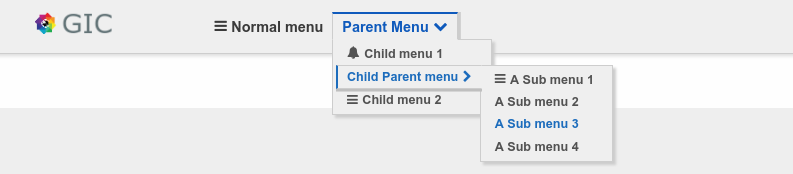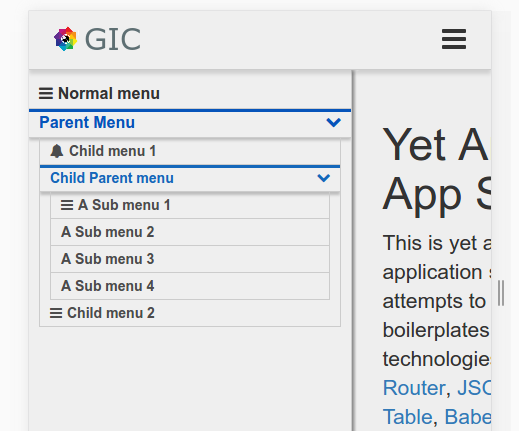React Navigation Bar
Can be used to create customizable navigation bar for your react project.
Examples:
Full size:
Mobile size
Installation
npm install --save react-nav-barUsage and options:
var reactNavBar = require('react-nav-bar');
var NavBar = reactNavBar.NavBar;
var Menu = reactNavBar.Menu;
// Define your menu:
// Menu can be any valid component form within react or objects with the listed properties.
var menus = [
{ path:'menu1', label:'Menu 1', icon:'bell'},
<div>jsx element</div>,
{ path:'menu3', label:'Menu 3', icon:'bars', subMenus: [
{ path:'menu4', label:'Menu 4'},
{ path:'menu5', label:'Menu 5', subMenus: [
{ path:'menu6', label:'Menu 6' },
{ path:'menu7', label:'Menu 7'},
React.createClass({ render: function() { return <li>can do that TOO</li>; } }),
{ path:'menu9', label:'Menu 9'}
]},
{ path:'menu10', label: <div> You can do that too</div>, icon:'bars'}
]}
]
// Then use NavBar to place the menus where you want.
<div className="menu">
<NavBar menus={menus} theme={'hoverLakeBright'} location={this.props.location} />
</div>Options
NavBar and Menu have different options
NavBar
- location {Object} - react-router location object.
- menus {Array} - required - An array of instantiated menus .
- theme {String} - Name of the theme you want to use.
- spring {Object} - An object with details on how menus will open E.G:
spring={{ opened:100, closed:0, style: function(x) { return { height:${x}%} } }} - toggle {Object} - An object that determines how will the toggle button look
- openOnHover {Boolean} - Determines if menus will open or close on hover(for mobiles false is recommended).
// icons used are font-awesome icons so: use https://github.com/danawoodman/react-fontawesome for icons reference. toggle object example:
var toggle = {
display: false,
default: 'pied-piper',
parent: {
opened: 'bars',
closed: 'pied-piper'
},
child: {
opened: 'bus',
closed: 'coffee'
},
};Menu
- path {String} - required - route to redirect on click.
- label {String|component} - what will be the menu's text Or component instead.
- active {Boolean|Function|Undefined|String} - Determines if the menu is active currently.
-
- If String or Undefined will check if that string is in pathname to determine if is active.
-
- If Boolean will do nothing and use the given value.
-
- If Function will invoke the function and assign the returned value to active.
- action {Function} - Will get invoked when a menu item is clicked and prevent default
- opened {Boolean} - Flag to indicate if submenu is opened or closed.
- permission {Function|Boolean} - determines whether or not to show this menu - can be use for access control.
-
- If Function Will invoke the function and assign the returned value to visible
-
- If Boolean will be assigned to visible
- subMenus {Array} - an array of submenus with the same signature.
- className {String} - class name to be used for that menu(in the li)
- icon {String} - specify an icon for menu.
Themes:
Using custom theme is very simple:
- copy one of the included themes
- change the selector theme name to your new theme E.G:
.hoverLakeBright_isOpenedto.YouThemeName_isOpened - set theme option to your theme name
- include the theme file somewhere in your site
And your done.