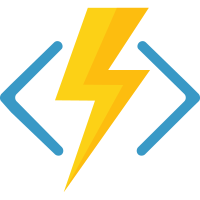| Branch | Status |
|---|---|
| main | |
| release/1.x |
Welcome to the Azure Functions .NET Worker Repository. Introduced in 2020, Azure Functions' Isolated Worker Model moves function execution into a separate language worker process. Isolating function execution from the Azure Functions runtime allows you to have full control over your application's dependencies and easily incorporate advanced .NET features such as middleware and dependency injection.
A .NET Isolated worker process function works differently from a .NET in-process function. For .NET Isolated, you build an executable that imports the .NET Isolated language worker as a NuGet package. Your app includes a Program.cs that starts the worker.
.NET Isolated introduces a new binding model, slightly different from the binding model exposed in .NET in-process Azure Functions. More information can be found here. Please review our samples for usage information.
The Azure Functions .NET Isolated supports middleware registration, following a model similar to what exists in ASP.NET and giving you the ability to inject logic into the invocation pipeline, pre and post function executions.
You can find samples on how to use different features of the .NET Worker under samples (link).
Please see our Guide for running C# Azure Functions in an isolated worker process for information on how to develop, debug and deploy using the Isolated Worker model.
- Powershell 7
- CosmosDb Emulator
- Azurite (the set up script will download this automatically)
- Run
setup-e2e-tests.ps1. Once the build succeeds and the emulators are started correctly, you are done with the setup. - Run
run-e2e-tests.ps1to run the tests or use the Test Explorer in VS.
Note: Do not add the switch to skip the core-tools download when running set-up-e2e-tests.ps1 as it will lead to an incomplete setup.
-
To deploy the app, first ensure that you've installed the Azure CLI.
-
Login to the CLI.
az login
-
If necessary, use
az account setto select the subscription you want to use. -
Create a resource group, Storage account, and Azure Functions app. If you would like to use an existing Windows .NET Core 3 function app, please skip this step.
az group create --name AzureFunctionsQuickstart-rg --location westeurope az storage account create --name <STORAGE_NAME> --location westeurope --resource-group AzureFunctionsQuickstart-rg --sku Standard_LRS az functionapp create --resource-group AzureFunctionsQuickstart-rg --consumption-plan-location westeurope --runtime dotnet-isolated --functions-version 3 --name <APP_NAME> --storage-account <STORAGE_NAME>
-
Ensure you are in your functions project folder.
-
Deploy the app.
func azure functionapp publish <APP_NAME>
- Optimizations are not all in place in the consumption plan and you may experience longer cold starts.
Please create issues in this repo. Thanks!
This project welcomes contributions and suggestions. Most contributions require you to agree to a Contributor License Agreement (CLA) declaring that you have the right to, and actually do, grant us the rights to use your contribution. For details, visit https://cla.opensource.microsoft.com.
When you submit a pull request, a CLA bot will automatically determine whether you need to provide a CLA and decorate the PR appropriately (e.g., status check, comment). Simply follow the instructions provided by the bot. You will only need to do this once across all repos using our CLA.
This project has adopted the Microsoft Open Source Code of Conduct. For more information see the Code of Conduct FAQ or contact opencode@microsoft.com with any additional questions or comments.