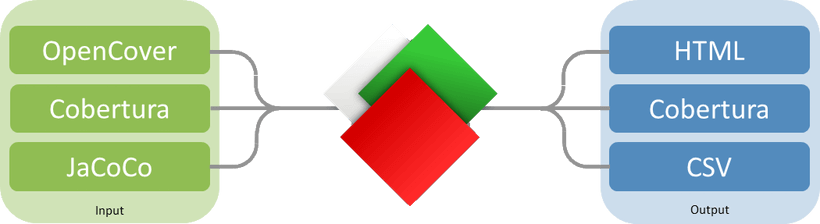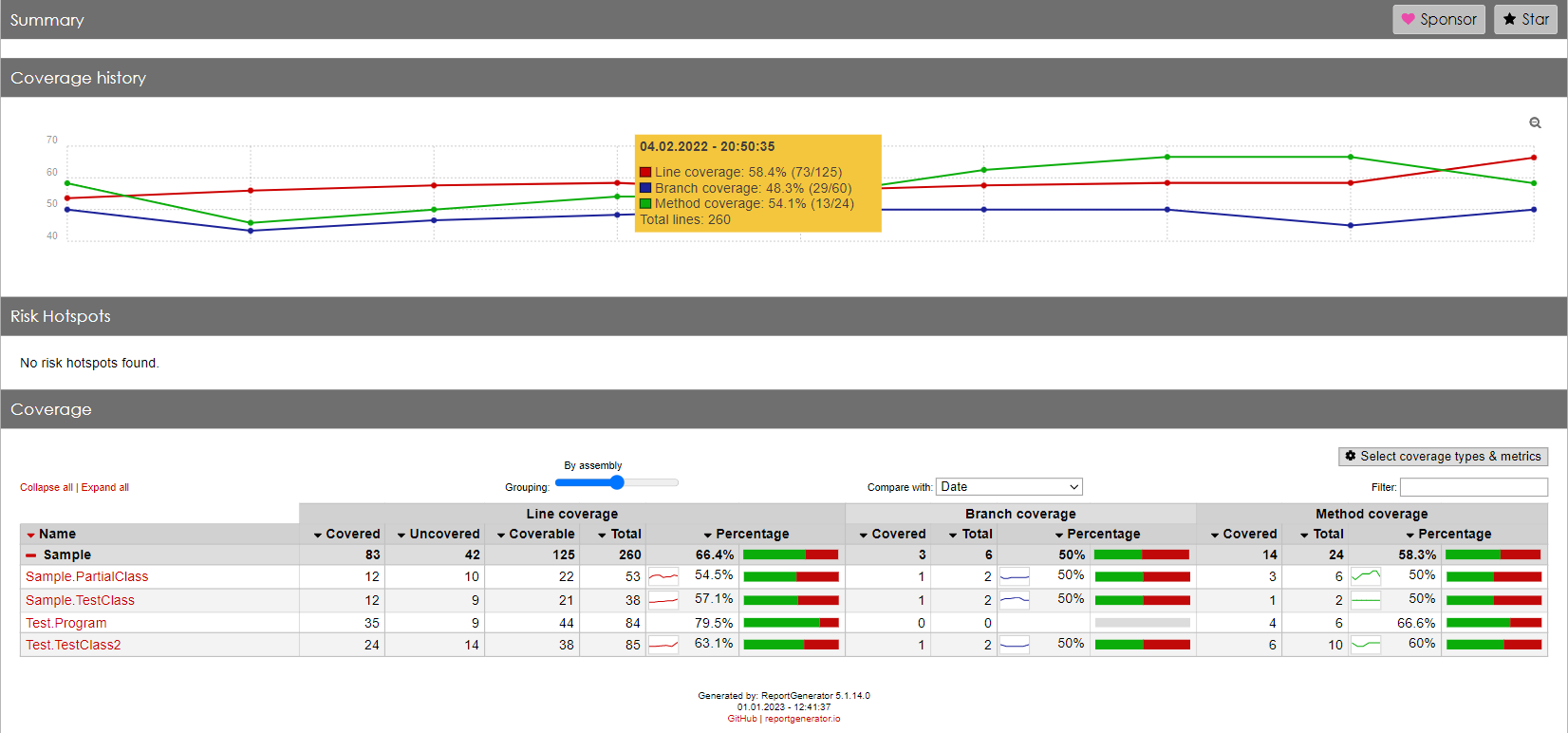ReportGenerator converts coverage reports generated by coverlet, OpenCover, dotCover, Visual Studio, NCover, Cobertura, JaCoCo, Clover, gcov, or lcov into human readable reports in various formats.
The reports show the coverage quotas and also visualize which lines of your source code have been covered.
ReportGenerator supports merging several coverage files into a single report.
- ReportGenerator is licensed under the Apache License, Version 2.0
- You can support the project by becoming a sponsor. Sponsors have exclusive access to additional features.
ReportGenerator is a commandline tool which works with full .NET Framework and .NET Core.
Use the online configuration tool to get started quickly.
| Package | Platforms | Installation/Usage |
|---|---|---|
ReportGenerator 
|
.NET Core >=6.0 .NET Framework 4.7 |
Use this package if your project is based on .NET Framework or .NET Core and you want to use ReportGenerator via the command line or a build script. Usage dotnet $(UserProfile).nuget\packages\reportgenerator\x.y.z\tools\net8.0\ReportGenerator.dll [options]$(UserProfile).nuget\packages\reportgenerator\x.y.z\tools\net8.0\ReportGenerator.exe [options]$(UserProfile)\.nuget\packages\reportgenerator\x.y.z\tools\net47\ReportGenerator.exe [options]
|
dotnet-reportgenerator-globaltool 
|
.NET Core >=6.0 | Use this package if your project is based on .NET Core and you want to use ReportGenerator as a (global) 'DotnetTool'. Installation dotnet tool install -g dotnet-reportgenerator-globaltooldotnet tool install dotnet-reportgenerator-globaltool --tool-path toolsdotnet new tool-manifestdotnet tool install dotnet-reportgenerator-globaltoolUsage reportgenerator [options]tools\reportgenerator.exe [options]dotnet reportgenerator [options]
|
ReportGenerator.Core 
|
.NET Standard 2.0 | Use this package if you want to write a custom plugin for ReportGenerator or if you want to call/execute ReportGenerator within your code base. Plugin development Custom reports Custom history storage |
Azure DevOps extension 
|
.NET Core >=6.0 | Add the Azure DevOps extension to your build pipeline. Learn more |
| GitHub Actions | .NET Core >=6.0 | Add the GitHub Action to your build pipeline. Learn more |
Use the online configuration tool to get started quickly.
Parameters:
["]-reports:<report>[;<report>][;<report>]["]
["]-targetdir:<target directory>["]
[["]-reporttypes:<Html|HtmlSummary|...>[;<Html|HtmlSummary|...>]["]]
[["]-sourcedirs:<directory>[;<directory>][;<directory>]["]]
[["]-historydir:<history directory>["]]
[["]-plugins:<plugin>[;<plugin>][;<plugin>]["]]
[["]-assemblyfilters:<(+|-)filter>[;<(+|-)filter>][;<(+|-)filter>]["]]
[["]-classfilters:<(+|-)filter>[;<(+|-)filter>][;<(+|-)filter>]["]]
[["]-filefilters:<(+|-)filter>[;<(+|-)filter>][;<(+|-)filter>]["]]
[["]-verbosity:<Verbose|Info|Warning|Error|Off>["]]
[["]-title:<title>["]]
[["]-tag:<tag>["]]
[["]-license:<license>["]]
Explanations:
Reports: The coverage reports that should be parsed (separated by semicolon).
Globbing is supported.
Target directory: The directory where the generated report should be saved.
Report types: The output formats and scope (separated by semicolon).
Values: Badges, Clover, Cobertura, CsvSummary,
MarkdownSummary, MarkdownSummaryGithub, MarkdownDeltaSummary
OpenCover
Html, Html_Light, Html_Dark, Html_BlueRed
HtmlChart, HtmlInline, HtmlSummary, Html_BlueRed_Summary
HtmlInline_AzurePipelines, HtmlInline_AzurePipelines_Light, HtmlInline_AzurePipelines_Dark
JsonSummary, CodeClimate, Latex, LatexSummary, lcov, MHtml, SvgChart, SonarQube, TeamCitySummary
TextSummary, TextDeltaSummary
Xml, XmlSummary
Source directories: Optional directories which contain the corresponding source code (separated by semicolon).
The source directories are used if coverage report contains classes without path information.
Globbing is not supported.
History directory: Optional directory for storing persistent coverage information.
Can be used in future reports to show coverage evolution.
Plugins: Optional plugin files for custom reports or custom history storage (separated by semicolon).
Assembly filters: Optional list of assemblies that should be included or excluded in the report.
Class filters: Optional list of classes that should be included or excluded in the report.
File filters: Optional list of files that should be included or excluded in the report.
Exclusion filters take precedence over inclusion filters.
Wildcards are allowed.
Verbosity: The verbosity level of the log messages.
Values: Verbose, Info, Warning, Error, Off
Title: Optional title.
Tag: Optional tag or build version.
License: Optional license for PRO version. Get your license here: https://reportgenerator.io/pro
Default values:
-reporttypes:Html
-assemblyfilters:+*
-classfilters:+*
-filefilters:+*
-verbosity:Info
Examples:
"-reports:coverage.xml" "-targetdir:C:\report"
"-reports:target\*\*.xml" "-targetdir:C:\report" -reporttypes:Latex;HtmlSummary -title:IntegrationTest -tag:v1.4.5
"-reports:coverage1.xml;coverage2.xml" "-targetdir:report" "-sourcedirs:C:\MyProject" -plugins:CustomReports.dll
"-reports:coverage.xml" "-targetdir:C:\report" "-assemblyfilters:+Included;-Excluded.*"
All the above parameters can also be persisted in a .netconfig file, under a [ReportGenerator]
section. Examples:
[ReportGenerator]
reports = coverage.xml
targetdir = "C:\\report"
reporttypes = Latex;HtmlSummary
assemblyfilters = +Test;-Test
classfilters = +Test2;-Test2All the plural options can also be specified as multiple singular entries, like:
[ReportGenerator]
report = coverage1.xml
report = coverage2.xml
reporttype = Latex
reporttype = HtmlSummary
assemblyfilter = +Test
assemblyfilter = -Test
classfilter = +Test2
classfilter = -Test2
filefilter = +cs
filefilter = -vb
sourcedir = src
sourcedir = testAdding/removing values is trivial using the dotnet-config CLI:
# set a single-valued variable
dotnet config reportgenerator.reporttypes Latex;HtmlSummary
# add to multi-valued variable
dotnet config --add reportgenerator.report coverage3.xml
# clear all multi-valued entries for a variable
dotnet config --unset-all reportgenerator.assemblyfilterOf course it's equally trivial to just edit the .netconfig file by hand.
A MSBuild task also exists:
<?xml version="1.0" encoding="utf-8"?>
<Project DefaultTargets="Coverage" xmlns="http://schemas.microsoft.com/developer/msbuild/2003" ToolsVersion="4.0">
<ItemGroup>
<PackageReference Include="ReportGenerator" Version="x.y.z" />
</ItemGroup>
<Target Name="Coverage">
<ItemGroup>
<CoverageFiles Include="OpenCover.xml" />
</ItemGroup>
<ReportGenerator ProjectDirectory="$(MSBuildProjectDirectory)" ReportFiles="@(CoverageFiles)" TargetDirectory="report" ReportTypes="Html;Latex" HistoryDirectory="history" Plugins="CustomReports.dll" AssemblyFilters="+Include;-Excluded" VerbosityLevel="Verbose" />
</Target>
</Project>The MSBuild task parameters can be complemented with the .netconfig, if used. That means that parameters
can be omitted if they are provided via .netconfig, which is useful when reusing fixed settings across
multiple projects in a solution, where the MSBuild task is only provided the dynamic values for the current
project:
Given the following .netconfig:
[ReportGenerator]
reporttypes = Html;Latex
targetdirectory = report
historydirectory = history
assemblyfilters = +Include;-Excluded
verbosityLevel = VerboseThe above target could be simplified as:
<Target Name="Coverage">
<ItemGroup>
<CoverageFiles Include="OpenCover.xml" />
</ItemGroup>
<ReportGenerator ProjectDirectory="$(MSBuildProjectDirectory)"
ReportFiles="@(CoverageFiles)"
Plugins="CustomReports.dll" />
</Target>ReportGenerator supports several input and output formats.
The wiki explains the different output formats or you can download sample reports of all supported output formats.
If you need a custom format, you can create a plugin.
| Input formats | Output formats |
|---|---|
|
|
The screenshots show two snippets of the generated reports:
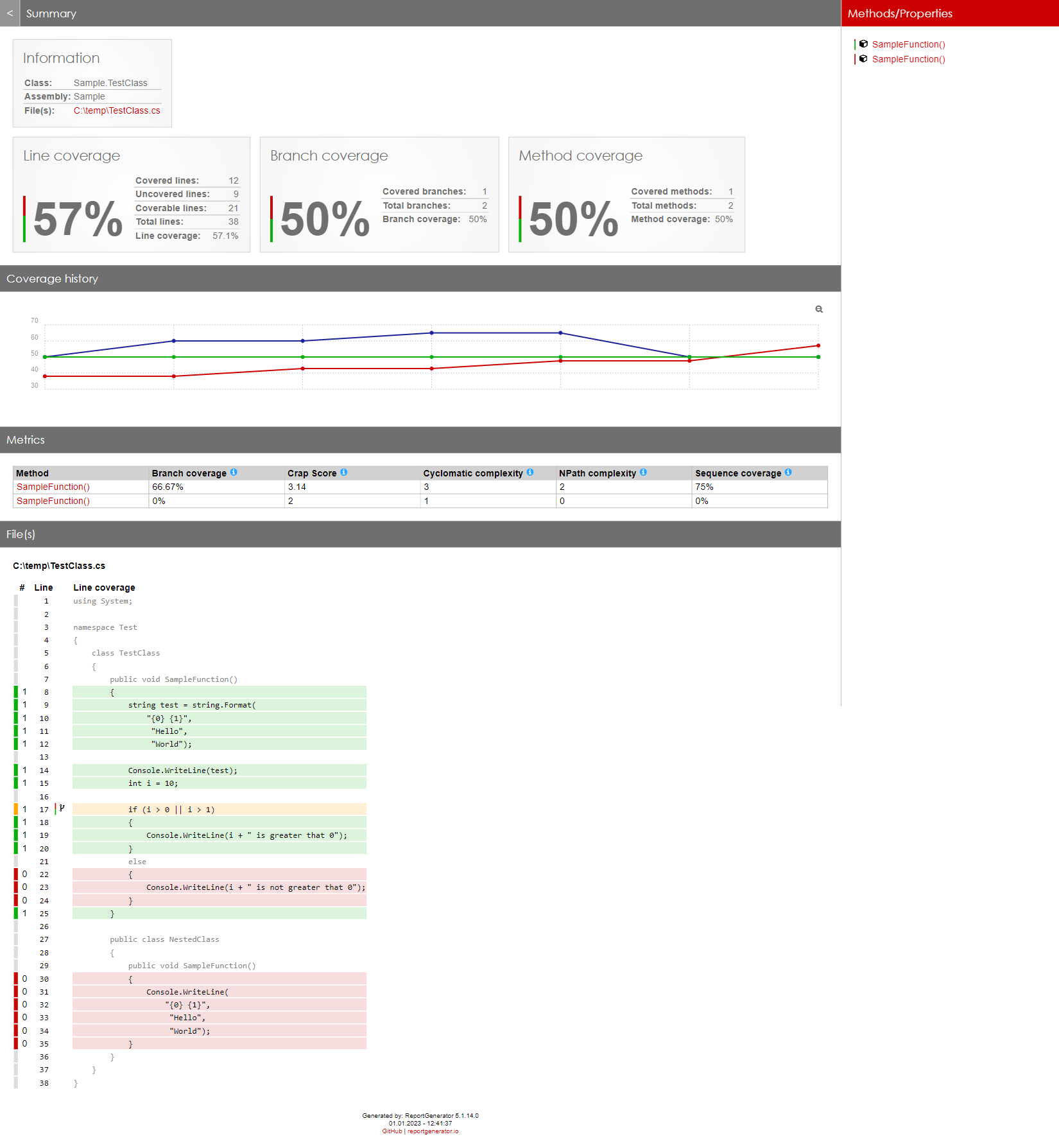
Badges
Badges in SVG format can be generated if -reporttypes:Badges is used:
The following extensions exist to visualize coverage in Visual Studio:
| Name | Coverage tool | Links |
|---|---|---|
| Run Coverlet Report VS2022 | coverlet |
GitHub Marketplace |
| FineCodeCoverage | coverlet, OpenCover |
GitHub Marketplace |
- https://www.palmmedia.de/Blog/2017/12/6/reportgenerator-new-release-with-risk-hotspots-analysis
- https://www.palmmedia.de/Blog/2016/11/6/reportgenerator-new-release-with-enhanced-html-report-and-cobertura-support
- https://www.palmmedia.de/Blog/2015/1/27/reportgenerator-new-beta-with-historytrend-charts
- https://www.palmmedia.de/Blog/2012/4/29/reportgenerator-new-release-with-more-advanced-report-preprocessing
Author: Daniel Palme
Blog: www.palmmedia.de
Twitter: @danielpalme