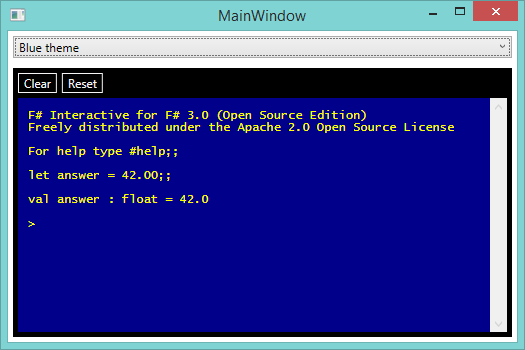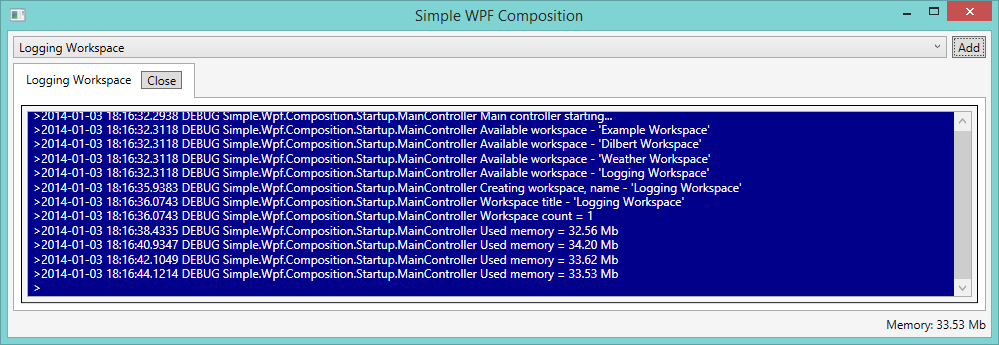Simple.Wpf.Terminal
Supported versions:
.NET Framework 4.7 and higher,
.Net Core 3.1 and higher,
.Net 5.0 and higher
A simple console\terminal window for use in a WPF application, this is a user control that will allow the user to enter a line of text (script\command) and\or display a list of items in a console\terminal style.
This user control does NOT actually do anything more than display data - the user control is the View (UI) in a MVVM implementation, the ViewModel would be responsible for the actual behaviour & contents of the console\terminal window. The user control is designed to use XAML binding for all UI properties the user can configure.
The control supports theming and there are a couple of example themes supplied in the Simple.Wpf.Terminal.Themes project.
For more information about the releases see [Release Info] (https://github.com/oriches/Simple.Wpf.Terminal/wiki/Release-Info).
For more information about the styling the control see [Style Info] (https://github.com/oriches/Simple.Wpf.Terminal/wiki/Style-Info).
Currently we support the following .Net versions:
This library is available as a nuget [package] (https://www.nuget.org/packages/Simple.Wpf.Terminal/).
Examples of usage:
Custom F# Interactive window in a WPF application
The XAML is shown below:
<t:Terminal x:Name="TerminalOutput"
IsReadOnlyCaretVisible="False"
VerticalScrollBarVisibility="Visible"
Style="{DynamicResource ReplTerminalStyle}"
IsReadOnly="{Binding Path=IsReadOnly, Mode=OneWay}"
Prompt="{Binding Path=Prompt, Mode=OneWay}"
ItemsSource="{Binding Path=Output, Mode=OneWay}"
ItemDisplayPath="Value">
<t:Terminal.InputBindings>
<KeyBinding Command="{Binding Path=ClearCommand, Mode=OneWay}"
Gesture="CTRL+E" />
<KeyBinding Command="{Binding Path=ResetCommand, Mode=OneWay}"
Gesture="CTRL+R" />
<KeyBinding Command="{x:Null}"
Gesture="CTRL+L" />
</t:Terminal.InputBindings>
<t:Terminal.ContextMenu>
<ContextMenu>
<MenuItem Header="Clear"
InputGestureText="Ctrl+E"
Command="{Binding Path=ClearCommand, Mode=OneWay}" />
<MenuItem Header="Reset"
InputGestureText="Ctrl+R"
Command="{Binding Path=ResetCommand, Mode=OneWay}" />
<Separator />
<MenuItem Header="Copy"
InputGestureText="Ctrl+C"
Command="ApplicationCommands.Copy" />
<MenuItem Header="Paste"
InputGestureText="Ctrl+V"
Command="ApplicationCommands.Paste" />
<Separator />
<MenuItem Header="Open Working Folder"
Command="{Binding Path=OpenWorkingFolderCommand, Mode=OneWay}" />
</ContextMenu>
</t:Terminal.ContextMenu>
<i:Interaction.Triggers>
<i:EventTrigger EventName="LineEntered">
<i:InvokeCommandAction Command="{Binding Path=ExecuteCommand, Mode=OneWay}"
CommandParameter="{Binding Path=Line, Mode=OneWay, ElementName=TerminalOutput}" />
</i:EventTrigger>
</i:Interaction.Triggers>
</t:Terminal>An example of the Terminal Style (ReplTerminalStyle) is shown below and is available at the link below the example:
<ResourceDictionary xmlns="http://schemas.microsoft.com/winfx/2006/xaml/presentation"
xmlns:x="http://schemas.microsoft.com/winfx/2006/xaml"
xmlns:terminal="clr-namespace:Simple.Wpf.Terminal;assembly=Simple.Wpf.Terminal"
xmlns:ui="clr-namespace:Simple.Wpf.FSharp.Repl.UI;assembly=Simple.Wpf.FSharp.Repl">
<ResourceDictionary.MergedDictionaries>
<ResourceDictionary Source="/Simple.Wpf.FSharp.Repl;component/UI/DefaultTheme.xaml" />
</ResourceDictionary.MergedDictionaries>
<ui:LineColorConverter x:Key="LineColorConverter"
Normal="DeepSkyBlue"
Error="Red"/>
<Style x:Key="ReplTerminalStyle"
TargetType="{x:Type terminal:Terminal}"
BasedOn="{x:Null}">
<Setter Property="BorderThickness"
Value="0" />
<Setter Property="Background"
Value="Black" />
<Setter Property="Foreground"
Value="DeepSkyBlue" />
<Setter Property="LineColorConverter"
Value="{StaticResource LineColorConverter}" />
<Setter Property="ItemsMargin"
Value="5" />
<Setter Property="ItemHeight"
Value="10" />
</Style>
</ResourceDictionary>The code for this is available here - https://github.com/oriches/Simple.Wpf.FSharp.Repl
In-app Log viewer in a WPF application
The XAML is shown below:
<ResourceDictionary.MergedDictionaries>
<ResourceDictionary Source="/Simple.Wpf.Terminal.Themes;component/BlueTheme.xaml" />
</ResourceDictionary.MergedDictionaries>
<terminal:Terminal x:Name="LoggingTerminal"
Margin="5"
IsReadOnly="True"
VerticalScrollBarVisibility="Visible"
Prompt="{Binding Path=Prompt, Mode=OneTime}"
ItemsSource="{Binding Path=Entries, Mode=OneWay}"/>The code for this is available here - https://github.com/oriches/Simple.Wpf.Composition
I'd be interested to hear about other uses :)