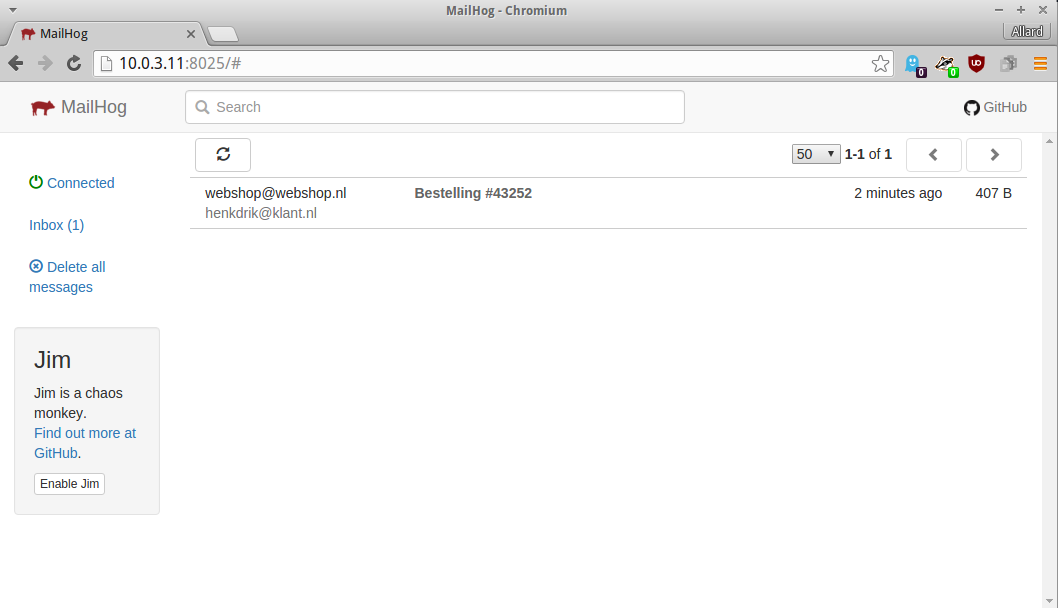Hypernode test environment for MacOSX and Linux
You can start developing on your own local Hypernode within 15 minutes.
Starting the test environment
Installing
- Install Virtualbox 5.0.x, or LXC (experimental).
- Install Vagrant 1.6.4 or later.
- Clone this repository using Git or download the zip file from Github.
# check if vagrant version > 1.7.3 ?
vagrant --version
cd hypernode-vagrant
vagrant plugin install vagrant-hostmanager
vagrant plugin install vagrant-vbguest
vagrant up --provider virtualbox
Configuring your hypernode vagrant
The first time you run vagrant up after downloading the hypernode-vagrant zip file or cloning this git repository, some user input is required to prepare and setup some configuration:
$ vagrant up
Bringing machine 'hypernode' up with 'virtualbox' provider...
hypernode: Is this a Magento 1 or 2 Hypernode? [default 2]:
==> hypernode: Nginx will be configured for Magento 2. /data/web/magento2/pub will be symlinked to /data/web/public
hypernode: Is this a PHP 5.5 or 7.0 Hypernode? [default 7.0]:
==> hypernode: Will boot a box with PHP 7.0 installed
hypernode: Do you want to enable Varnish? Enter true or false [default false]:
==> hypernode: Varnish will be disabled by loading a nocache vcl.
hypernode: What filesystem type do you want to use? Options: nfs_guest, nfs, rsync, virtualbox [default virtualbox]:
==> hypernode: Virtualbox is the default fs type. If you later want to try a faster fs type like nfs_guest, edit local.yml
==> hypernode: Disabling fs->folders->magento1 in the local.yml because Magento 2 was configured..
hypernode: Do you want to enable the production-like firewall? Enter true or false [default false]:
==> hypernode: The firewall will be disabled
hypernode: Do you want to enable production-like memory management?
hypernode: This might be slower but it is more in-line with a real Hypernode.
hypernode: Note: for LXC boxes this setting is disabled.
hypernode: Enter true or false [default false]:
==> hypernode: Production-like memory management will be disabled
hypernode: Do you want to install Xdebug? Enter true or false [default false]:
==> hypernode: Xdebug will be disabled
hypernode: What Ubuntu version do you want to use? Options: xenial, precise (deprecated) [default xenial]:
==> hypernode: Will use the Xenial version. This is the default.
==> hypernode: Your hypernode-vagrant is now configured. Please run "vagrant up" again.
By answering the questions, you can decide:
- Whether a magento 2 or a magento 1 environment will be set up.
- What php version should be used
- Varnish should be enabled or not
- What file sharing type should be used
- Whether firewall configuration similar to production should be configured
- If you want to enable strict memory management (production-like conditions)
- If you want to enable Xdebug
- What Ubuntu version to use (Xenial or the old Precise version)
This way a valid local.yml is created which is then used to preconfigure the hypernode-vagrant.
When this is done, you can run vagrant up again to start your vagrant box.
Voila! Access your local Hypernode through http://hypernode.local/ or http://localhost:8080/.
Using vagrant with LXC (Linux only)
Virtualbox can be rather slow. In case you are on Linux you can also use LXC instead.
To do this, change the synced folder type in local.yml to something other than virtualbox like rsync or nfs:
fs:
type: rsync
Then install the vagrant-lxc plugin:
vagrant plugin install vagrant-lxc
vagrant up --provider lxc
Even though we do not officially support it, if you insist of running the box on Arch Linux see this document for additional instructions.
Using the test environment
Uploading files
The local directories data/web/public/ and data/web/nginx/ are bound to the Vagrant image. You can use this local dir to edit all your files.
So fire up PHPStorm and edit away locally. Then check out the Hypernode box to see results.
SSH
SSH is available at port 22 on hostname hypernode.local, or at port 2222 localhost.
ssh app@hypernode.local -oStrictHostKeyChecking=no -oAddressFamily=inetYou can use this config snippet for SSH to ease logging in and then just ssh hypernode.local:
Host hypernode.local
Hostname hypernode.local
User app
StrictHostKeyChecking no
# because the host key will change over time
PHP version
The default php version is 5.5. To boot a hypernode-vagrant box with php 7.0 edit the local.yml file or input 5.5 or 7.0 for when asked for the required php version when setting up your vagrant.
Change local.yml to:
php:
version: 7.0
Destroy and re-create the box
vagrant destroy -f
vagrant up
MySQL
MySQL is available at hostname hypernode.local, port 3306 or at localhost, port 3307.
# find your MySQL password in /data/web/.my.cnf by loging in to SSH
# ssh app@hypernode.local cat /data/web/.my.cnf
mysql -u app --host=hypernode.local -p
To connect directly from the vagrant directory you can use vagrant ssh. This will log you in as the vagrant user.
This will allow you to use sudo and manage the server. Do not use this for normal operation, however, the app user should be used for normal usage and as the website user.
All mail is redirected to a local MailHog instance. Access MailHog at http://hypernode.local:8025 .
Keeping up to date with Hypernode versions
With every Hypernode release, we'll update the Hypernode vagrant image as well. Use the following to update your box (you'll lose your MySQL data unless you make a mysqldump first!):
vagrant box update
# optionally backup MySQL, whose data is not currently in a shared directory
vagrant destroy
vagrant up
Customizing the setup
You might have some ports already in use. Hypernode by default forwards ports 2222 to 22, 3307 to 3306 and 8080 to 80.
Collisions will be automatically resolved, Vagrant will print the newly assigned ports if that happens.
If you want to change these ports, just have a look at the Vagrant file. It is pretty self-explanatory.
Running multiple hypernode-vagrant boxes at the same time
If you have two checkouts of this repository or have copied this Vagrantfile to multiple projects, you can run them simultaneously. Some things to keep in mind:
-
The static aliases (hypernode.local, hypernode-alias) will point to the box that was booted last.
-
Aliases are created based on the name of the directory the Vagrantfile is in. If the dir name is 'hypernode-vagrant' the parent directory name will be used. You can override this name with an environment variable
HYPERNODE_VAGRANT_NAME="mywebshop" vagrant upYou can access the node on
http://mywebshop.hypernode.local -
You can add your own aliases by updating the following section in the local.yml file
hostmanager: extra-aliases: - my-custom-store-url1.local - my-custom-store-url2.localApply these settings to a provisioned environment by running the following command inside your Vagrant directory
vagrant hostmanager -
If there are two hypernode-vagrants running with the same name, you can still access them both using the alias derived from the path name. The hash based on the Vagrantfile's directory path is always unique because there can only be one Vagrantfile per directory.
http://b033d-mywebshop-magweb-vgr.nodes.hypernode.local http://eb7b8-mywebshop-magweb-vgr.nodes.hypernode.local
For the defined aliases check /etc/hosts on Unix based systems (Linux, Mac).
On Windows see C:\Windows\System32\drivers\etc\hosts.
Working with shared folders
When you start the vagrant box by running vagrant up, vagrant will mount pre-defined directories on the guest onto the host machine (your local desktop).
This way you can work locally and make changes in your preferred IDE and view the results by visiting the vagrant box in your browser.
These shared directories are defined in local.yml, a configuration file created when you run vagrant up for the first time:
fs:
folders:
magento1:
host: data/web/public
guest: /data/web/public
nginx:
host: data/web/nginx/
guest: /data/web/nginx/
type: virtualbox
disabled_folders:
magento2:
host: data/web/magento2
guest: /data/web/magento2
All mountpoints defined in folders that have their own host and guest paths are mounted when setting up.
If you want to add your own mountpoints, you can add your own section:
folders:
some_mount:
host: my/dir
guest: /some/path
Make sure you don't combine both magento2 and magento1 sections as they will be mounted on top of each other.
Switching between magento1 and magento2
To switch between magento1 and magento2, change the version setting in the local.yml file:
magento:
version: 2
After changing the version, run vagrant destroy && vagrant up to remove the old node and boot up a new one.
Vagrant will notice the magento version changed and correct the shared folders settings accordingly:
==> hypernode: Disabling fs->folders->magento1 in the local.yml because Magento 2 was configured..
Change the allocated memory
By default 2048M of memory is allocated to the hypernode, this value can be altered. To do so change the memory section in your local.yml to any valid value.
memory: 4096
For LXC it's enough to issue the vagrant reload command.
For VirtualBox a rebuild of the machine is required. If vagrant up is issued for the first time the machine will be build with the specified memory. Otherwise a vagrant destroy should be issued first.
If there is no possibility to issue vagrant destroy (due to local changes) the memory can be adjusted through the VirtualBox GUI.
Port forwarding
There is no port forwarding enabled by default, except for the default SSH forward managed by Vagrant.
Port forwarding can be set up by modifying the ports: false section in your local.yml.
ports:
- send: 8080
to: 80
- send: 33060
to: 3306
- send: 2222
to: 22
Ports will be bound to 127.0.0.1 by default, which means the forward will only be accessible from the local machine.
If remote access is wished a separate bind-addr can be added to those in question.
ports:
- send: 8080
to: 80
bind-addr: 0.0.0.0
For LXC it's required to have the redir package installed.
Troubleshooting
==> default: stdin: is not a tty
This is Vagrant bug #1673 and perfectly harmless.
Logging in with SSH is slow on Mac
Macs try to connect over IPv6 by default, which makes logging in with SSH slow. To make it faster either add -oAddressFamily=inet to your ssh command or add "AddressFamily inet" to your ~/.ssh/config file.
MacBook-Air:hypernode-vagrant vdloo$ time ssh app@hypernode.local -A exit
real 0m5.093s
MacBook-Air:hypernode-vagrant vdloo$ time ssh app@hypernode.local -oAddressFamily=inet -A exit
real 0m0.112s
The config reloader is not reloading on changes in /data/web/nginx
/data/web/nginx is an NFS mount on your local computer. We use inotify to detect changes in the config files, but NFS does not support inotify. If you want to use automatic config reloads on nginx config changes, change the vagrant file to not use an nfs mount by uncommenting:
config.vm.synced_folder "data/web/nginx/", "/data/web/nginx/", owner: "app", group: "app", create: true
And then manually sync your nginx config files to the hypernode vagrant box.
[hypernode] GuestAdditions versions on your host (X.X.XX) and guest (X.X.XX) do not match.
This error appears when your VM GuestAdditions installed by virtualbox are older then the one used on the hypernode vagrant. To resolve this, upgrade your virtualbox to the latest version and make sure you have the latest box version with vagrant box update.
The web pages don't change
Varnish is NOT enabled by default but can be enabled in local.yml or by answering the configuration questions asked the first time vagrant up is executed (this will generate a local.yml)
If you enabled varnish however it's possible your pages are not changing due to caching. To check if this is what is causing your pages to remain static try clearing the cache.
# this clears the entire varnish cache (warning: makes things slow until cache is filled up again)
varnishadm "ban req.url ~ /"
To completely disable Varnish caching
# Create a vcl that tells Varnish to cache nothing
echo -e 'vcl 4.0;\nbackend default {\n .host = "127.0.0.1";\n .port = "8080";\n}\nsub vcl_recv {\n return(pass);\n}' > /data/web/disabled_caching.vcl
# Compile the vcl
varnishadm vcl.load nocache /data/web/disabled_caching.vcl
# Load the vcl
varnishadm vcl.use nocache
For more information about Varnish on Hypernode see this knowledgebase article.
Transfer closed with x bytes remaining to read
Sometimes there is a connection error while downloading or upgrading the vagrant box.
http://vagrant.hypernode.com/hypernode.vagrant.release-2653.box
An error occurred while downloading the remote file. The error message, if any, is reproduced below. Please fix this error and try again.
transfer closed with 675809792 bytes remaining to read
If you get this error you can continue the interrupted download with another vagrant up (or a vagrant box update if you have already installed a previous version of the box)
==> hypernode: Adding box 'hypernode' (v2653) for provider: virtualbox
hypernode: Downloading: http://vagrant.hypernode.com/hypernode.vagrant.release-2653.box
==> hypernode: Box download is resuming from prior download progress
Can't connect to hypernode.local but can connect to 127.0.0.1:8080
Make sure you have net-tools installed if you're on Linux. If that did't fix it, you can check out this issue or this issue for more debugging suggestions.