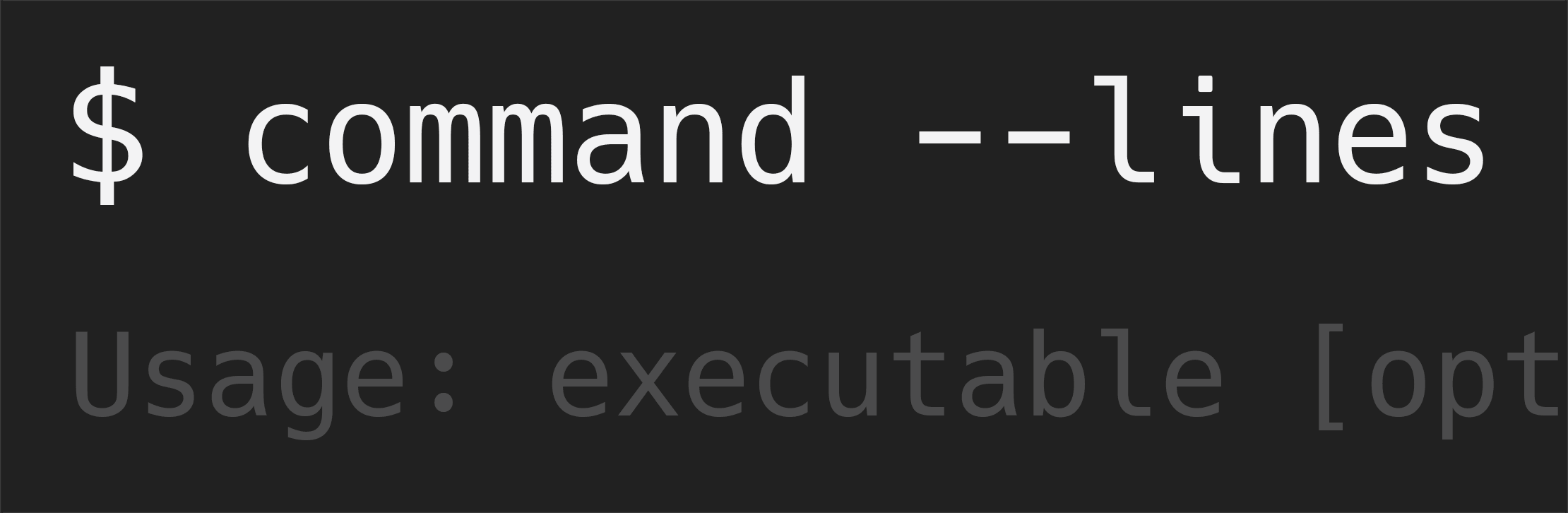commandlines 



What is Commandlines?
Commandlines is a Python library for command line application development that supports command line argument parsing, command string validation testing, & application logic. It has no external dependencies and provides broad Python interpreter support for Python 2.6+, Python 3.3+, pypy, and pypy3 across OS X, Linux, and Windows platforms.
The library supports application development with POSIX guideline compliant[*] command argument styles, the GNU argument style extensions to the POSIX guidelines (including long option syntax and variable position of options among arguments), and command suite style application arguments that include one or more sub-commands to the executable.
[*] with the exception of the short single option-argument definition syntax that does not include an intervening space character (e.g. -ofile)
How Do I Use It?
The command line string to your executable script is parsed to multiple objects that are derived from builtin Python types.
The Command Object
Instantiate a commandlines Command object:
from commandlines import Command
c = Command()and use the following instance attributes and methods to develop your application:
Arguments
| Command Line Arguments | Command Example | Accessed/Tested With |
|---|---|---|
| Length of arg list | $ spam eggs -t --out file |
c.argc == 4 |
| Command suite sub-commands | $ spam eggs |
c.subcmd == "eggs" |
| Command suite sub-sub-commands | $ spam eggs overeasy |
c.subsubcmd == "overeasy" |
| Short switch syntax | $ spam -e |
c.contains_switches('e') |
| Long switch syntax | $ spam --eggs |
c.contains_switches('eggs') |
| Multiple switches | $ spam -e --eggs --bacon |
c.contains_switches('e', 'eggs', 'bacon') |
| Short opt-arg definition syntax | $ spam -o eggs |
c.get_definition('o') |
| Long opt-arg definition syntax | $ spam --out eggs |
c.get_definition('out') |
| Alt long opt-arg definition syntax | $ spam --out=eggs |
c.get_definition('out') |
| Multiple same option definitions | $ spam -o eggs -o omelets |
c.get_multiple_definitions('o') |
| Multi-option short syntax switches | $ spam -mpns eggs |
c.contains_mops('m') |
| Next positional argument | $ spam eggs test/path |
c.get_arg_after('eggs') |
Positional Arguments
Positional arguments use a 0 based index starting at the first argument to the executable (i.e. sys.argv[1:]) and are maintained as attributes in the Command object. Individual attribute support is provided for the first five positional arguments and the last positional argument. An ordered list of all positional arguments is available in the arguments attribute.
| Positional Argument | Command Example | Accessed/Tested With |
|---|---|---|
| Positional argument at index 0 | $ spam eggs |
c.arg0 |
| Positional argument at index 1 | $ spam eggs bacon |
c.arg1 |
| Positional argument at index 2 | $ spam eggs bacon toast |
c.arg2 |
| Positional argument at index 3 | $ spam eggs bacon toast cereal |
c.arg3 |
| Positional argument at index 4 | $ spam eggs bacon toast cereal coffee |
c.arg4 |
| Last positional argument | $ spam eggs -b --toast filepath |
c.arglp |
| All positional arguments | $ spam eggs -b --toast filepath |
c.arguments |
Default Option-Argument Definitions
Define option-argument defaults in a defaults Command instance attribute. This attribute is defined as an empty Python dictionary upon instantiation of the Command object. Use standard key index-based Python dictionary assignments or the set_defaults assignment method in the Command class to define default values. Default values can take any type that is permissible as a Python dictionary value.
Here are examples of each approach that define defaults for output and level options:
Key Index-Based Default Assignments
from commandlines import Command
c = Command()
c.defaults['output'] = "test.txt"
c.defaults['level'] = 10Method-Based Default Assignments
from commandlines import Command
c = Command()
default_options = {
'output' : 'test.txt',
'level' : 10
}
c.set_defaults(default_options)To test for the presence of a default option definition and obtain its value, use the contains_defaults and get_default methods, respectively:
# continued from code examples above
if c.contains_definitions('output'):
dosomething(c.get_definition('output'))
elif c.contains_defaults('output'):
dosomething(c.get_default('output'))
else:
dosomethingelse()Help, Usage, and Version Request Testing Methods
Help, usage, and version command line requests are tested with methods:
| Test Type | Command Example | Tested With |
|---|---|---|
| Help request, short | $ spam -h |
c.is_help_request() |
| Help request, long | $ spam --help |
c.is_help_request() |
| Usage request | $ spam --usage |
c.is_usage_request() |
| Version request, short | $ spam -v |
c.is_version_request() |
| Version request, long | $ spam --version |
c.is_version_request() |
Testing Methods for Other Commonly Used Switches
| Test Type | Command Example | Tested With |
|---|---|---|
| Verbose standard output | $ spam eggs --verbose |
c.is_verbose_request() |
| Quiet standard output | $ spam eggs --quiet |
c.is_quiet_request() |
Special Command Line Idioms
The double dash idiom escapes all subsequent tokens from option/argument parsing. Methods are available to determine whether a double dash token is present in a command and obtain an ordered list of all command line arguments that follow this idiom:
| Command Line Idioms | Command Example | Accessed/Tested With |
|---|---|---|
| Double dash idiom | $ spam eggs -- -badfile |
c.has_double_dash() |
| Double dash arguments | $ spam eggs -- -badfile -badfile2 |
c.get_double_dash_args() |
Application Logic Testing Methods
| Test Type | Command Example | Tested With |
|---|---|---|
| Positional command sequence | $ spam eggs doit |
c.has_command_sequence('eggs', 'doit') |
| Single switch | $ spam -s |
c.contains_switches('s') |
| Multiple switch | $ spam -s --eggs |
c.contains_switches('s', 'eggs') |
| Single definition | $ spam -o eggs |
c.contains_definitions('o') |
| Multiple different definitions | $ spam -o eggs --with bacon |
c.contains_definitions('o', 'with') |
| Multiple same definitions | $ spam -o eggs -o bacon |
c.contains_multi_definitions('o') |
| Positional argument | $ spam eggs --coffee |
c.has_args_after('eggs') |
| Acceptable positional arg | $ spam eggs toaster |
c.next_arg_is_in('eggs', ['toaster', 'coffeepot']) |
Command String Validation Methods
| Test Type | Failure Example | Tested With |
|---|---|---|
| Missing arguments | $ spam |
c.does_not_validate_missing_args() |
| Expected argument number | $ spam eggs |
c.does_not_validate_n_args(2) |
| Missing opt-arg definitions | $ spam -o --eggs |
c.does_not_validate_missing_defs() |
| Missing switches | $ spam eggs |
c.does_not_validate_missing_switches() |
| Missing multi-option short syntax switches | $ spam -o eggs |
c.does_not_validate_missing_mops() |
Development with Commandlines
To facilitate development with Commandlines, you can print the string returned by the Command obj_string() method to view a list of the parsed arguments from example commands:
from commandlines import Command
c = Command()
print(c.obj_string())
sys.exit(0)For example, if you execute your script with the command spam eggs --toast -b --drink=milk filepath and include the above print statement in your source, you will see the following in your terminal emulator:
$ spam eggs --toast -b --drink=milk filepath
obj.argc = 5
obj.arguments = ['eggs', '--toast', '-b', '--drink=milk', 'filepath']
obj.defaults = {}
obj.switches = {'toast', 'b'}
obj.defs = {'drink': 'milk'}
obj.mdefs = {}
obj.mops = {}
obj.arg0 = 'eggs'
obj.arg1 = '--toast'
obj.arg2 = '-b'
obj.arg3 = '--drink=milk'
obj.arg4 = 'filepath'
obj.arglp = 'filepath'
obj.subcmd = 'eggs'
obj.subsubcmd = '--toast'API Documentation
The Command class is designed to be the public facing library object. You can view full documentation of this class here.
If you would like to dig into lower level objects in the commandlines package, you can view the library API documentation.
Exceptions that are used in the commandlines package are documented here.
How to Include Commandlines in Your Project
For Projects That Will Be Distributed to Others
Add the commandlines package dependency to your project setup.py file in the install_requires field like so:
setup(
...
install_requires=["commandlines"],
...
)Then, enter the following command to test your project locally:
$ python setup.py develop
Import the commandlines package in your project and instantiate a Command object by adding the following lines to your Python script:
from commandlines import Command
c = Command()And away you go...
The Commandlines package will be installed automatically for users who install your releases via pip or your project setup.py file (i.e. with the command $ python setup.py install).
For Local Projects That Are Not Intended for Redistribution
Install the Commandlines package with the command:
$ pip install commandlines
Import the commandlines package in your project and instantiate a Command object by adding the following lines to your Python script:
from commandlines import Command
c = Command()Changes
You can view library changes in the changelog.
License
Commandlines is licensed under the MIT license.