cpenv
Manage software plugins, project dependencies and environment variables using Modules.
Installation
The recommended method of installing cpenv is via pipx. Pipx is used to install python cli applications in isolation.
pipx install cpenv
pipx upgrade cpenv
pipx uninstall cpenv
Overview
Cpenv is a cli tool and python library used to create, edit, publish, and activate Modules. A Module is a folder containing a dependency, like Arnold for Maya, and a module file that configures it.
Environment Variables
| Variable | Description | Default |
|---|---|---|
| CPENV_HOME | Customize path to cpenv home | |
| CPENV_DISABLE_PROMPT | Disable prompt when modules activated | 0 |
| CPENV_ACTIVE_MODULES | List of activated modules | |
| CPENV_SHELL | Preferred subshell like "powershell" |
Example Modules
Create a Module
Use cpenv create <module> to use a guide to create a new Module.
This will create a new folder in your current working directory with a module file in it.
Edit a Module
Each Module contains a module.yml file, referred to as a module file. A module file contains metadata like the name and version of a module, as well as configuration, like environment variables.
# Variables
# $MODULE - path to this module
# $PLATFORM - platform name (win, mac, linux)
# $PYVER - python version (2.7, 3.6...)
# Wrap variables in brackets when they are nested within a string.
# DO 'this${variable}isnested/' NOT 'this$variableisnested'
name: 'my_module'
version: '0.1.0'
description: 'My first module.'
author: 'Me'
email: 'me@email.com'
requires: []
environment:
MY_MODULE_VAR: 'Test'
Environment key
Setting a value will insert a key or overwrite it's existing value.
SOME_VAR: 'SOME_VALUE'
Use the $MODULE variable for module relative paths.
RELATIVE_VAR: $MODULE/bin
Use lists to prepend values to a key.
PATH:
- $MODULE/bin
Use win, linux and mac or osx keys to declare platform specific values. If you leave out a platform, the variable will not be included on that platform.
PLATFORM_VAR:
mac: /mnt/some/path
linux: /Volumes/some/path
win: C:/some/path
You can also use platform keys when prepending values to a variable.
PATH:
- mac: $MODULE/macattack
linux: $MODULE/penguin
win: $MODULE/squares
Reuse environment variables to simplify things.
BASE: $MODULE/$PLATFORM/base
PATH:
- $BASE/bin
PYTHONPATH:
- $BASE/python
Advanced
The implicit set and prepend operations above cover the most common use cases when modifying environment variables. For more advanced use cases you can use the following explicit operation keys.
SVAR:
set:
- Value0
- Value1
PVAR:
prepend:
- X
RVAR:
unset: 1
PATH:
remove:
- C:/Python27
- C:/Python27/Scripts
PYTHONPATH:
append:
- $MODULE/python
- $MODULE/lib
You can also uses lists of opreations to perform complex modifications.
PATH:
- remove: /some/file/path
- append: /some/other/path
- prepend: /one/more/path
One workflow that this enables is the use of modules solely for the purpose of overriding environment variables. Imagine you have a module my_tool and it uses a variable MY_TOOL_PLUGINS to lookup plugins.
name: my_tool
...
environment:
MY_TOOL_PLUGINS:
- //studio/dev/my_tool/plugins
- //studio/projects/test_project/plugins
Now imagine you have a new project and you want my_tool to look at a different location for plugins just for that project. Rather than create a new version of the my_tool module, create a override module. We might name this module after our project, project_b.
name: project_b
...
environment:
MY_TOOL_PLUGINS:
set:
- //studio/prod/my_tool/plugins
- //studio/projects/project_b/plugins
All we have to do is activate my_tool and project_b in that order to make sure our overrides are used.
> cpenv activate my_tool project_b
Requires key
The requires key is a list of dependencies that a module needs to function. Currently this is only used for reference, these modules will not be activated automatically.
Test a Module
When you're working on a module navigate into it's root directory. Then you can activate it using cpenv activate .. This is
the best way to validate your module prior to publishing.
Publish a Module
Once you're Module is ready for production, use cpenv publish . to publish it. Publishing a Module uploads it to a Repo of your choosing.
Repos
Repos are storage locations for Modules that support finding, listing, uploading, and downloading Modules via requirements like
my_module-0.1.0. Cpenv is configured with the following LocalRepos by default:
- cwd - Your current working directory
- user - A user specific repo
- home - A machine wide repo
Use cpenv repo list to display your configured Repos. LocalRepos point directly to folders on your local file system.
Customize the home Repo by setting the CPENV_HOME environment variable.
When you activate a module using a requirement, all configured Repos are searched and the best match is used. If the resolved module is not in a LocalRepo it will be downloaded to your home Repo then activated. This is one of the key features of cpenv and allows for strong distributed workflows. For example, you can configure a remote repo like the ShotgunRepo and store your modules directly in a Shotgun studio database. Visit the tk-cpenv repository for more info on using cpenv with Shotgun
Requirements
Requirements are strings used to resolve and activate modules in Repos. They can be versionless like my_module or require a
version like my_module-0.1.0. Cpenv supports semver/calver, simple versions (v1), and what I like to call weird versions
like 12.0v2 (The Foundry products). In the future cpenv may support more complex requirements by utilizing
resolvelib.