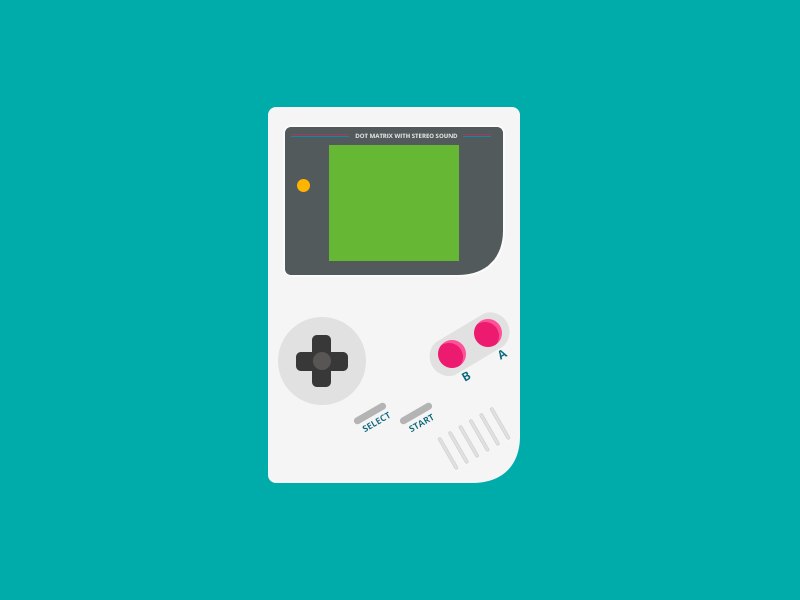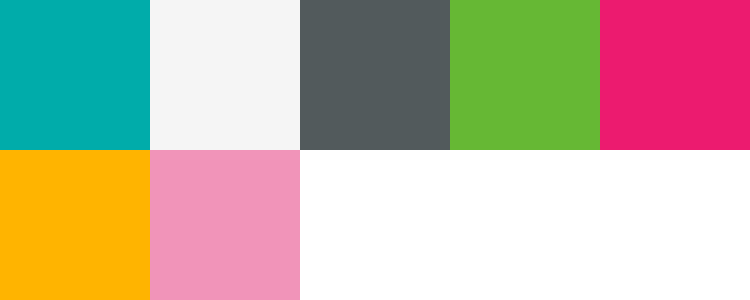extract-colors-py
Command-line tool to extract colors from an image. The result will presented in two formats, text and image.
The text result will provide the usage of each color in the number of pixels and percentage. While the image will provide a palette for a visual representation.
Table of Contents
1 Installation
1.1 Package
$ pip install extcolors
1.2 Manually
-
Download repository as zip.
-
Unpack zip into folder.
-
Enter folder.
-
Run the following command:
$ pip install .
2 Usage
2.1 Input - Console
To use the application provide a path to the image that the application should extract colors from.
In the following example the image is in the folder we are executing the command and the name of the image is gameboy.png:
$ extcolors gameboy.png
In this example gameboy.png refers to the following image
created by Rebecca Machamer.
2.2 Input - Script
To use the application provide a path to the image that the colors should be extracted from.
In the following example the image is in the folder we are executing the command and the name of the image is gameboy.png:
>>> import extcolors
>>> colors, pixel_count = extcolors.extract_from_path("gameboy.png")
>>> print(colors)
[((0, 172, 170), 386062), ((245, 245, 245), 59559), ((82, 90, 92), 17824), ((102, 184, 52), 15080), ((236, 27, 111), 1302), ((255, 180, 0), 137), ((241, 148, 185), 36)]There is also the option to use an image already loaded through pillow.
>>> import extcolors
>>> import PIL
>>> img = PIL.Image.open("gameboy.png")
>>> colors, pixel_count = extcolors.extract_from_image(img)
>>> print(colors)
[((0, 172, 170), 386062), ((245, 245, 245), 59559), ((82, 90, 92), 17824), ((102, 184, 52), 15080), ((236, 27, 111), 1302), ((255, 180, 0), 137), ((241, 148, 185), 36)]2.3 Output - Text
When the application is done it will output information about the execution. The information contains the extracted colors presented in the RGB color space along with their occurrence rate.
Output based on gameboy.png:
Extracted colors: (0, 172, 170) : 80.43% (386062) (245, 245, 245): 12.41% (59559) (82, 90, 92) : 3.71% (17824) (102, 184, 52) : 3.14% (15080) (236, 27, 111) : 0.27% (1302) (255, 180, 0) : 0.03% (137) (241, 148, 185): 0.01% (36) Pixels in output: 480000 of 480000
2.4 Output - Image
Optionally when the application is done it can create an image which will contain the colors that where extracted sorted based on their occurrence rate, wrapping from from left to right.
If a name is provided that will be used otherwise the image will use the name of the original image along with an appended time stamp.
$ extcolors gameboy.png --image gameboy-palette
2.5 Output - GIMP Color Palette
Optionally when the application is done it can create a GIMP color palette. The colors that where extracted will sorted based in the palette based on their occurrence rate.
If a name is provided that will be used for both the palette within the file as well as the filename. If a name isn't provided the palette will use the name of the original image and the file will use the original name along with an appended time stamp.
$ extcolors gameboy.png --gpl "GameBoy Palette"
3 Additional Options
Generated output from the command-line argument extcolors --help.
usage: extcolors [-h] [--version] [-t [N]] [-l [N]] [-s] [-i [NAME]] [-g [NAME]] PATH
Extract colors from a specified image. Colors are grouped based on visual
similarities using the CIE76 formula.
positional arguments:
PATH
optional arguments:
-h, --help show this help message and exit
--version show program's version number and exit
-t [N], --tolerance [N]
Group colors to limit the output and give a
better visual representation. Based on a
scale from 0 to 100. Where 0 won't group any
color and 100 will group all colors into one.
Tolerance 0 will bypass all conversion.
Defaults to 32.
-l [N], --limit [N] Upper limit to the number of extracted
colors presented in the output.
-s, --silence Silences the default output. Doesn't effect
any other output option.
-i [NAME], --image [NAME]
Output the result to an image palette.
A name for the file can be supplied.
-g [NAME], --gpl [NAME]
Output the result to a GIMP color palette (GPL).
A name for the palette can be supplied.
4 Known Issues
4.1 Transparency
The support for images with transparency is limited. Colors that are fully transparent will be filtered out and will not be counted towards the colors in the result. Colors that have any level of transparency other than zero will be kept but the transparency will not be considered when comparing colors. If a more accurate result is desired the recommendation would be to apply a background color and perform a blend in an external application before extracting the colors.
4.1.1 Example - Full Transparency
The following image is 64 by 64 pixels large. The image consists of a border that is eight pixels wide and a fully transparent center.
Extracting colors from the image results in following where one can observe how the fully transparent pixels are removed from the percentage count.
Extracted colors: (34, 32, 52) : 100.00% (1792) Pixels in output: 1792 of 4096
4.1.2 Example - Partial Transparency
The following image is 64 by 64 pixels large. The image consists of a border that is eight pixels wide and a center that has the same color as the border but with the alpha value set to 50% transparency.
Extracting colors from the image results in following where one can observe how the semi transparent color has been combined with the fully opaque color as the transparency was disregarded when the two colors were compared.
Extracted colors: (34, 32, 52) : 100.00% (4096) Pixels in output: 4096 of 4096
4.2 Performance
When an image contains a large amount of different colors, which most do, the performance slows to a halt. If the grouping of colors is not desired/required then a workaround is to set the tolerance levels to zero. Setting the tolerance to specifically zero will make the application skip any comparisons from being made and become a simple counter resulting in much greater speeds.
Example, an image (3840x2160) containing about 340k unique colors will take two hours to complete with a tolerance level of 32 (the default value). However with a tolerance level of zero it will take ten seconds.