Frog Croak
DEPRECATED
This project is no longer maintained.
There is no direct replacement, but a better approach could be to parse your configuration options and validate its schema using Cerberus:
https://docs.python-cerberus.org/
About
Frog Croak is a tool that allows users to monitor and analyse their Internet connection speed over time.
For a live demo visit: http://speed.jenkins.co.cr/
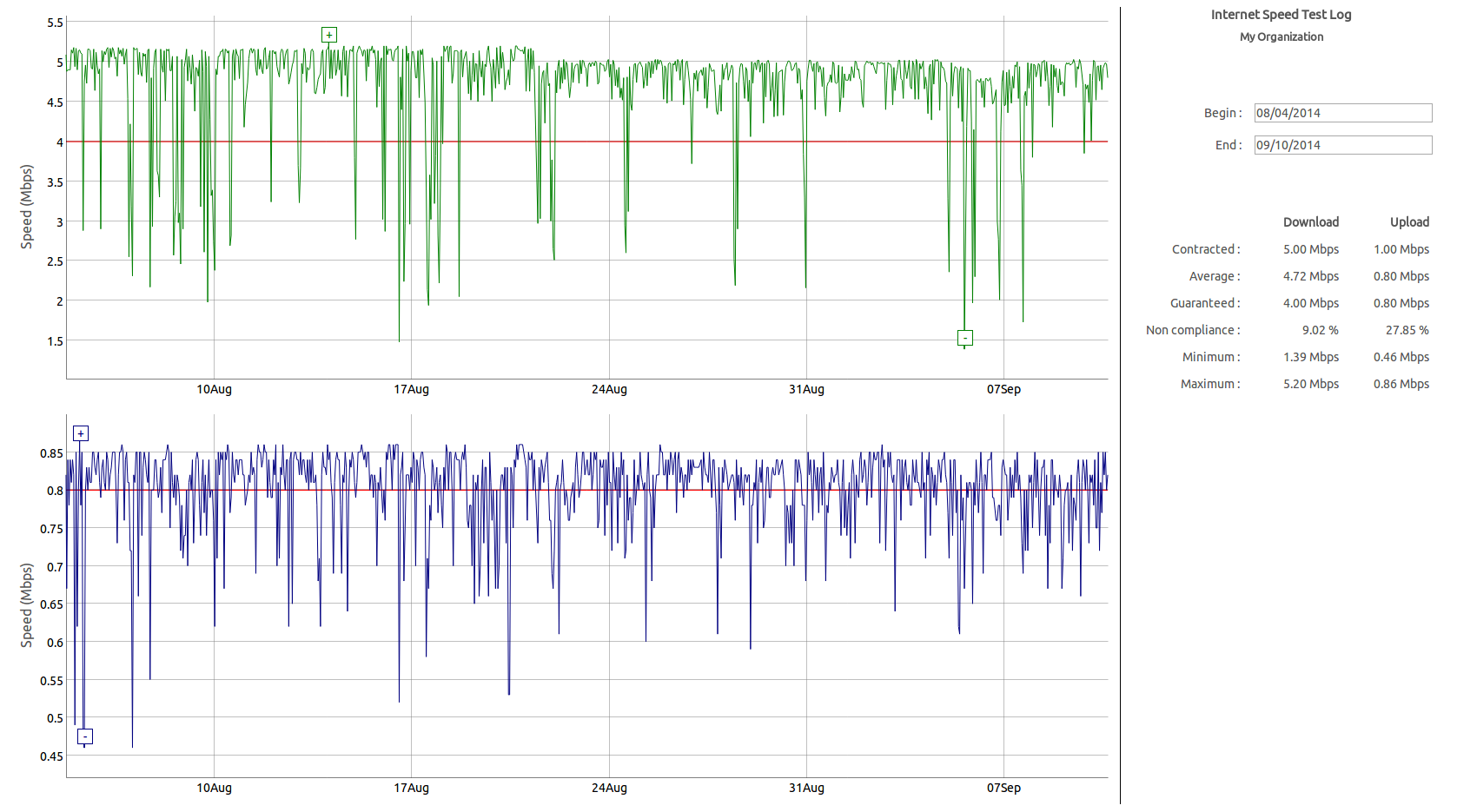
It is composed of two separate programs:
- Viewer: A Javascript application that allows to display and analyse gathered data.
- Collector: A Python application that collects speed tests data samples over time.
The Viewer and the Collector can be installed in different machines or in the same machine, depending on your setup.
Features
- Independent download and upload graphs.
- Interactive data graphs.
- Selectable date range.
- Data analysis in selected range:
- Average.
- Guaranteed speed threshold.
- Non-compliance percent.
- Maximum.
- Minimum.
- Fully localized (date formats, UI text, etc).
- Easily configurable (
config.json). - Viewer is full client side Javascript and HTML, it doesn't require any backend technology other than a simple web server.
Installation
Collector
sudo pip install frog-croak
Viewer
wget https://github.com/carlos-jenkins/frog-croak/archive/master.zip -O frog-croak.zip unzip frog-croak.zip mv frog-croak-master/viewer/ [install path]
Note: [install path] must be served by a web server. For example, if using
Apache in Ubuntu, it could be something like /var/www/html/speed/.
Usage
Collector
Call the frog-croak binary each time you want to get a speed sample.
$ frog-croak --help usage: frog-croak [-h] [--silent] [--output OUTPUT] Frog Croak data collector utility. optional arguments: -h, --help show this help message and exit --silent Do not display information on utility execution. --output OUTPUT CSV out file.
This will add to (or create) the new entry to the output file
(by default data.csv). This file name must be configured in the Viewer.
One option is to call frog-croak from cron. How you setup cron
depends if the Viewer is running in the same computer or not.
Same computer
Just configure cron to call frog-croak with the output file set to feed
the data file specified in the Viewer configuration file. Make sure the user
that is executing the cron job has write permissions to data file.
$ sudo crontab -u www-data -e 50 * * * * /usr/local/bin/frog-croak --output /var/www/html/speed/data.csv
This will add a speed sample once per hour at minute 50.
Different computers
In this scenario one computer (possibly a Raspberry PI, Beagle Bone Black, or similar) will run the Collector and a second (possible a VPS or external web server) will run the Viewer.
In this case the cron job will require to copy the updated output file to
the machine hosting the Viewer. There are too many ways to accomplish this
(ftp, scp, rsync, nfs, etc). In this example we use scp
to copy to the host 'external'.
$ crontab -e 50 * * * * /home/myuser/speed/speed.sh
$ cat /home/myuser/speed/speed.sh #!/bin/bash set -e # Env variables PATH=/usr/local/bin:/usr/bin:/bin cd /home/myuser/speed frog-croak --silent scp data.csv external:/var/www/html/speed/
Viewer
Once extracted you will find a file called config.json in the Viewer
installation directory. Edit this file to meet your needs:
{
"data": "data.csv",
"lang" : "en",
"title": "Internet Speed Test Log",
"organization": "My Organization",
"download_contracted": 5.0,
"download_guaranteed": 0.8,
"upload_contracted": 1.0,
"upload_guaranteed": 0.8
}
| data: | URL to speed samples file. This file is the one updated by the Collector. This is NOT a path in the file system, it is a URL from which that Javascript can download the file. |
|---|---|
| lang: | Language and localization setting. Your language needs to be available
in locales/. Contributions are welcome. |
| title: | Document title. This will appear in the right bar and document title. |
| organization: | Optional name of your organization. Or whatever you want to be written below the document title in the right bar. |
| download_contracted: | The download speed contracted with your ISP in Mbps. |
| download_guaranteed: | The percent of the contracted speed that your ISP is
supposed to guarantee as a float between [0.1, 1.0]. |
| upload_contracted: | Same as download_contracted but for upload speed. |
| upload_guaranteed: | Same as download_guaranteed but for upload speed. |
You should be able to load the Viewer from you browser pointing to the URL serving it.
With the calendars on the right or selection a range in the graphs you can select a specific range of dates. Statistics will updated for the selected range. Double click the graph to quickly return to the original (full) range.
Possible improvements
- Implement an iperf collector for speed test between two computers. i.e between an in-home device and an external server.
- Implement other data sources other than a csv file. i.e Google AppEngine Datastore, nimbits.com, etc.