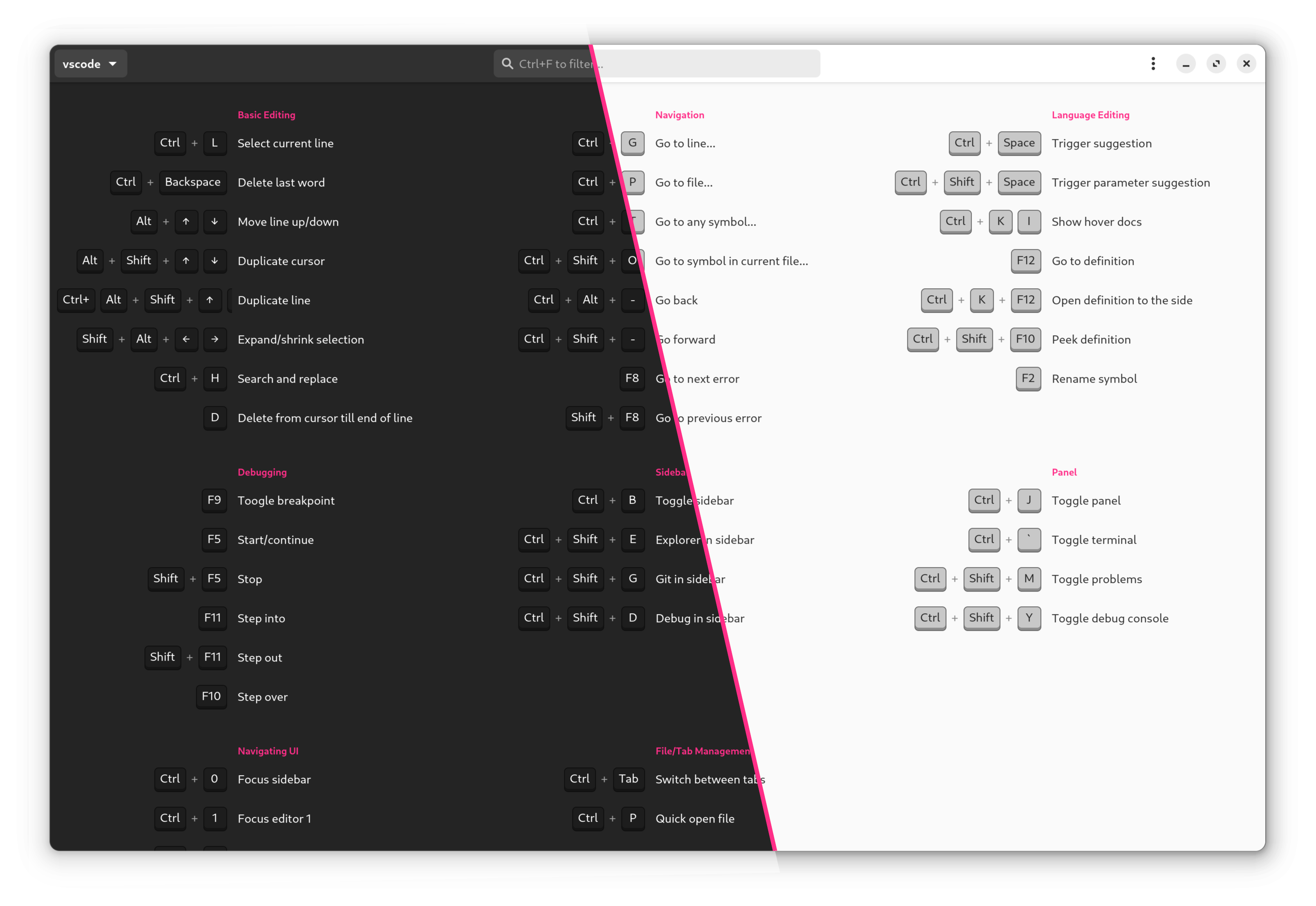KeyHint
Utility to display keyboard shortcuts or other hints based on the active window on Linux. (GTK 4.6+ required!)
Prerequisites
- Python 3.11+
- GTK 4.6+ (shipped since Ubuntu 22.04) + dev packages:
sudo apt-get install \ libgirepository1.0-dev \ libcairo2-dev \ python3-gi \ gobject-introspection \ libgtk-4-dev
Installation
-
pipx install keyhint(recommended, requires pipx) -
or
pip install keyhint
Usage
- Configure a global hotkey (e.g.
Ctrl + F1) via your system settings to launchkeyhint. - If KeyHint is launched via hotkey, it detects the current active application and shows the appropriate hints.
CLI Options
Application Options:
-c, --cheatsheet=SHEET-ID Show cheatsheet with this ID on startup
-d, --default-cheatsheet=SHEET-ID Cheatsheet to show in case no cheatsheet is found for active application
-f, --no-fullscreen Launch window in normal window state instead of fullscreen mode
-s, --no-section-sort Do not sort sections by size, keep order from config toml file
-o, --orientation=horizontal|vertical Orientation and scroll direction. Default: 'vertical'
-v, --verbose Verbose log output for debugging
Configuration
- The config directory is
~/.config/keyhint/. - To customize existing cheatsheets, copy
the corresponding .toml-file
into the config directory. Make your changes in a text editor. As long as you don't
change the
idit will overwrite the defaults. - To create new cheatsheets, I suggest you also start with
one of the existing .toml-file:
- Place it in the config directory and give it a good file name.
- Change the value
idto something unique. - Adjust
regex_processandregex_titleso it will be selected based on the active window. (See Tips) - Add the
shortcuts&labelto asection. - If you think your cheatsheet might be useful for others, please consider opening a pull request or an issue.
- You can always reset a configuration to the shipped version by deleting the
.tomlfiles from the config folder. - You can include shortcuts from other cheatsheets add
include = ["<Cheatsheet ID>"] - You can hide a cheatsheet by add
hidden = truein the top block (same level asidandtitle).
Tips
Cheatsheet selection:
- The cheatsheet to be displayed on startup are selected by comparing the value of
regex_processwith the wm_class of the active window and the value ofregex_titlewith the title of the active window. - The potential cheatsheets are processed alphabetically by filename, the first file that matches both wm_class and title are getting displayed.
- Both of
regex_values are interpreted as case in-sensitive regular expressions. - Check "Debug Info" in the application menu to get insights about the active window and the selected cheatsheet file.
Available cheatsheets:
- Check the included toml-files to see which applications are available by default.
- Feel free submit additional
toml-filesfor further applications.
Differentiate cheatsheets per website:
- For showing different browser-cheatsheets depending on the current website, you might
want to use a browser extension like
"Add URL To Window Title"
and then configure the sections in
<cheatsheet>.tomlto look for the URL in the window title.
KeyHint's shortcuts:
-
Ctrl+F: Start filtering -
Ctrl+S: Focus sheet selection dropdown (pressEnterto open it) -
Esc: Exit KeyHint -
→,↓,lork: scroll forward -
←,↑,horj: scroll backward -
PageDown: scroll page forward -
PageUP: scroll page backward
Contribute
I'm happy about any contribution! Especially I would appreciate submissions to improve the shipped cheatsheets. (The current set are the cheatsheets I personally use).
Design Principles
-
Don't run as service
It shouldn't consume resources in the background, even if this leads to slower start-up time. -
No network connection
Everything should run locally without any network communication. -
Dependencies
The fewer dependencies, the better. -
Multi-Monitors
Supports setups with two or more displays