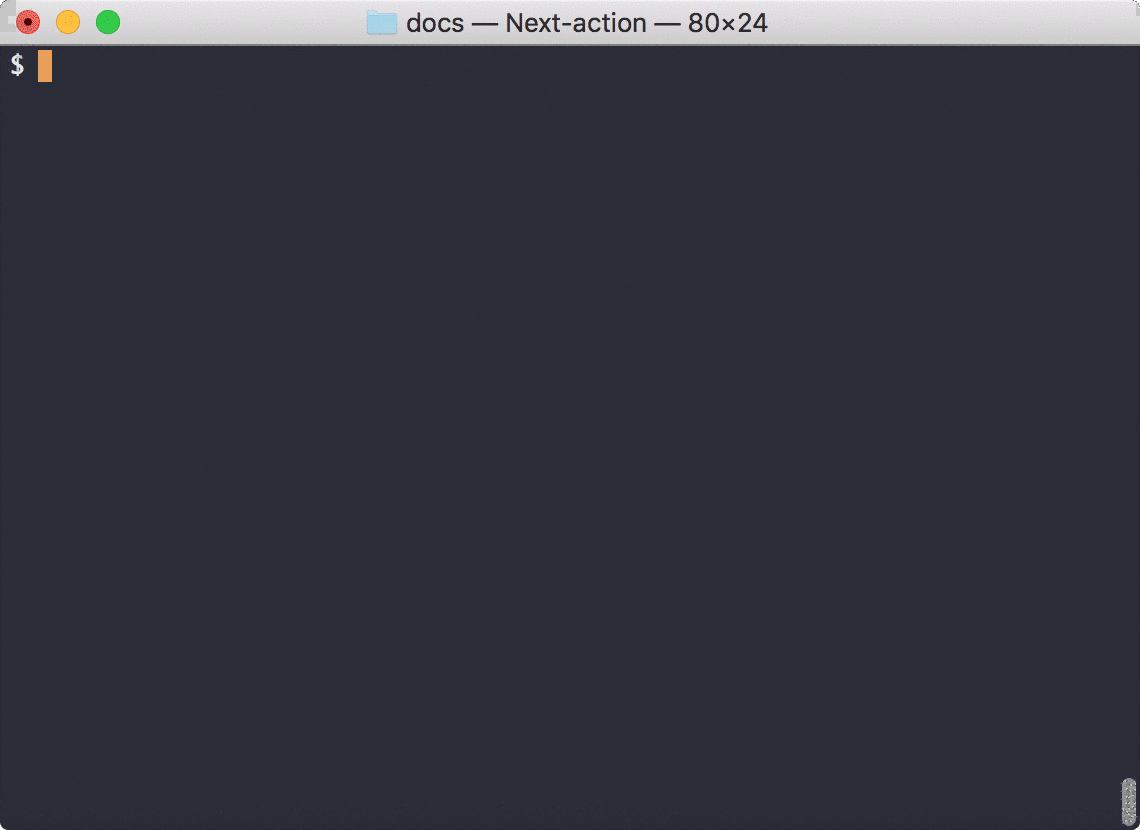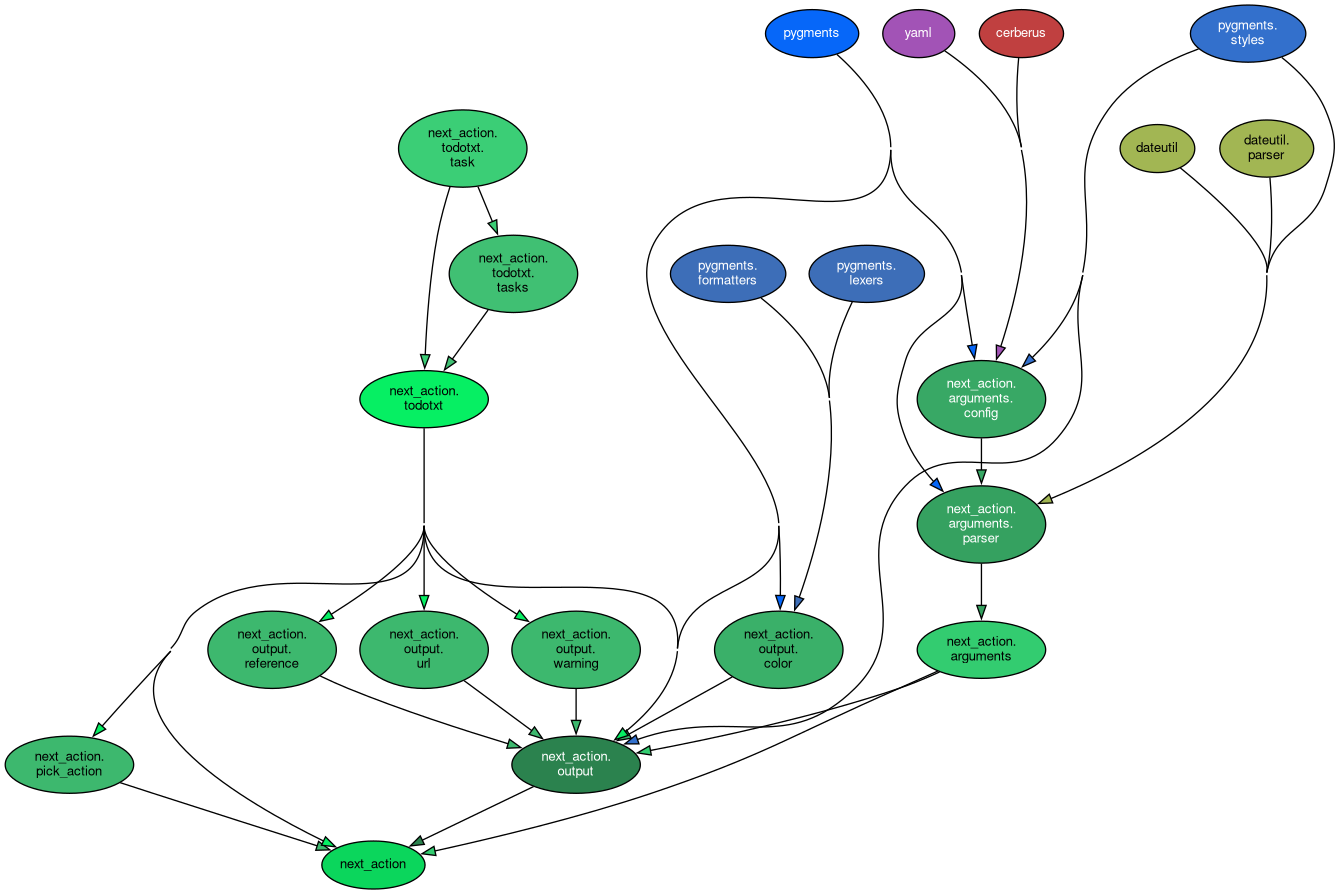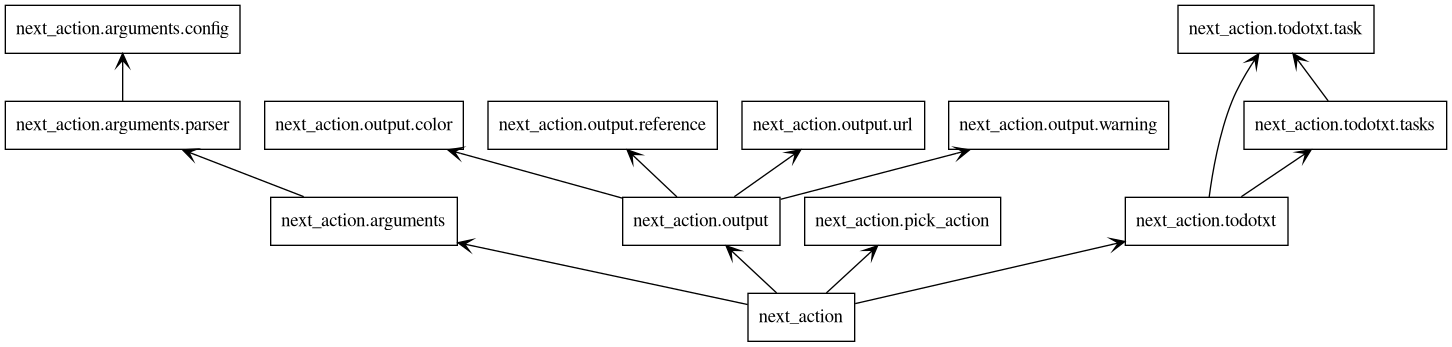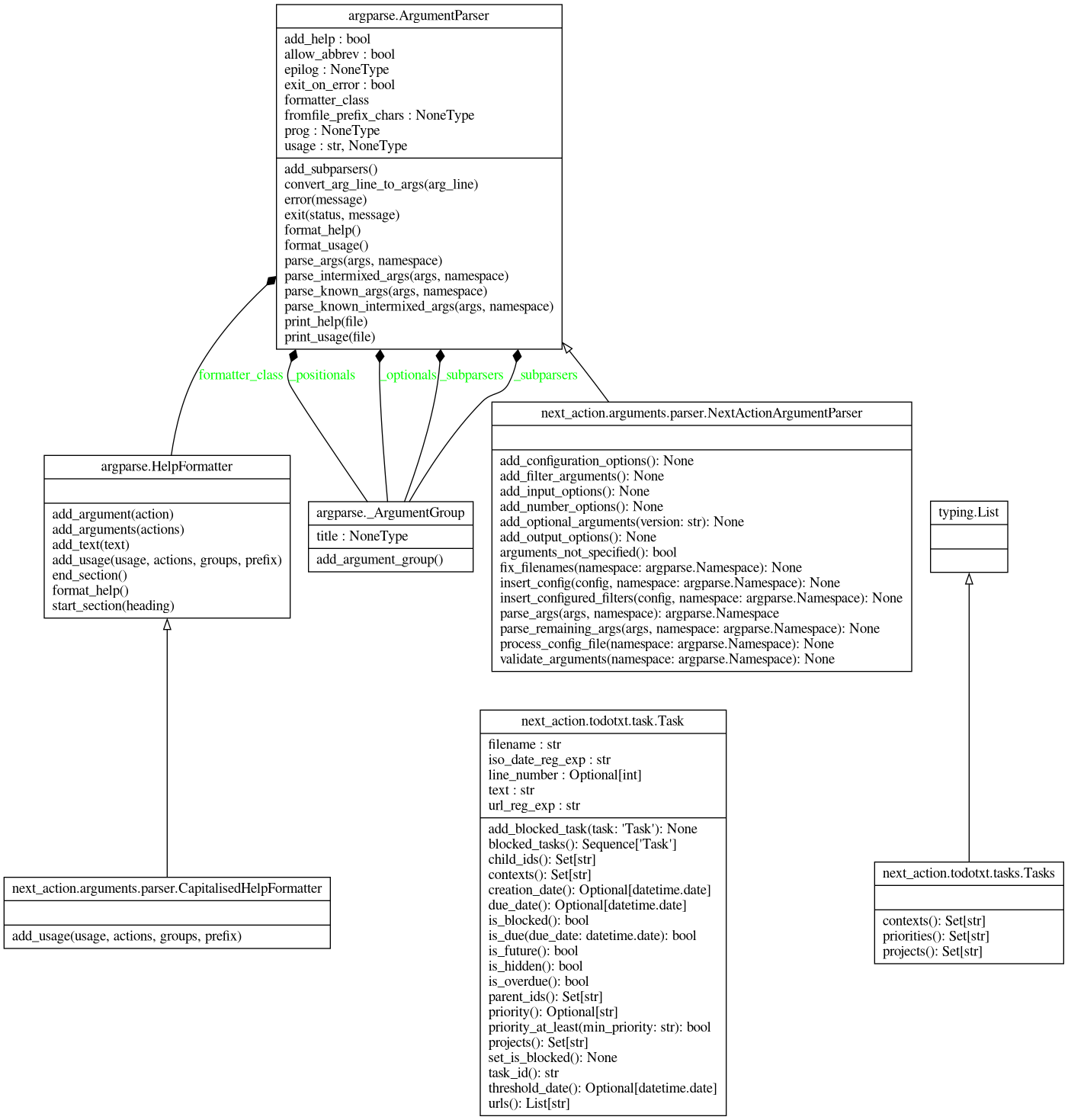Next-action
Determine the next action to work on from a list of actions in a todo.txt file.
Don't know what Todo.txt is? See https://github.com/todotxt/todo.txt for the Todo.txt specification.
Next-action is not a tool for editing todo.txt files, see http://todotxt.org for available options.
Table of contents
Demo
Installation
Next-action
Next-action requires Python 3.6 or newer.
pip install --upgrade next-action
Tab completion for Next-action
To install tab completion for Next-action in the Bash shell, follow these steps:
-
Download extra/.next-action-completion.bash and save it in your home folder.
-
Next, add this line to your
~/.bash_profilefile:source ~/.next-action-completion.bash
-
Then, open a new terminal.
Typing next-action [TAB] should give you the possible command line options. Hitting tab after an option that takes
arguments, shows the possible arguments.
Usage
$ next-action --help
Usage: next-action [-h] [-V] [-c [<config.cfg>] | -w] [-f <todo.txt> ...] [-b] [-g [<group>]] [-l] [-r <ref>]
[-s [<style>]] [-a | -n <number>] [-d [<due date>] | -o] [-p [<priority>]] [-u] [--] [<context|project>
...]
Show the next action in your todo.txt. The next action is selected from the tasks in the todo.txt file based
on task properties such as priority, due date, and creation date. Limit the tasks from which the next action
is selected by specifying contexts the tasks must have and/or projects the tasks must belong to.
Optional arguments:
-h, --help show this help message and exit
-V, --version show program's version number and exit
Configuration options:
-c [<config.cfg>], --config-file [<config.cfg>]
filename of configuration file to read (default: ~/.next-action.cfg); omit filename
to not read any configuration file
-w, --write-config-file
generate a sample configuration file and exit
Input options:
-f <todo.txt>, --file <todo.txt>
filename of todo.txt file to read; can be '-' to read from standard input; argument
can be repeated to read tasks from multiple todo.txt files (default: ~/todo.txt)
Output options:
-b, --blocked show the tasks blocked by the next action, if any (default: False)
-g [<group>], --groupby [<group>]
group the next actions; available groups: context, duedate, priority, project,
source (default: None)
-l, --line-number reference next actions with the line number in their todo.txt file (default: False)
-r {always,never,multiple}, --reference {always,never,multiple}
reference next actions with the name of their todo.txt file (default: when reading
multiple todo.txt files)
-s [<style>], --style [<style>]
colorize the output; available styles: abap, algol, algol_nu, arduino, autumn,
borland, bw, colorful, default, emacs, friendly, fruity, igor, lovelace, manni,
monokai, murphy, native, paraiso-dark, paraiso-light, pastie, perldoc, rainbow_dash,
rrt, sas, solarized-dark, solarized-light, stata, stata-dark, stata-light, tango,
trac, vim, vs, xcode (default: None)
-u, --open-urls open the urls in the next actions, if any (default: False)
Show multiple next actions:
-a, --all show all next actions
-n <number>, --number <number>
number of next actions to show (default: 1)
Limit the tasks from which the next actions are selected:
-d [<due date>], --due [<due date>]
show only next actions with a due date; if a date is given, show only next actions
due on or before that date
-o, --overdue show only overdue next actions
-p [<priority>], --priority [<priority>]
minimum priority (A-Z) of next actions to show (default: None)
@<context> ... contexts the next action must have
+<project> ... projects the next action must be part of; if repeated the next action must be part
of at least one of the projects
-@<context> ... contexts the next action must not have
-+<project> ... projects the next action must not be part of
Use -- to separate options with optional arguments from contexts and projects, in order to handle cases
where a context or project is mistaken for an argument to an option.Assuming your todo.txt file is in your home folder, running Next-action without arguments will show the next action you should do. For example, given this todo.txt, calling mom would be the next action:
$ next-action
(A) Call mom @phoneThe next action is determined using priority. Due date is considered after priority, with tasks due earlier getting precedence over tasks due later. Creation date is considered after due date, with older tasks getting precedence over newer tasks. Finally, tasks that belong to more projects get precedence over tasks that belong to fewer projects.
Several types of tasks can not be a next action:
- completed tasks (
x This is a completed task - tasks with a creation date in the future (
9999-01-01 Start preparing for five-digit years), - tasks with a future threshold date (
Start preparing for emigration to Mars t:3000-01-01), - blocked tasks (see task dependencies below), and
- hidden tasks (
This is a hidden task h:1).
Limiting the tasks from which next actions are selected
By contexts and/or projects
You can limit the tasks from which Next-action picks the next action by passing contexts and/or projects:
$ next-action @work
(C) Finish proposal for important client @work
$ next-action +DogHouse
(G) Buy wood for new +DogHouse @store
$ next-action +DogHouse @home
Get rid of old +DogHouse @homeWhen you supply multiple contexts and/or projects, the next action belongs to all of the contexts and at least one of the projects:
$ next-action +DogHouse +PaintHouse @store @weekend
(B) Buy paint to +PaintHouse @store @weekendIt is also possible to exclude contexts, which means the next action will not have the specified contexts:
$ next-action +PaintHouse -@store
Borrow ladder from the neighbors +PaintHouse @homeAnd of course, in a similar vein, projects can be excluded:
$ next-action -+PaintHouse @store
(G) Buy wood for new +DogHouse @storeIf no tasks match the combination of tasks and projects, it's time to get some coffee:
$ next-action +DogHouse @weekend
Nothing to do! 😴If there's nothing to do because you use contexts or projects that aren't present in the todo.txt file, Next-action will warn you:
$ next-action +PaintGarage @freetime
Nothing to do! (warning: unknown context: freetime; unknown project: PaintGarage)By due date
To limit the the tasks from which the next action is selected to actions with a due date, use the --due option:
$ next-action @home --due
(K) Pay October invoice @home due:2020-10-28Add a due date to select a next action from tasks due on or before that date:
$ next-action @home --due "2020-10-01"
(L) Pay September invoice @home due:2020-09-28To make sure you have no overdue actions, or work on overdue actions first, limit the tasks from which the next action is selected to overdue actions:
$ next-action --overdue
Buy flowers due:2018-02-14By priority
To make sure you work on important tasks rather than urgent tasks, you can make sure the tasks from which the next action is selected have at least a minimum priority:
$ next-action @work --priority C
(C) Finish proposal for important client @workShowing more than one next action
To show more than one next action, supply the number you think you can handle:
$ next-action --number 3
(A) Call mom @phone
(B) Buy paint to +PaintHouse @store @weekend
(C) Finish proposal for important client @workOr show all next actions, e.g. for a specific context:
$ next-action --all @store
(B) Buy paint to +PaintHouse @store @weekend
(G) Buy wood for new +DogHouse @store
Buy groceries @store +DinnerParty before:mealNote again that completed tasks, tasks with a future creation or threshold date, and blocked tasks are never the next action.
Task dependencies
Next-action takes task dependencies into account when determining the next actions. For example, that cooking a meal depends on buying groceries and that doing the dishes comes after cooking the meal can be specified as follows:
$ grep +DinnerParty docs/todo.txt
Buy groceries @store +DinnerParty before:meal
Cook meal @home +DinnerParty id:meal due:2018-07-01
Take out the garbage @home +DinnerParty due:2018-07-02
Do the dishes @home +DinnerParty after:mealThis means that buying groceries blocks cooking the meal; cooking, and thus doing the dishes as well, can't be done until buying the groceries has been completed:
$ next-action --all +DinnerParty
Buy groceries @store +DinnerParty before:meal
Take out the garbage @home +DinnerParty due:2018-07-02Note how buying the groceries comes before taking out the garbage even though buying the groceries has no due date and taking out the garbage does. As buying groceries has to be done before cooking the meal and cooking the meal does have a due date, buying groceries takes on the same due date as cooking the meal. Priority is taken into account in a similar way.
To show which tasks are blocked by the next action, use the --blocked option:
$ next-action --blocked --all +DinnerParty
Buy groceries @store +DinnerParty before:meal
blocks:
- Cook meal @home +DinnerParty id:meal due:2018-07-01
blocks:
- Do the dishes @home +DinnerParty after:meal
Take out the garbage @home +DinnerParty due:2018-07-02If you always want to see the tasks that are blocked by the next action, you can configure this in the configuration file. See the section below on how to configure Next-action.
Additional notes:
- The ids can be any string without whitespace.
- Instead of
beforeyou can also usep(for "parent") because some other tools that work with Todo.txt files use that. - A task can block multiple other tasks by repeating the before key,
e.g.
Buy groceries before:cooking and before:sending_invites. - A task can be blocked by multiple other tasks by repeating the after key,
e.g.
Eat meal after:cooking and after:setting_the_table. - If a task blocks one or more tasks, the blocking task takes on the priority and due date of the tasks it is blocking:
- the blocking task is considered to have a priority that is the maximum of its own priority and the priorities of the tasks it is blocking, and
- the blocking task is considered to have a due date that is the minimum of its own due date and the due dates of the tasks it is blocking.
Output options
By default, Next-action references the todo.txt file from which actions were read if you read tasks from multiple
todo.txt files. The --reference option controls this:
$ next-action --reference always
(A) Call mom @phone [docs/todo.txt]Use --reference never to not show the source files, even when tasks are read from multiple todo.txt files. To
permanently change this, configure the reference option in the configuration file. See the section below on how to
configure Next-action.
To make Next-action reference the line number that tasks have in their source todo.txt files, use the --line-number
option:
$ next-action --line-number
(A) Call mom @phone [1]It's also possible to have Next-action show both the source file and the line number:
$ next-action --line-number --reference always
(A) Call mom @phone [docs/todo.txt:1]See the section below on how to configure Next-action to always show the source file and/or line number.
The next actions can be colorized using the --style argument. Run next-action --help to see the list of possible
styles.
When you've decided on a style you prefer, it makes sense to configure the style in the configuration file. See the section below on how to configure Next-action.
Not passing an argument to --style cancels the style that is configured in the configuration file, if any.
When showing multiple next actions, these can be grouped by passing the --groupby option:
$ next-action --number 5 --groupby context
phone:
- (A) Call mom @phone
store:
- (B) Buy paint to +PaintHouse @store @weekend
- (G) Buy wood for new +DogHouse @store
weekend:
- (B) Buy paint to +PaintHouse @store @weekend
work:
- (C) Finish proposal for important client @work
home:
- (K) Pay October invoice @home due:2020-10-28Next-action sorts the groups according to the most important next action in the group. Actions may be repeated
if they belong to multiple groups, as is the case with the Buy paint task above.
If you always want to group next actions, you can configure this in the configuration file. See the section below on how to configure Next-action.
To open URLs in the description of the next actions, use the --open-urls command line option.
Configuring Next-action
In addition to specifying options on the command-line, you can also configure options in a configuration file. The configuration file format is YAML. The options currently supported are which todo.txt files must be read, how many next actions should be shown, output styling, and context and/or project filters.
Writing the configuration file
To get started, you can tell Next-action to generate a configuration file with the default options:
$ next-action --write-config-file
# Configuration file for Next-action. Edit the settings below as you like.
file: ~/todo.txt
number: 1
reference: multiple
style: defaultTo make this the configuration that Next-action reads by default, redirect the output to ~/.next-action.cfg like
this: next-action --write-config-file > ~/.next-action.cfg.
Any additional options specified on the command line are used to generate the configuration file:
$ next-action --write-config-file --blocked --groupby context --number 3 --file ~/tasks.txt --style fruity --priority Z -@waiting
# Configuration file for Next-action. Edit the settings below as you like.
blocked: true
file: ~/tasks.txt
filters:
- -@waiting
groupby: context
number: 3
priority: Z
reference: multiple
style: fruityReading the configuration file
By default, Next-action tries to read a file called .next-action.cfg in your home folder.
If you want to use a configuration file that is not in the default location (~/.next-action.cfg), you'll need to
explicitly specify its location:
$ next-action --config-file docs/.next-action.cfg
(A) Call mom @phoneTo skip reading the default configuration file, and also not read an alternative configuration file, use the
--config-file option without arguments.
Configuring a default todo.txt
A default todo.txt file to use can be specified like this in the configuration file:
file: ~/Dropbox/todo.txtMultiple todo.txt files can be listed, if needed:
file:
- personal-todo.txt
- work-todo.txt
- big-project/tasks.txtConfiguring the number of next actions to show
The number of next actions to show can be specified like this:
number: 3Or you can have Next-action show all next actions:
all: TrueConfiguring the tasks from which next actions are selected
Limiting by contexts and/or projects
You can limit the tasks from which the next action is selected by specifying contexts and/or projects to filter on, just like you would do on the command line:
filters: -+FutureProject @work -@waitingThis would make Next-action by default select next actions from tasks with a @work context and without the
@waiting context and not belonging to the +FutureProject.
An alternative syntax is:
filters:
- -+FutureProject
- '@work'
- -@waitingNote that filters starting with @ need to be in quotes. This is a
YAML restriction.
Limiting by priority
The minimum priority of next actions to show can be specified as well:
priority: ZThis could be useful if you, for example, keep a backlog of ideas without priority in your todo.txt file and prioritize only the tasks that are actionable.
Specifying a value on the command line overrides the priority in the configuration file, e.g.
next-action --priority C. To override the priority set in the configuration but not set another minimum priority,
use the priority option without argument: next-action --priority.
Configuring the output
Whether the next actions should have a reference to the todo.txt file from which they were read can be configured using
the reference keyword:
reference: alwaysPossible values are always, never, or multiple. The latter means that the filename is only added when you read
tasks from multiple todo.txt files. The default value is multiple.
Whether the next actions should have a reference to their line number in the todo.txt file from which they were read
can be configured using the line_number keyword:
line_number: trueThe output style can be configured using the style keyword:
style: colorfulRun next-action --help to see the list of possible styles.
To always see the tasks blocked by the next action, put this in your configuration file:
blocked: trueNext actions can be configured to be grouped as follows:
groupby: priorityPossible grouping options are by context, duedate, priority, project, and source. Specifying a value on
the command line overrides the grouping in the configuration file, e.g. next-action --groupby project.
To cancel the grouping set in the configuration file all together, use the groupby option without argument:
next-action --groupby.
To always open URLs, use the open_urls option:
open_urls: trueOption details
Precedence
Options in the configuration file override the default options. Command-line options in turn override options in the configuration file.
If you have a configuration file with default options that you occasionally want to ignore, you can skip reading the
configuration file entirely with the --no-config-file option.
Optional arguments followed by positional arguments
When you use an option that takes an optional argument, but have it followed by a positional argument, Next-action will interpret the positional argument as the argument to the option and complain, e.g.:
$ next-action --due @home
Usage: next-action [-h] [-V] [-c [<config.cfg>] | -w] [-f <todo.txt> ...] [-b] [-g [<group>]] [-l] [-r <ref>]
[-s [<style>]] [-a | -n <number>] [-d [<due date>] | -o] [-p [<priority>]] [-u] [--] [<context|project>
...]
next-action: error: argument -d/--due: invalid date: @homeThere's two ways to help Next-action figure out what you mean. Either reverse the order of the arguments:
$ next-action @home --due
(K) Pay October invoice @home due:2020-10-28Or use -- to separate the option from the positional argument(s):
$ next-action --due -- @home
(K) Pay October invoice @home due:2020-10-28Recent changes
See the change log.
Developing Next-action
Installing the development environment and dependencies
We use Docker as development environment. To build the Docker image with all the development dependencies make sure you have Git and Docker installed. Then, follow these steps:
- Clone the repository:
git clone https://github.com/fniessink/next-action.git. - Enter the folder:
cd next-action. - Build the Docker image:
docker build . -t next-action-dev.
The docker-compose.yml contains services for each of the development tools. These are described below.
Running unit tests
To run the unit tests and check their code coverage:
$ docker-compose --no-ansi up unittest
Recreating next-action_unittest_1 ...
Recreating next-action_unittest_1 ... done
Attaching to next-action_unittest_1
unittest_1 | ----------------------------------------------------------------------
unittest_1 | Ran 271 tests in 6.171s
unittest_1 |
unittest_1 | OK
unittest_1 | Name Stmts Miss Branch BrPart Cover
unittest_1 | -----------------------------------------
unittest_1 | -----------------------------------------
unittest_1 | TOTAL 1625 0 248 0 100%
unittest_1 |
unittest_1 | 31 files skipped due to complete coverage.
next-action_unittest_1 exited with code 0The HTML coverage report is written to build/unittest-coverage/.
Running feature tests
To run the feature tests and measure their code coverage:
$ docker-compose --no-ansi up behave
Recreating next-action_behave_1 ...
Recreating next-action_behave_1 ... done
Attaching to next-action_behave_1
behave_1 | 17 features passed, 0 failed, 0 skipped
behave_1 | 123 scenarios passed, 0 failed, 0 skipped
behave_1 | 411 steps passed, 0 failed, 0 skipped, 0 undefined
behave_1 | Took 4m15.737s
behave_1 | Name Stmts Miss Branch BrPart Cover
behave_1 | -----------------------------------------
behave_1 | -----------------------------------------
behave_1 | TOTAL 509 0 228 0 100%
behave_1 |
behave_1 | 13 files skipped due to complete coverage.
next-action_behave_1 exited with code 0The HTML coverage report is written to build/feature-coverage/.
Running quality checks
The tools Mypy, Pylint, Pycodestyle, Pydocstyle, Bandit, Pyroma, and Vulture are used to check for quality issues in the Python code. Shellcheck is used evaluate the Bash code. Gherkin feature files are checked with Gherkin-lint. The Markdown files are evaluated with Markdownlint. The Dockerfile is checked with Hadolint. The docker-compose.yml is checked with Docker-compose.
To run the quality checks:
$ docker-compose --no-ansi up quality
Recreating next-action_quality_1 ...
Recreating next-action_quality_1 ... done
Attaching to next-action_quality_1
quality_1 | Generated HTML report (via XSLT): /Users/fniessink/workspace/next-action/build/mypy/index.html
quality_1 | Success: no issues found in 13 source files
quality_1 |
quality_1 | ------------------------------------
quality_1 | Your code has been rated at 10.00/10
quality_1 |
quality_1 | ------------------------------
quality_1 | Checking .
quality_1 | Found next-action
quality_1 | ------------------------------
quality_1 | Final rating: 10/10
quality_1 | Your cheese is so fresh most people think it's a cream: Mascarpone
quality_1 | ------------------------------
next-action_quality_1 exited with code 0Generating documentation
This README.md file is generated with docker-compose up docs.
The dependency graph below is created with Pydeps and the package and class diagrams below are created with Pyreverse (part of Pylint).
Source code structure and dependencies
The dependency graph shows the relationships between the packages and modules in the code base and the third-party
packages used. When the user imvokes Next-action from the command-line, the next_action() method in the
next_action package is run. The next_action() method uses the next_action.arguments package to parse the
command-line arguments and the configuration file. The Todo.txt file is read into a domain model using the
next_action.todotxt package. The next_action.pick_action module contains the logic to select the next action.
Finally, the output is formatted using the next_action.output package.
The package diagram created by Pyreverse looks quite similar.
The class diagram created by Pyreverse shows the classes used. The biggest one is the NextActionArgumentParser class,
responsible for parsing the command-line arguments. The other two relevant classes are the Task class for holding
information about an individual task and the Tasks class that contains a collection of tasks.