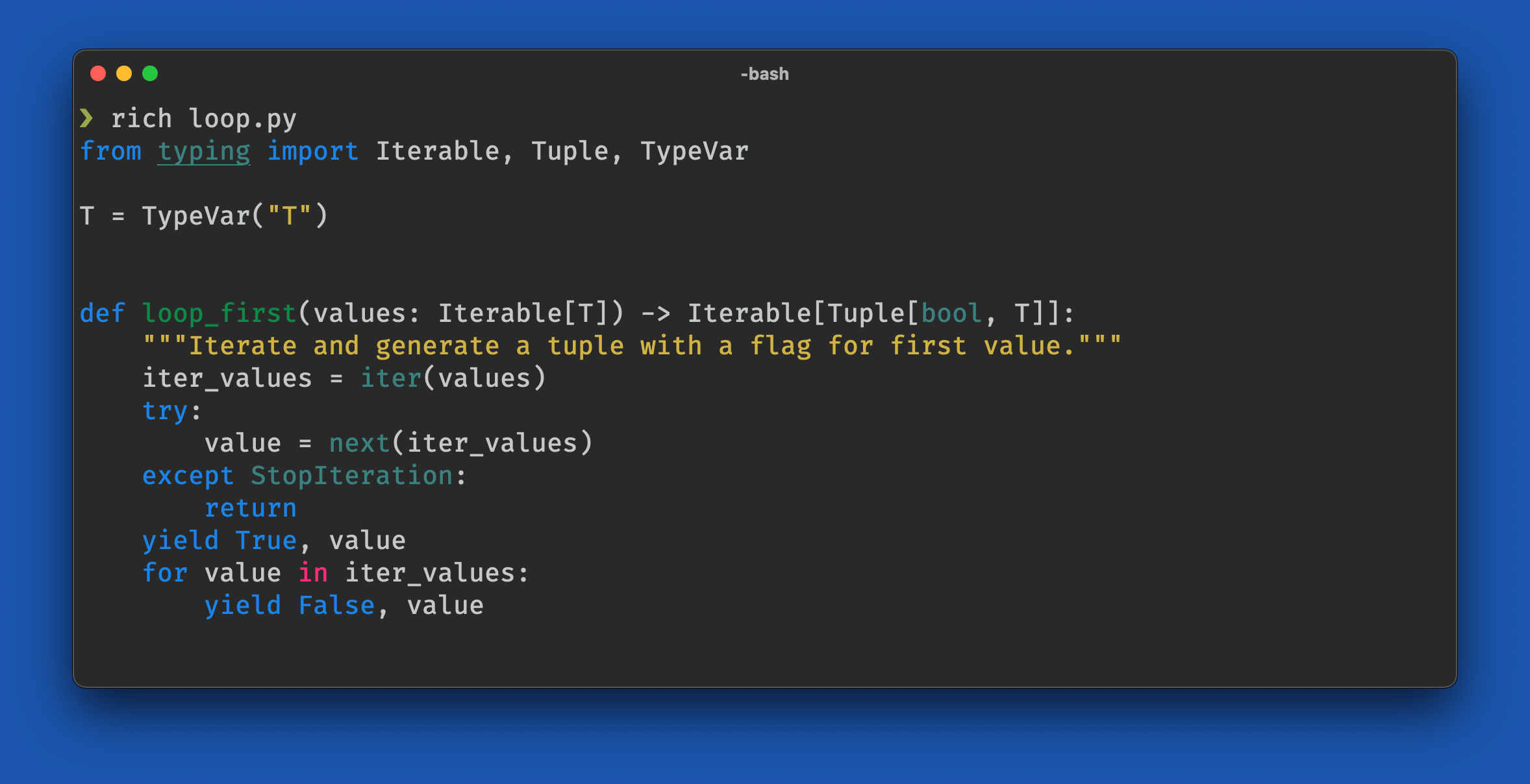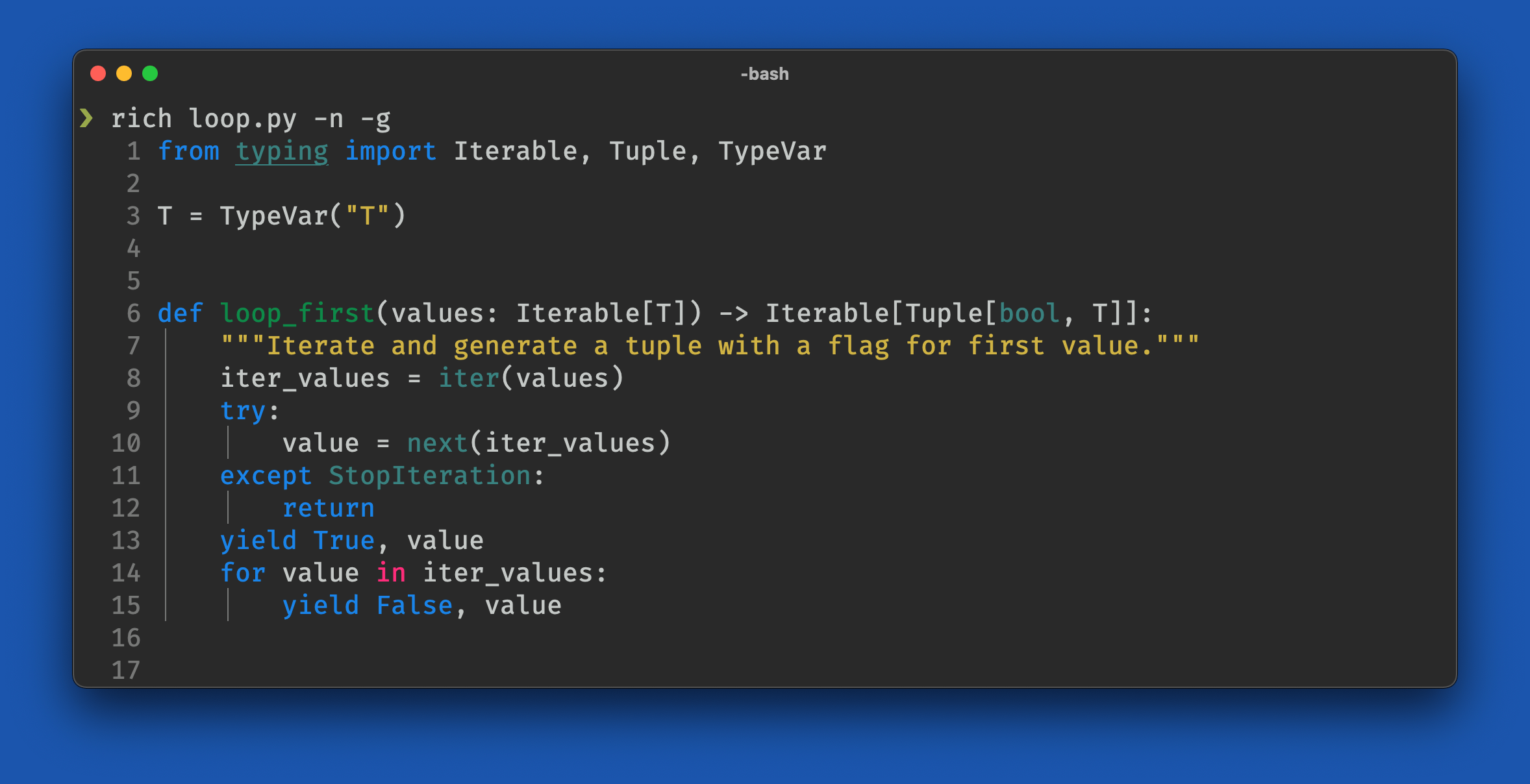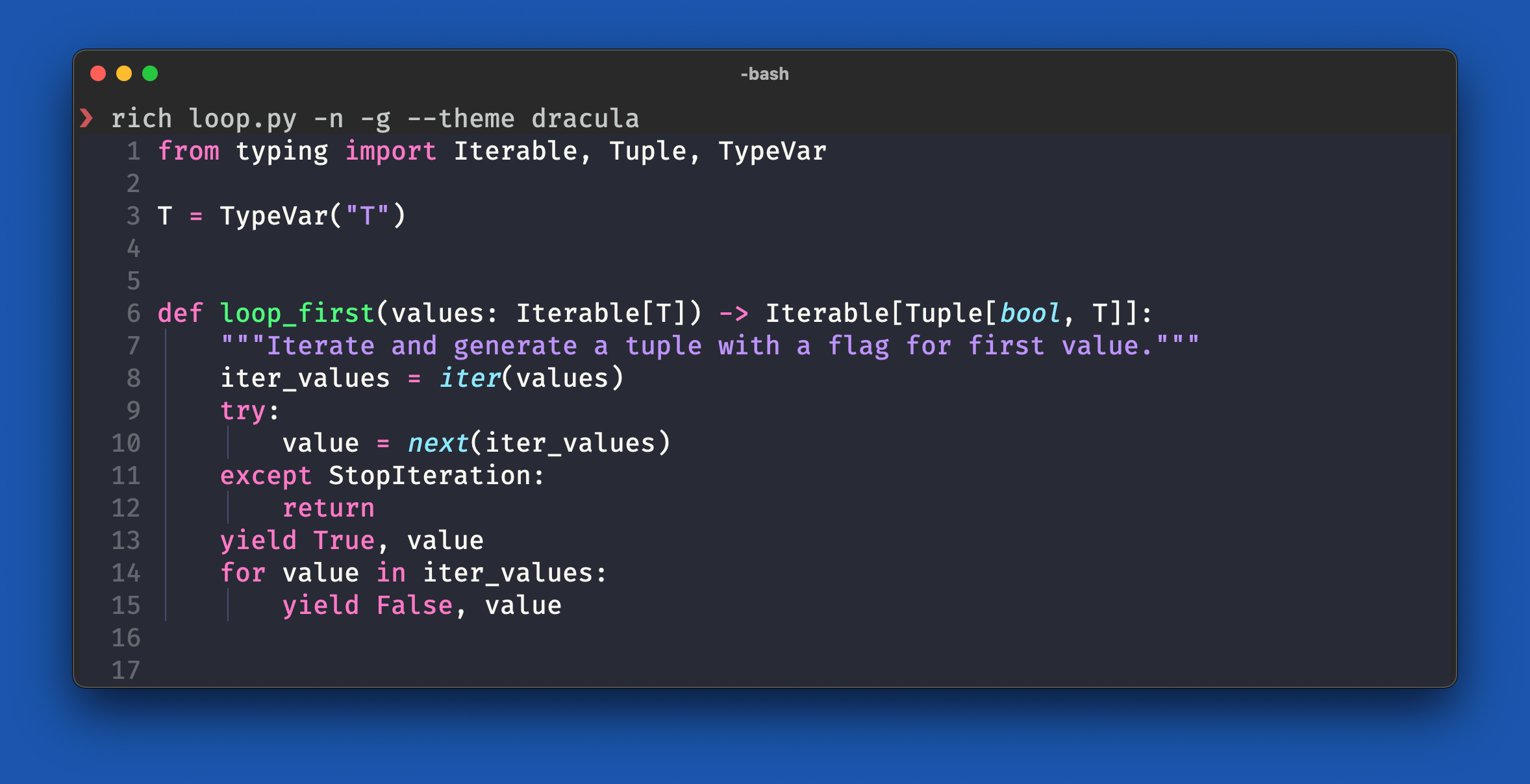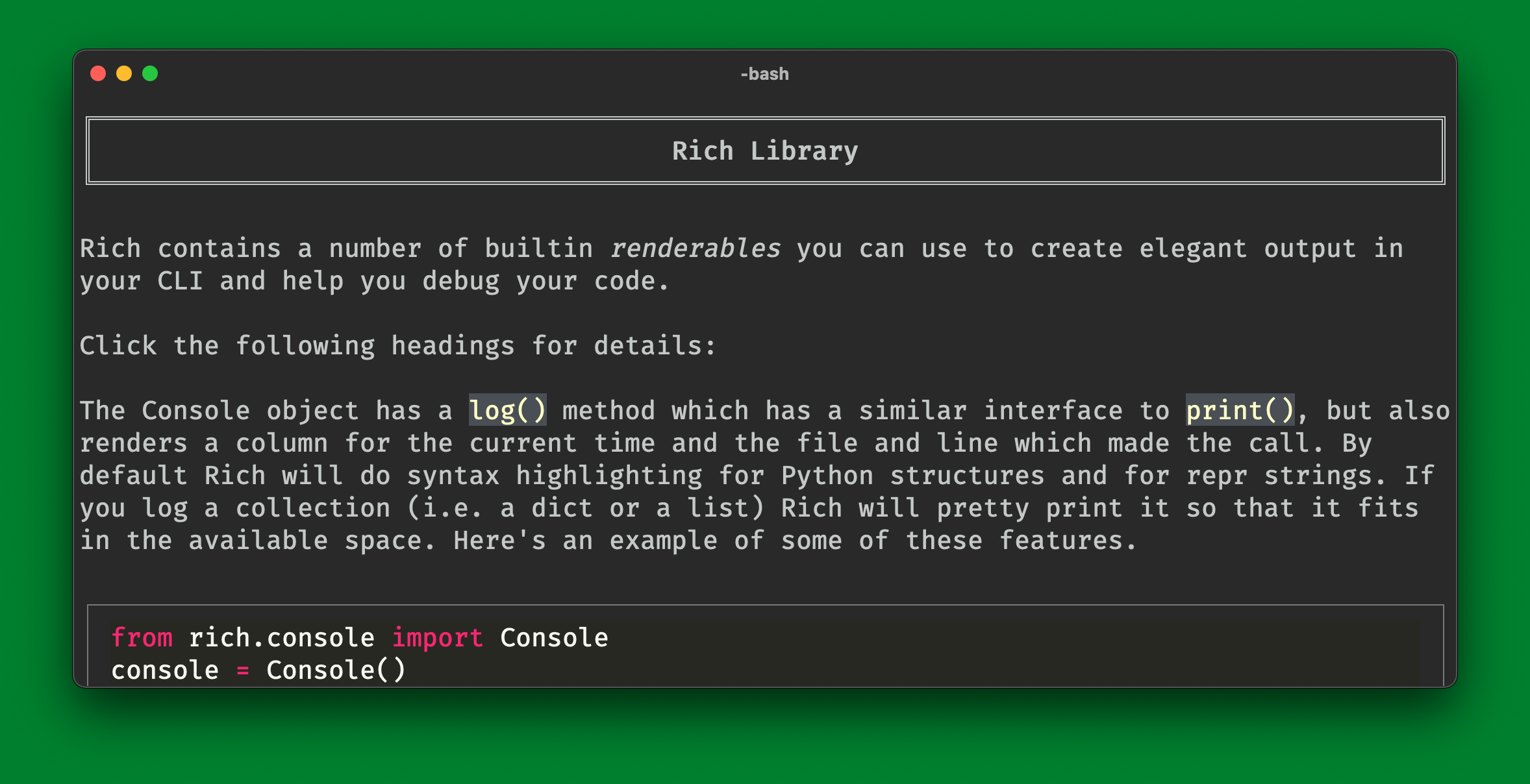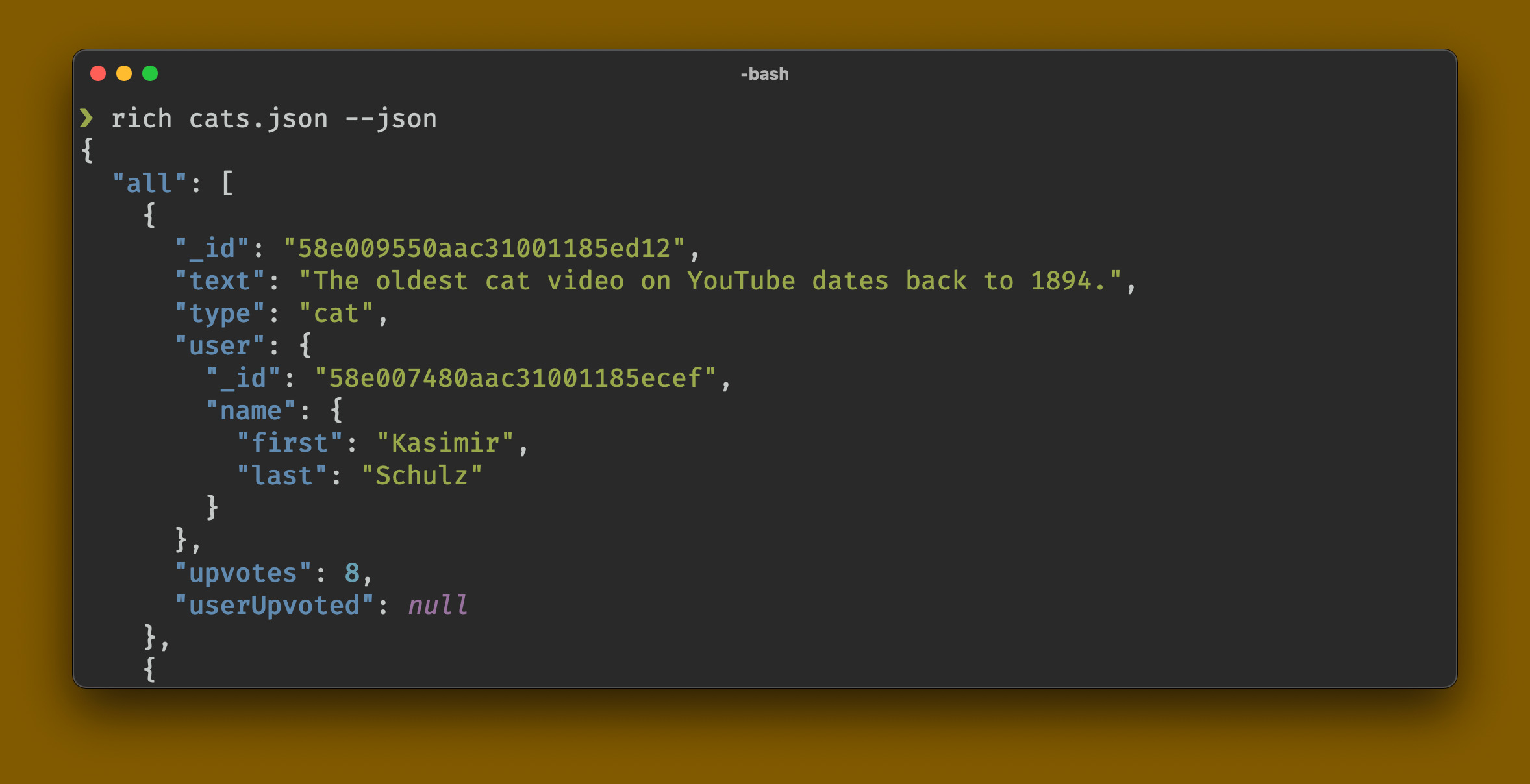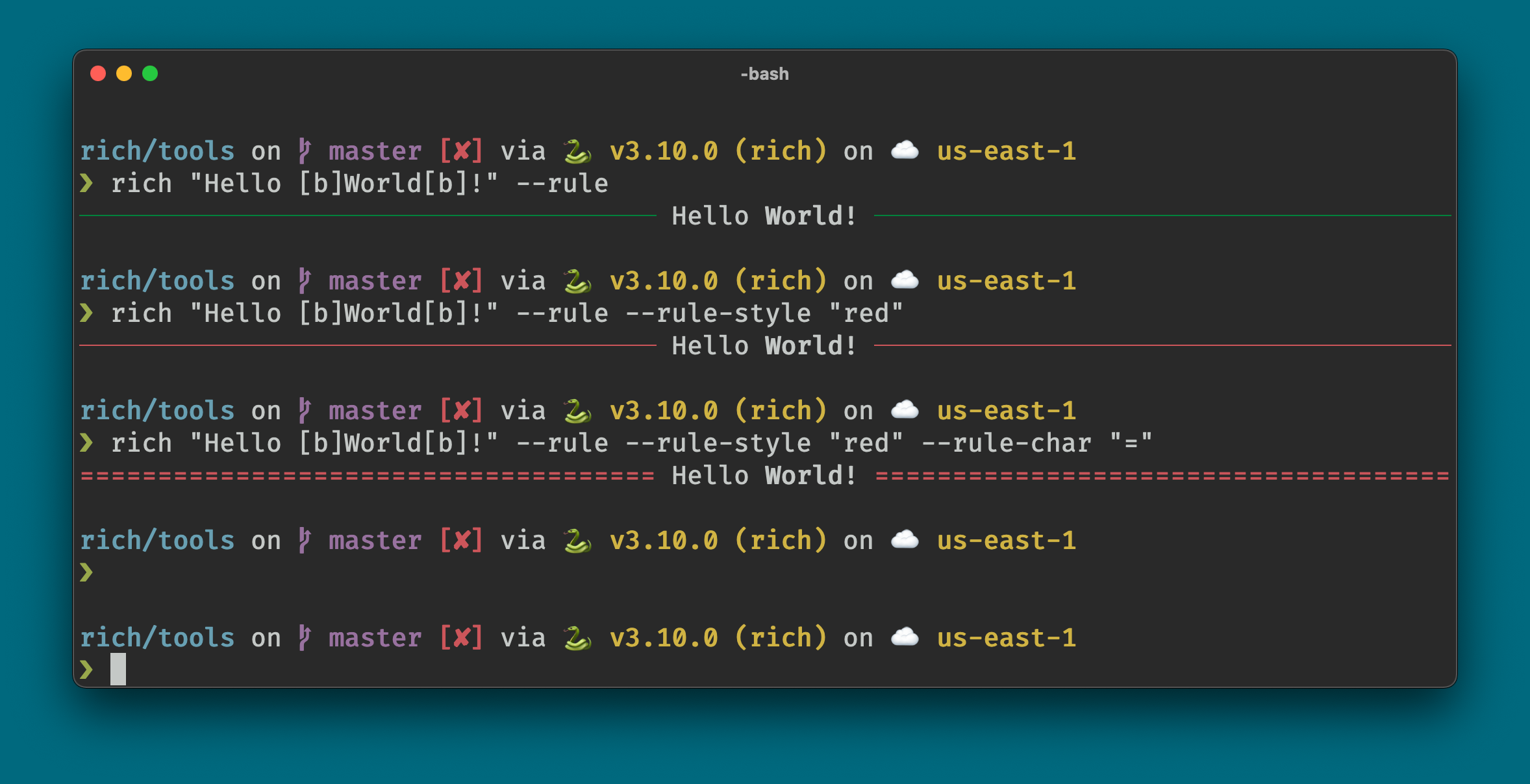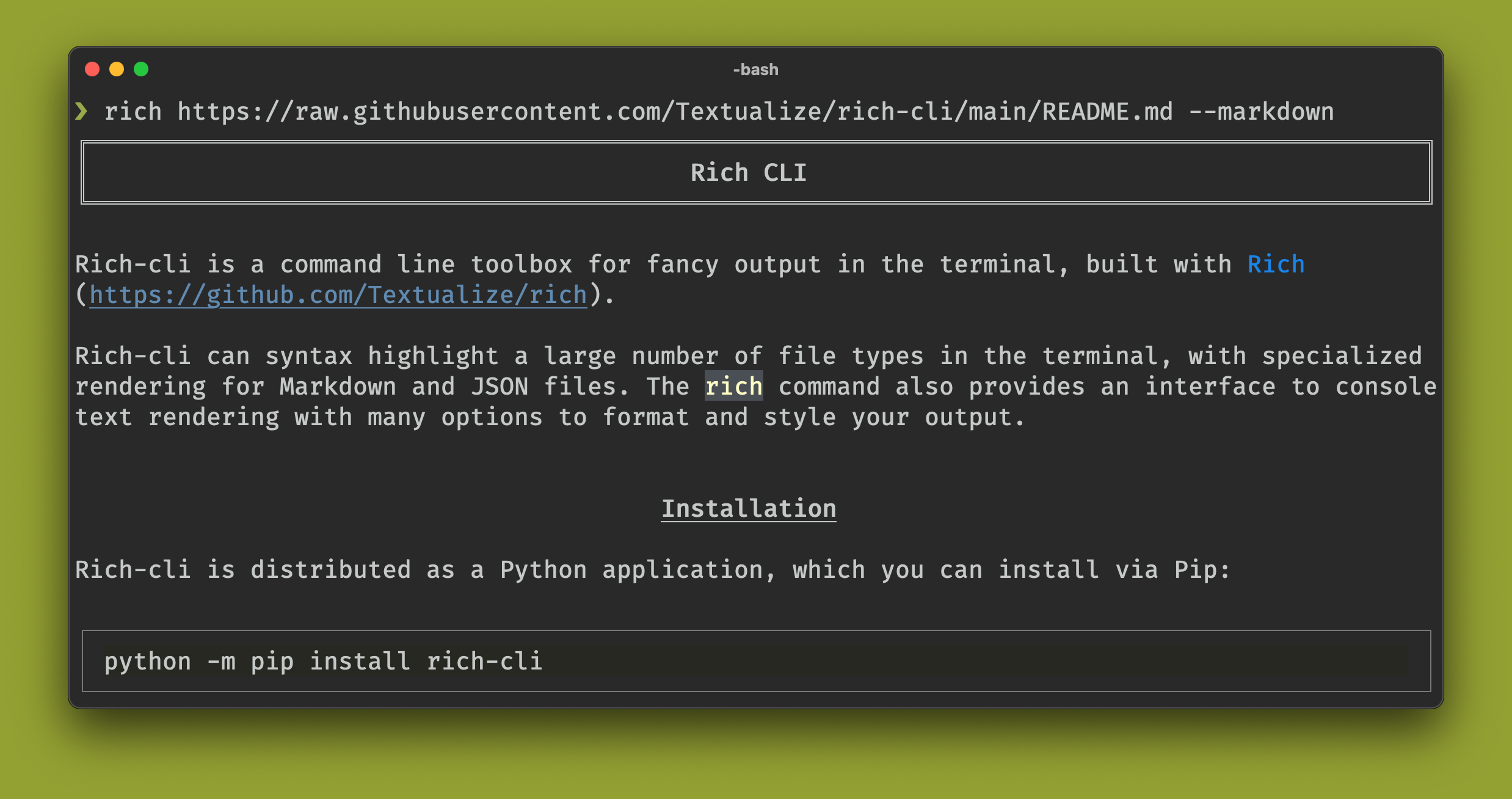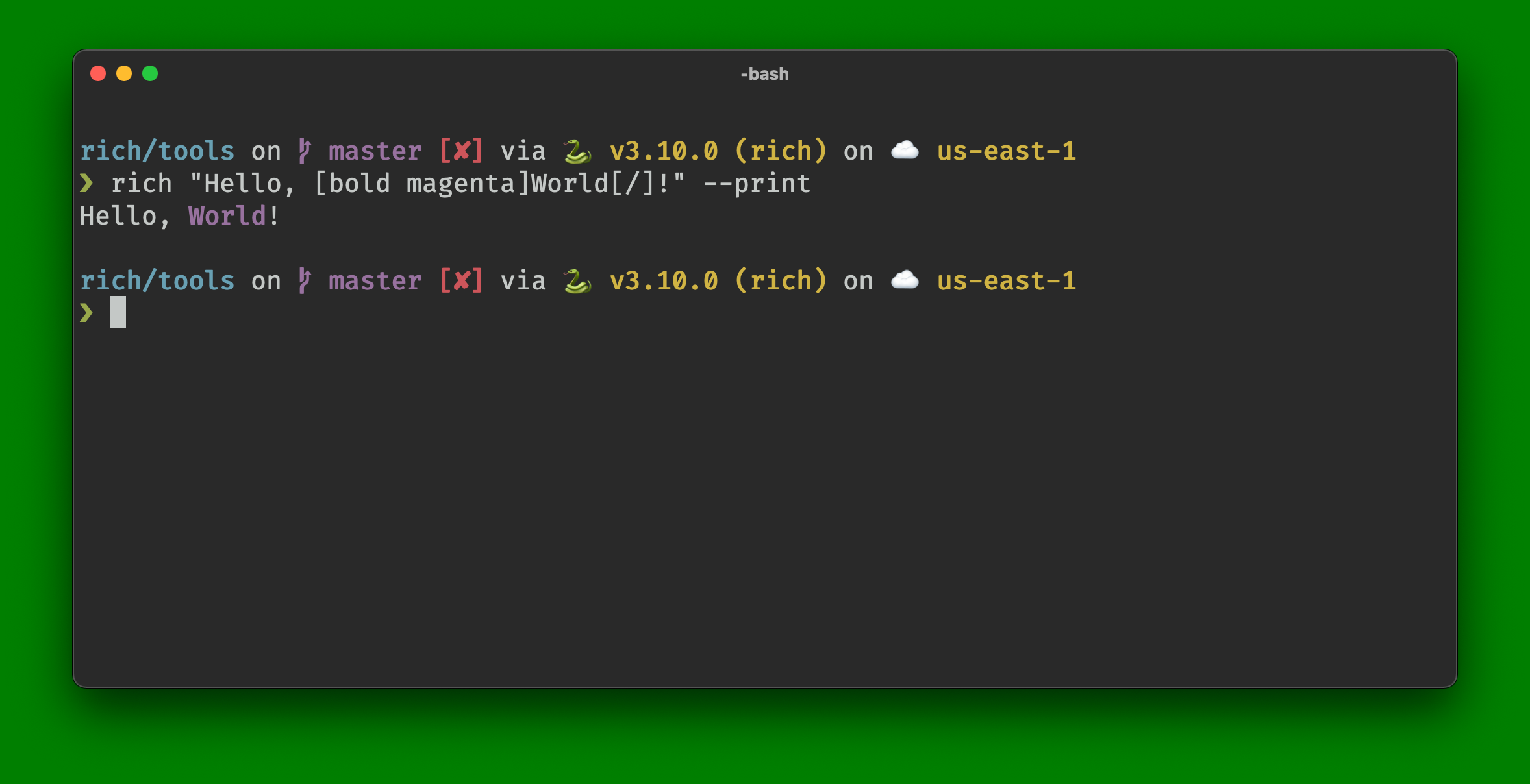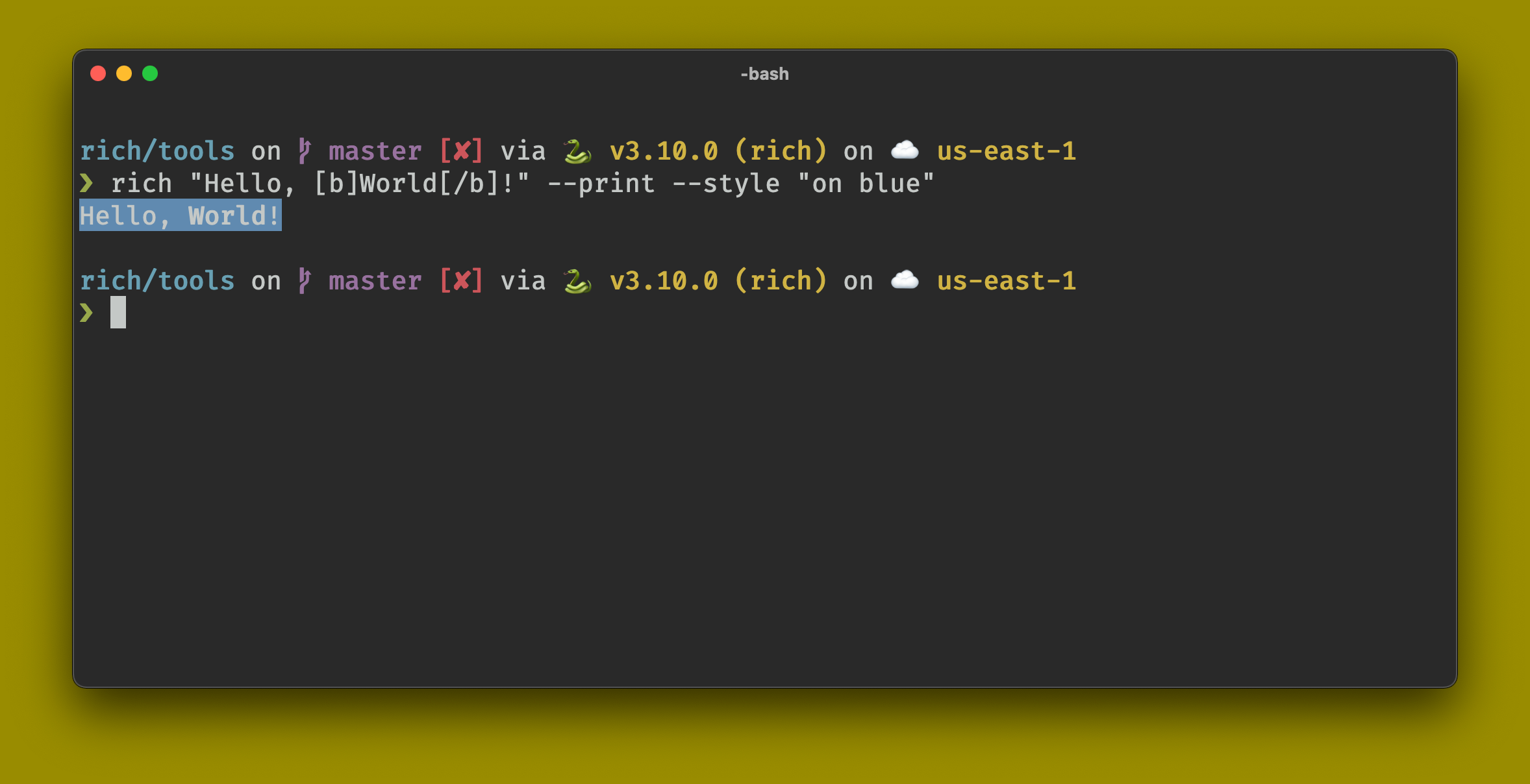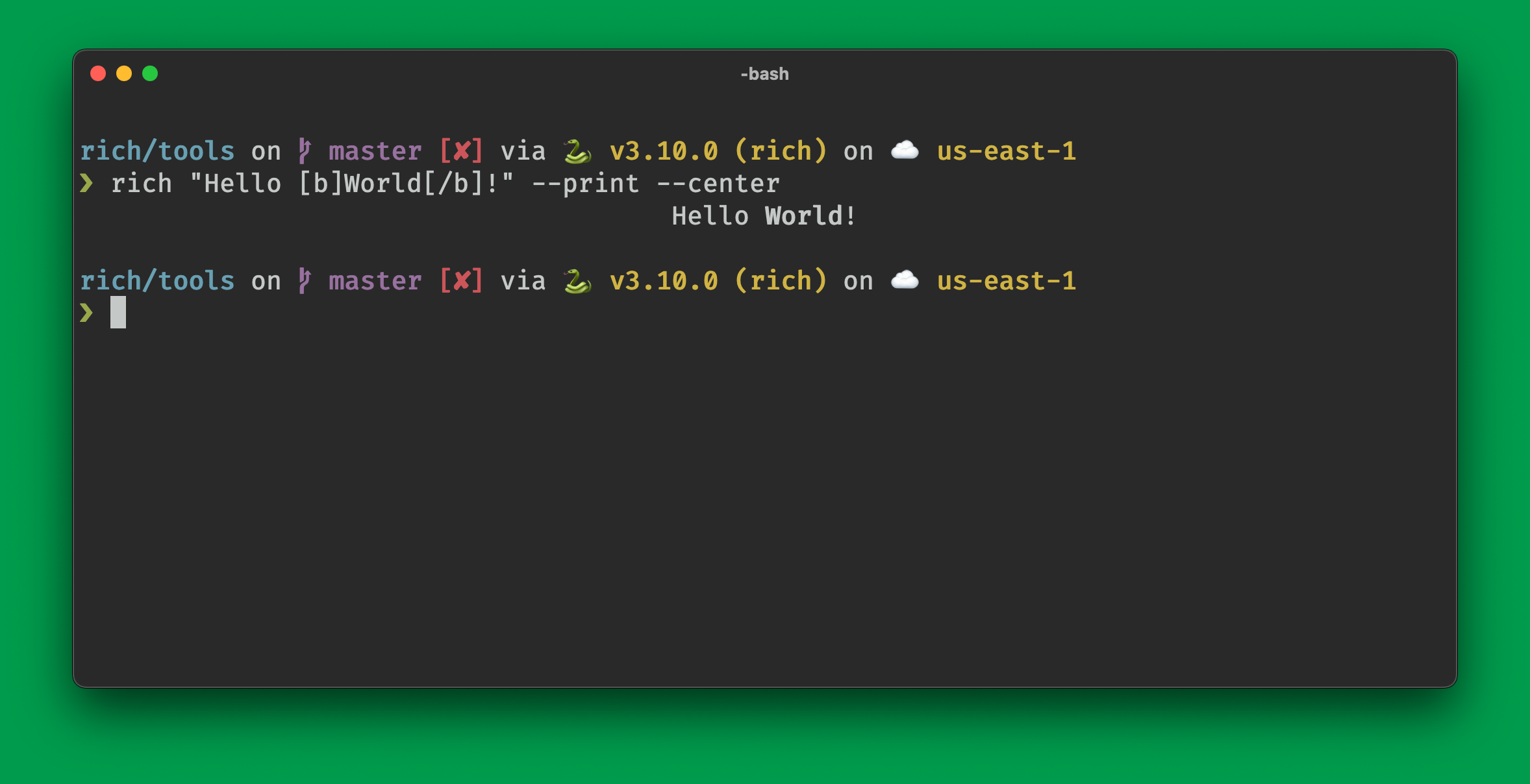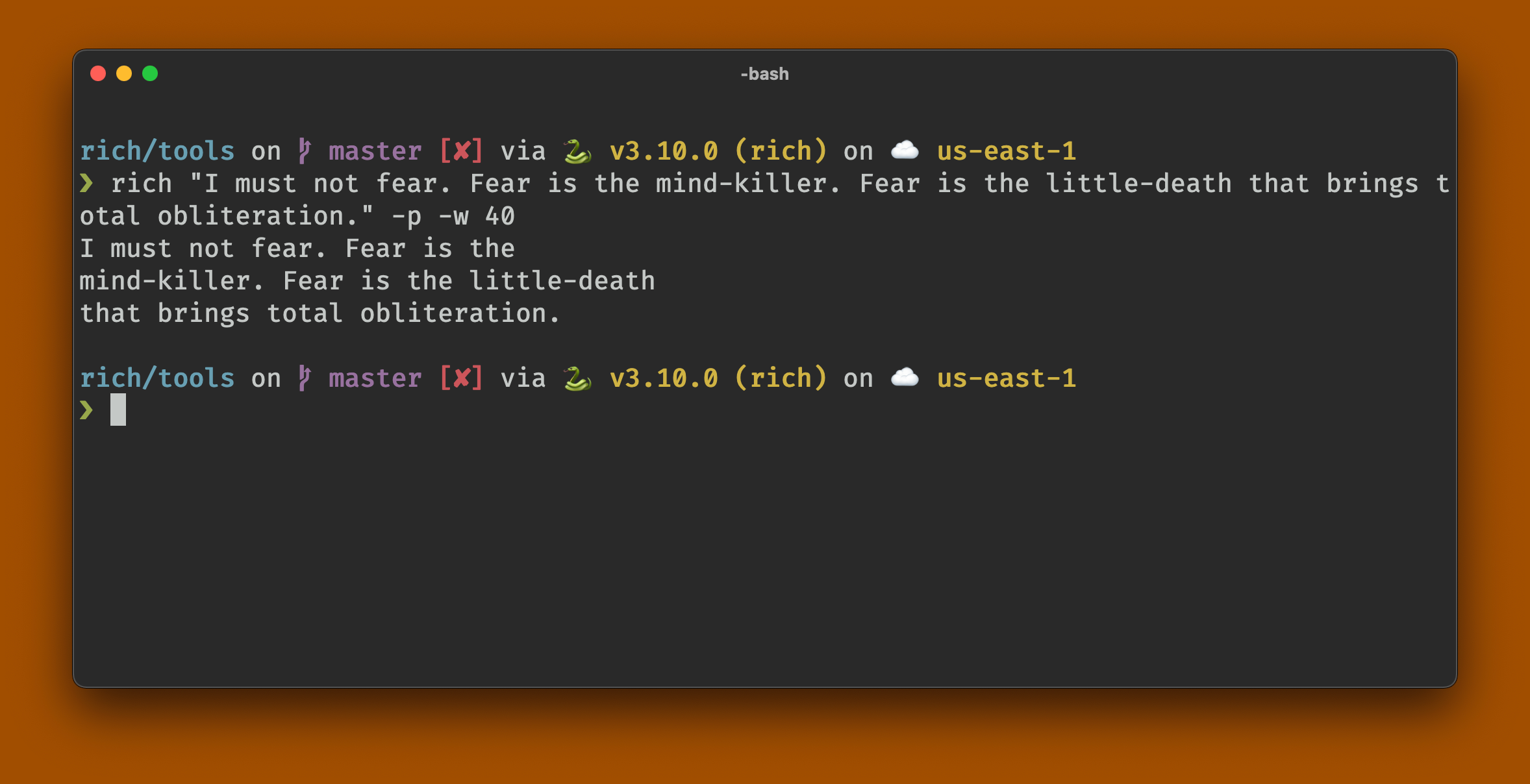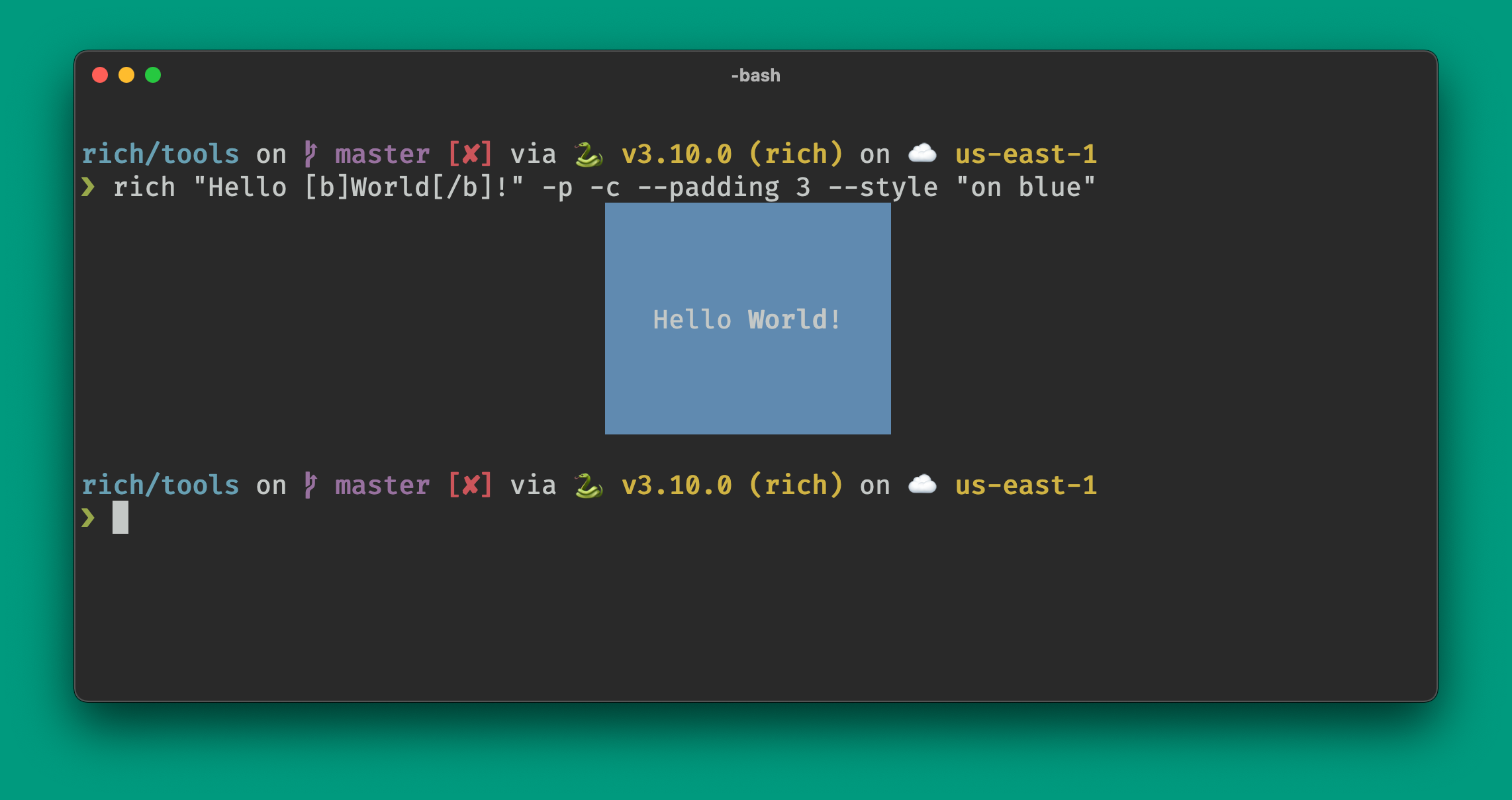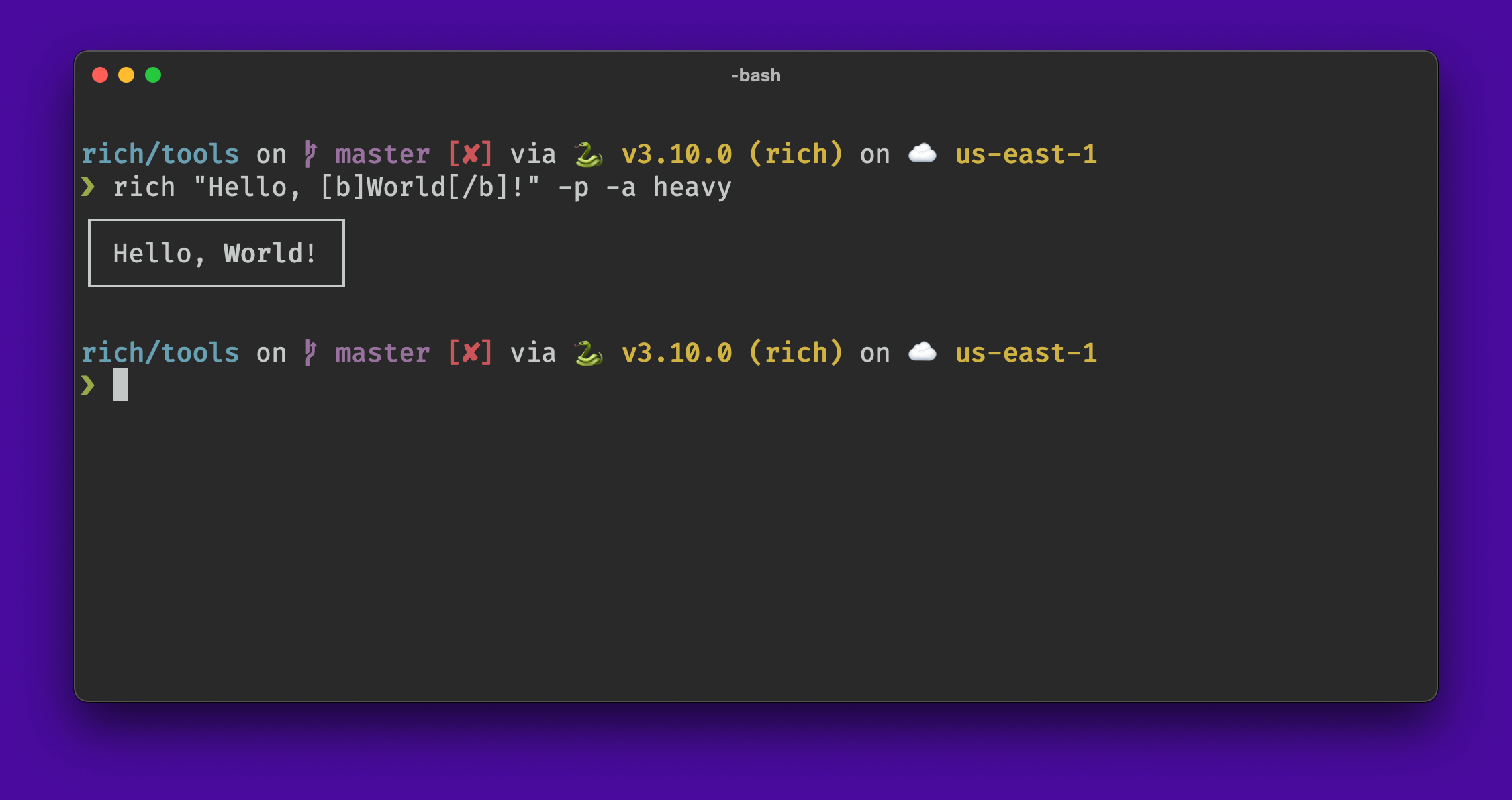Rich CLI
Rich-cli is a command line toolbox for fancy output in the terminal, built with Rich.
Rich-cli can syntax highlight a large number of file types in the terminal, with specialized rendering for Markdown and JSON files. The rich command also provides an interface to console text rendering with many options to format and style your output.
Installation
Rich-cli is distributed as a Python application, which you can install via Pip:
python -m pip install rich-cli
Alternatively, you can use pipx to install it globally:
pipx install rich-cli
Once installed, you should have the rich command on your path.
rich --help
Syntax highlighting
To syntax highlight a file enter rich followed by the path to your file. Many file formats are supported!
rich loop.py
Add the --line-number or -n switch to enable line numbers. Add --guides or -g to enable indentation guides.
rich loop.py -n -g
You can specify a theme with --theme or -t.
rich loop.py --theme dracula
By default, rich will wrap lines if they don't fit within the available width. You can disable this behavior with --no-wrap.
Rich will try to deduce the format of the via from the filename. If you want to override the auto-detected lexer you can explicitly set it with the --lexer or -x switch.
Markdown
You can request markdown rendering by adding the --markdown switch or -m.
rich README.md -m
If your terminal supports hyperlinks, you can add --hyperlinks or -y which will output hyperlinks rather than full URLs.
rich README.md --hyperlinks
JSON
You can request JSON pretty formatting and highlighting with the --json or -j switches.
rich cats.json --json
Rules
You can render a horizontal rule with --rule or -u. Specify a rule style with --rule-style. Set the character(s) to render the line with --rule-char.
rich "Hello [b]World[b]!" --rule
rich "Hello [b]World[b]!" --rule --rule-style "red"
rich "Hello [b]World[b]!" --rule --rule-style "red" --rule-char "="
Network
The rich command can read files from the internet you give it a URL starting with http:// or https://.
rich https://raw.githubusercontent.com/Textualize/rich-cli/main/README.md --markdown
Exporting
In addition to rendering to the console, rich can write an HTML file. This works with any command. Add --export-html or -o followed by the output path.
rich README.md -o readme.html
After running this command you should find a "readme.html" in your current working directory.
Rich Printing
If you add the --print or --p option then Rich will treat the first argument as console markup which allows you to insert styles with a markup similar in design to bbcode.
rich "Hello, [bold magenta]World[/]!" --print
Soft wrapping
Rich will word wrap your text by default by inserting newlines where appropriate. If you don't want this behavior you can enable soft wrapping with --soft.
Reading from Stdin
Where rich accepts a path, you can enter - which reads the content from stdin. You may want this if you are piping output from another process.
Note that when rich isn't writing directly to the terminal it will disable ansi color codes, so you may want to add --force-terminal or -F to tell rich you want to keep ansi codes in the output.
cat README.md | rich - --markdown --force-terminal
General Options
There are a number of additional switches you may add to modify the content rendered to the terminal. These options are universal and apply to all of the above features.
Style
You can set a style to apply to the output with --style or -s. The styles are specified with this syntax.
rich "Hello, [b]World[/b]!" --print --style "on blue"
Alignment
You can align output to the left, center, or right with the --left, --center, or --right options, or their single letter counterparts: -l, -c, or -r.
rich "Hello [b]World[/b]!" --print --center
Width
You can set the width of the output with --width or -w and the desired width. Note that the default behavior is to wrap text.
rich "I must not fear. Fear is the mind-killer. Fear is the little-death that brings total obliteration." -p -w 40
Text Justify
You can set how rich will justify text with --text-left, --text-right, --text-center, and --text-full; or the single letter equivalents: -L, -R, -C, and -F.
The difference between --left and --text-left may not be obvious unless you specify the width of the output. The --left, --center, and --right options will center the block of text within the terminal dimensions. Whereas, the --text-left, --text-center, and --text-right options define how text is rendered within that block.
In the following examples, we specify a width of 40 (-w 40) which is center aligned with the -c switch. Note how the -R, -C and -F apply the text justification within the 40 character block:
rich "I must not fear. Fear is the mind-killer. Fear is the little-death that brings total obliteration." -p -w 40 -c -L
rich "I must not fear. Fear is the mind-killer. Fear is the little-death that brings total obliteration." -p -w 40 -c -R
rich "I must not fear. Fear is the mind-killer. Fear is the little-death that brings total obliteration." -p -w 40 -c -C
rich "I must not fear. Fear is the mind-killer. Fear is the little-death that brings total obliteration." -p -w 40 -c -F
Padding
You can apply padding around the output with --padding or -d.
rich "Hello [b]World[/b]!" -p -c --padding 3 --style "on blue"
Panel
You can draw a panel around content with --panel or -a, which takes one of a number of styles.
rich "Hello, [b]World[/b]!" -p -a heavy