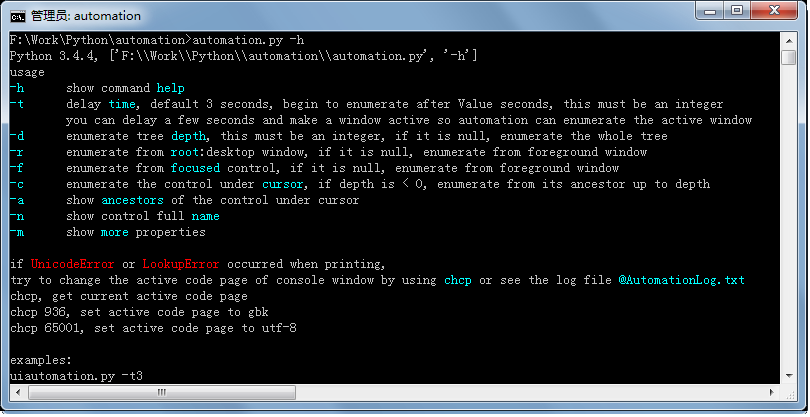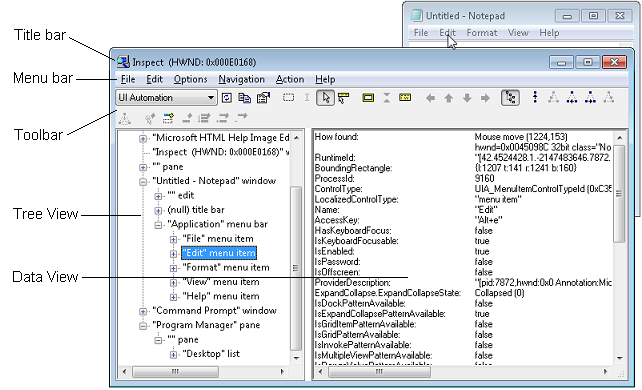rtsf-win
基于rtsf测试框架,关键字驱动Windows UI层面,进行自动化的控制及功能测试
环境准备
pip install rtsf-win
编写测试用例,模板基于rtsf
变量引用-> $var 关键字(函数)引用-> ${function}
- 常量的定义, glob_var 和 glob_regx
- 模板常用的关键字,参见 rtsf介绍
如何获取控件
运行 automation.py -h
automation中的参数示例如下:
automation.py -r -d 1 -t 0 ,# print desktop(the root of control tree) and it's children(top level windows)
automation.py -t 0 -n -m ,# print current active window's controls, show fullname, show more properties
automation.py -t 3 ,# 延时3秒,打印当前激活窗口的树形结构,默认深度为1; 比如,此时打开notepad.exe,等待一会,automation.py会打印Notepad的所有控件树,并保存在 @AutomationLog.txt
# 一个简单的示例
import subprocess
import uiautomation as automation
print(automation.GetRootControl())
subprocess.Popen('notepad.exe')
notepadWindow = automation.WindowControl(searchDepth = 1, ClassName = 'Notepad')
print(notepadWindow.Name)
notepadWindow.SetTopmost(True)
edit = notepadWindow.EditControl()
edit.SetValue('Hello')
edit.SendKeys('{Ctrl}{End}{Enter}World')
notepadWindow.Close()
notepadWindow.ButtonControl(Name=u'保存(S)').Invoke()
notepadWindow.EditControl(Name="文件名:",AutomationId="1001").SetValue(r'c:\test dir')
notepadWindow.ButtonControl(Name="取消").Invoke()
notepadWindow.Close()
notepadWindow.ButtonControl(Name=u'不保存(N)').Invoke()
关于uiautomation的工作原理,参见详细介绍
另外一个 UI工具, Inspect.exe 由 Microsoft支持,也能遍历windows UI元素。 不同的是,该工具有界面,而automation是个终端输出。不过,习惯了automation,你会发现更方便
基本用例
基本用例,是指没有分层的情况下,简单的测试用例
# test_case.yaml
# yaml测试用例,模型示例:
- project:
name: xxx Window
module: xxx模块-功能测试
- case:
# id desc 选填,非约定字段
id: ATP-1
desc: 测试用例-模板格式的设计-模板(全字段)
# name 必填,需确保唯一性
name: windows_ui_auto_test_demo_1
# responsible 选填
responsible: rockfeng0
# tester 选填
tester: rockfeng0
# 定义正则表达式, 定义的字符串不会解析,选填
glob_regx:
rex_open_file: '(文件名.*)'
rex_hello: 'Hello'
# 定义变量, 效果同 SetVar(name, value),选填
glob_var:
program: C:\Windows\System32\notepad.exe
title: 无标题 - 记事本
keys: '{Ctrl}{End}{Enter}World'
text_hello: 'Hello'
text_save: '保存(S)'
text_file_path: 'c:\some test dir'
text_unsave: '不保存(N)'
# pre_command 选填
pre_command:
- ${StartApplication($program)}
- ${TimeSleep(2)}
- ${SwitchToRootControl()}
# steps 必填
steps:
# 在windows中,定位元素
- windriver:
ControlType: WindowControl
ClassName: Notepad
Depth: 1
index: 1
timeout: 10
action: ${ActivateWindow()}
- windriver:
action: ${MoveWindowPos(400, 400)}
- windriver:
action: ${VerifyProperty(Name, $title)}
- windriver:
action: ${TimeSleep(2)}
- windriver:
action: ${SwitchToCurrentControl()}
- windriver:
action: ${SetSearchProperty(ControlType=EditControl, ClassName=Edit)}
- windriver:
action: ${DyPropertyData(class_name, ClassName)}
- windriver:
action: ${VerifyVar(class_name, Edit)}
- windriver:
action: ${SetValue(Hello)}
- windriver:
action: ${SendKeys($keys)}
# post_command 选填
post_command:
- ${DyTextData(text, $rex_hello)}
# verify 选填
verify:
- ${VerifyVar(text, $text_hello)}
分层用例
执行测试用例
windriver 命令
# 查看帮助 -h
windriver -h
# 执行测试用例
windriver C:\f_disk\BaiduNetdiskDownload\rtsf-win\tests\data\test_case.yaml
测试报告及日志
执行结束后,测试用例所在路径,就是report生成的路径
封装的关键字(内置函数)
关键字的使用,在前面,有介绍,规则如下
变量引用-> $var 关键字(函数)引用-> ${function}
元素定位相关操作
| WinElement methods | 参数 | 参数类型 | 描述 |
|---|---|---|---|
| SetSearchProperty(**kwargs) | ControlType | str or unicode | always suggest to use, because some ControlType has special pattern functions |
| ClassName | str or unicode | 控件ClassName | |
| AutomationId | str or unicode | 控件AutomationId | |
| Name | str or unicode | 控件Name | |
| SubName | str or unicode | 控件SubName | |
| RegexName | str or unicode, supports regex | 正则表达式,用于控件Name | |
| Depth | integer | 控件搜索的深度,默认是最大值:260 | |
| SwitchToCurrentControl() | 切换到当前控件,以此作为搜索的根控件. **配合SetSearchProperty使用** | ||
| SwitchToRootControl() | 切换到根控件(桌面),以此作为搜索的根控件. **配合SetSearchProperty使用** | ||
WinContext methods --> 用于上下文管理
DyPropertyData(var, attr) # -> 属性-动态存储变量,适用于,保存UI元素属性值。var-变量名称,attr为UI元素的属性名称,**配合SetSearchProperty使用**
DyTextData(var, regx, index) # -> 字符串-动态存储变量,适用于,保存文本控件中指定的值。 var-变量名称,regx已编译的正则表达式,index指定索引,默认0
GetVar(name) # -> 获取指定变量的值
SetVar(name,value) # -> 设置指定变量的值
WinWait methods --> 用于时间的控制
TimeSleep(seconds) # -> 指定等待时间(秒钟)
WaitForExist(timeout) # -> 等待元素,timeout设置超时时间,单位秒,**配合SetSearchProperty使用**
WaitForDisappear(timeout) # -> 等待元素消失,timeout设置超时时间,单位秒,**配合SetSearchProperty使用**
WinVerify methods --> 用于验证
VerifyVar(name, expect_value) # -> 验证变量值,变量name的值是expect_value
VerifyProperty(attr, expect_value) # -> 验证元素属性attr的值,包含值expect_value,**配合SetSearchProperty使用**
VerifyKeyboardFocusable() # -> 验证该控件是否可被键盘聚焦,**配合SetSearchProperty使用**
VerifyKeyboardFocused() # -> 验证该控件已被键盘聚焦,**配合SetSearchProperty使用**
VerifyElemEnabled() # -> 验证该控件已启用,**配合SetSearchProperty使用**
VerifyNotExist() # -> 验证该控件不存在,**配合SetSearchProperty使用**
WinActions methods --> 用于Windows UI(WPF or MFC)操作
StartApplication(app_path) # -> 运行指定路径(app_path)的应用程序
SetWinStat(state) # -> 设置window窗口状态,值:Normal、Maximize、Minimize。隶属WindowPattern,**配合SetSearchProperty使用**
ActivateWindow() # -> 激活window窗口并设置焦点。隶属WindowPattern,**配合SetSearchProperty使用**
SetTopmost(is_top_most) # -> 设置windows窗口是否置顶,is_top_most默认为True。隶属WindowPattern,**配合SetSearchProperty使用**
MoveWindowPos(x, y) # -> 移动windows窗口,默认(x=-1,y=-1)移动到屏幕中心。隶属WindowPattern,**配合SetSearchProperty使用**
CloseWin() # -> 关闭windows窗口。隶属WindowPattern,**配合SetSearchProperty使用**
Invoke() # -> 触发控件Invoke事件,类似于点击。隶属InvokePattern,**配合SetSearchProperty使用**
SetValue(value) # -> 触发控件SetValue事件,类似于设置文本值。隶属ValuePattern,**配合SetSearchProperty使用**
CurrentValue() # -> 触发控件CurrentValue事件,类似于获取文本值。隶属ValuePattern,**配合SetSearchProperty使用**
ScrollTo(horizontalPercent,verticalPercent) # -> 触发控件ScrollTo事件,参数值为横纵百分比区间(0,100),类似滚动滚动条。隶属ScrollPattern,**配合SetSearchProperty使用**
CheckOn() # -> 触发控件CheckOn事件,勾选复选框。隶属TogglePattern,**配合SetSearchProperty使用**
CheckOff() # -> 触发控件CheckOff事件,取消勾选复选框。隶属TogglePattern,**配合SetSearchProperty使用**
ExpandOn() # -> 触发控件ExpandOn事件,展开下拉框。隶属ExpandCollapsePattern,**配合SetSearchProperty使用**
ExpandOff() # -> 触发控件ExpandOff事件,收起下拉框。隶属ExpandCollapsePattern,**配合SetSearchProperty使用**
SelectItem() # -> 触发控件SelectItem事件,在组合框、 列表框、选项卡等展开操作后,选择条目。隶属SelectionItemPattern,**配合SetSearchProperty使用**
Click(ratioX,ratioY,simulateMove) # -> 在指定控件中,鼠标左键单击,参数都有默认值。隶属Win32API,**配合SetSearchProperty使用**
示例如:
Click(): click center and move cursor to control smoothly
Click(10, 10): click left+10, top+10
Click(-10, -10): click right-10, bottom-10
simulateMove: bool, if True, first move cursor to control smoothly
DoubleClick(ratioX,ratioY,simulateMove) # -> 在指定控件中,鼠标左键双击,用法同Click。隶属Win32API,**配合SetSearchProperty使用**
WheelDown(times) # -> 在指定控件中,滚轮向下滑动几次,times参数为整数。隶属Win32API,**配合SetSearchProperty使用**
WheelUp(times) # -> 在指定控件中,滚轮向上滑动几次,times参数为整数。隶属Win32API,**配合SetSearchProperty使用**
SendKeys(text) # -> 在指定空间中,模拟发送keys,
示例如:
#press Ctrl+a, Delete, Ctrl+v, Ctrl+s, Ctrl+Shift+s, Win+e, PageDown
SendKeys('{Ctrl}a{Delete}{Ctrl}v{Ctrl}s{Ctrl}{Shift}s{Win}e{PageDown}')
#press Ctrl+A+B, type (, press Shift+1+2+3, type ), if () follows a hold key, hold key won't release util )
SendKeys('{Ctrl}(AB)({Shift}(123))')
#press Ctrl+a at the same time, release Ctrl+a, then type a 2 times
SendKeys('{Ctrl}{a 3}')
#type a 3 times, type B 5 times
SendKeys('{a 3}{B 5}')
#type: {Hello}abc abc test}}}!a ()()
SendKeys('{{}Hello{}}abc {a}{b}{c} test{} 3}{!}{a} (){(}{)}')
SendKeys('0123456789{Enter}')
SendKeys('ABCDEFGHIJKLMNOPQRSTUVWXYZ{Enter}')
SendKeys('abcdefghijklmnopqrstuvwxyz{Enter}')
SendKeys('`~!@#$%^&*()-_=+{Enter}')
SendKeys('[]{{}{}}\\|;:\'\",<.>/?{Enter}')
自定义,关键字(函数、变量)
在case同级目录中,创建 preference.py, 该文件所定义的 变量、函数,可以被动态加载和引用
执行用例的时候,可以使用 变量引用 或者关键字引用的方法,调用,自定义的函数和变量
# preference.py 示例
test_var = "hello rtsf."
def test_func():
return "nihao rtsf."