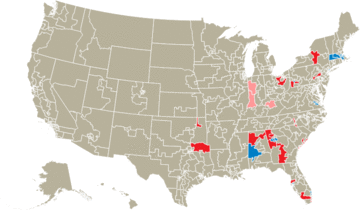Whippersnapper
Whippersnapper is an automated screenshot tool to keep a visual history of content on the web.
The concept for Whippersnapper first came up as a last-ditch backup system for the Washington Post's live election results maps. Election nights are notoriously volatile for news organizations, so we planned to store static image versions of our results maps throughout the night in case the need for a fallback arose.
An animation of the U.S. House maps captured on election night 2014.
Use cases
As a backup tool, Whippersnapper can capture any CSS selector on the target website and publish timestamped image files to Amazon S3. It automatically updates a "latest" image file so you can always access the most recent screenshot of the target.
Whippersnapper doesn't have to be used as a static backup system, though. It can be pointed at any page on the web to monitor and record changes -- consider using it to visualize how content on the web changes over time.
Installation
Whippersnapper requires PhantomJS and depict to be installed. On OS X, these can be installed via homebrew and node's package manager npm:
# Install phantomjs
brew update
brew install phantomjs
# Install depict
npm install -g depict
Then, install whippersnapper from PyPI. We recommend using pip with virtualenvwrapper:
# Install python dependencies
mkvirtualenv whippersnapper
pip install whippersnapper
This will install the command whippersnapper.
Usage
Create whippersnapper's config file. This file may be a good starting point:
Then, run whippersnapper with this config file as its first argument:
whippersnapper CONFIG_PATH
Config file options
The config_templates directory includes a few examples of different ways you might use Whippersnapper, such as only storing the images locally or setting target-specific options.
-
targets - List of target suboptions
Required. A list of images to include. Each item in this list can include these suboptions:
-
slug - String
Required. Used to name the image files.
-
url
Required. The URL of the page you are screenshotting.
-
target_selector - String
Optional. Defaults to
body. The selector of the element you wish to screenshot.The following options can override the global options on a per-target basis:
- page_load_delay
- wait_for_js_signal
- local_image_directory
- aws_subpath
- override_css_file
- failure_timeout
-
-
local_image_directory
Required. Local directory to store images in.
-
skip_upload
Optional. Default:
false. Whether to skip the upload process. -
aws_bucket
Required (unless
skip_uploadis true). Amazon S3 bucket to store the images in. Full path on AWS will be<aws_bucket>/<aws_subpath>. -
aws_subpath
Required (unless
skip_uploadis true). The rest of the Amazon S3 path to store the images in. Full path on AWS will be<aws_bucket>/<aws_subpath>. -
aws_access_key
Required (unless
skip_uploadis true). Access key credential for Amazon S3. -
aws_secret_key
Required (unless
skip_uploadis true). Secret key credential for Amazon S3. -
log_file - String
Optional. Default:
$(pwd)/screenshotter.logPath to a file to store logging information in. -
delete_local_images - Boolean
Optional. Default:
false. Whether to delete the local images after uploading them to Amazon S3. -
time_between_screenshots - Number
Optional. Default:
60. Seconds to wait between taking screenshots -
hide_selector
Optional. The CSS selector(s) of elements on the page which you wish to hide before capturing the screnshot (works by setting
display: none;). -
override_css_file
Optional. Path to a CSS file that overrides any existing styles on the page. Useful when screenshotting a page that you cannot or do not want to modify.
-
page_load_delay - Number
Optional. Default:
2. Seconds to wait after the page is loaded, to ensure that any JavaScript has finished running. -
browser_width - Number
Optional. Default:
1440. The width of the browser window, can be used to capture a particular step in a responsive layout. -
wait_for_js_signal - Boolean
Optional. Default:
false. Instruct depict to wait for the target page's JavaScript to call the functionwindow.callPhantom(). This may be used to wait for an amount of JavaScript to execute instead of the optionpage_load_delay, which waits an amount of time. -
failure_timeout - Number
Optional. Default:
30. The maximum number of seconds the browser remains open. If PhantomJS can't open the page or something hangs up, this will kill the process. For no time limit, setfailure_timeoutto0.
Create gifs
Some uses of Whippersnapper lend themselves well to creating gifs of images. To do that, install ImageMagick and run a command like the following:
convert -delay 10 *.png weather.gif