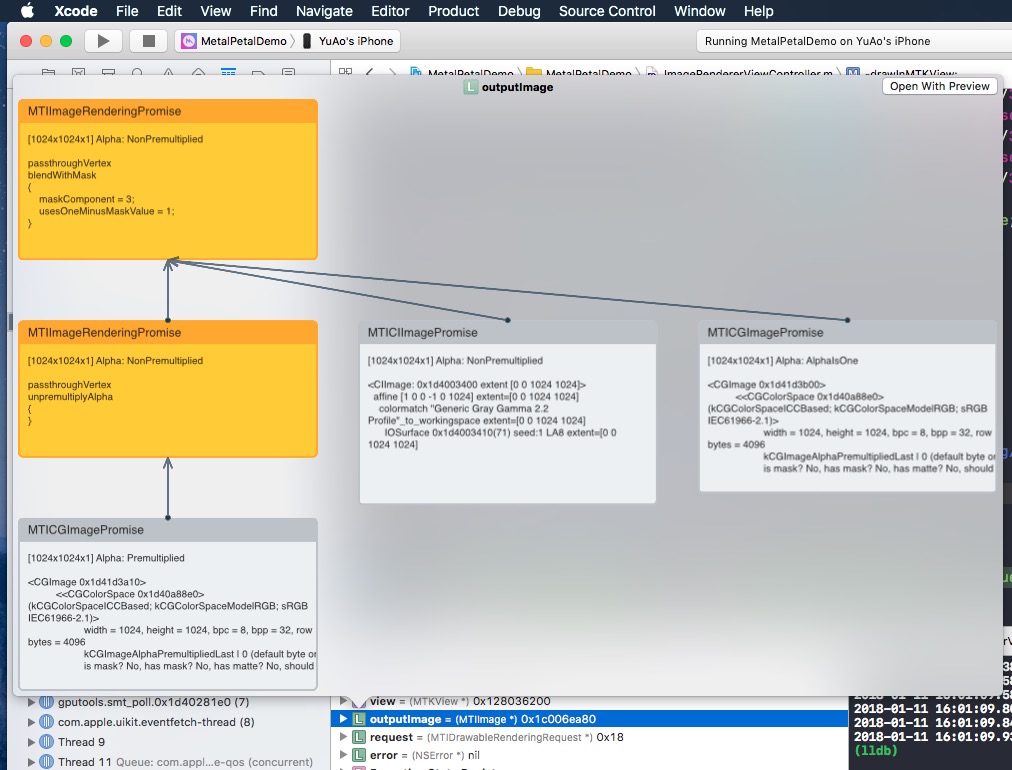MetalPetal
An image processing framework based on Metal.
- Design Overview
- Builtin Filters
- Example Code
- Best Practices
- Build Custom Filter
- Alpha Types
- Color Spaces
- Extensions
- Install
- iOS Simulator Support
- Quick Look Debug Support
- Trivia
- Contribute
- License
Design Overview
MetalPetal is an image processing framework based on Metal designed to provide real-time processing for still image and video with easy to use programming interfaces.
This chapter covers the key concepts of MetalPetal, and will help you to get a better understanding of its design, implementation, performance implications and best practices.
Goals
MetalPetal is designed with the following goals in mind.
-
Easy to use API
Provides convenience APIs and avoids common pitfalls.
-
Performance
Use CPU, GPU and memory efficiently.
-
Extensibility
Easy to create custom filters as well as plugin your custom image processing unit.
-
Swifty
Provides a fluid experience for Swift programmers.
Core Components
Some of the core concepts of MetalPetal are very similar to those in Apple's Core Image framework.
MTIContext
Provides an evaluation context for rendering MTIImages. It also stores a lot of caches and state information, so it's more efficient to reuse a context whenever possible.
MTIImage
A MTIImage object is a representation of an image to be processed or produced. It does directly represent image bitmap data instead it has all the information necessary to produce an image or more precisely a MTLTexture. It consists of two parts, a recipe of how to produce the texture (MTIImagePromise) and other information such as how a context caches the image (cachePolicy), and how the texture should be sampled (samplerDescriptor).
MTIFilter
A MTIFilter represents an image processing effect and any parameters that control that effect. It produces a MTIImage object as output. To use a filter, you create a filter object, set its input images and parameters, and then access its output image. Typically, a filter class owns a static kernel (MTIKernel), when you access its outputImage property, it asks the kernel with the input images and parameters to produce an output MTIImage.
MTIKernel
A MTIKernel represents an image processing routine. MTIKernel is responsible for creating the corresponding render or compute pipeline state for the filter, as well as building the MTIImagePromise for a MTIImage.
Optimizations
MetalPetal does a lot of optimizations for you under the hood.
It automatically caches functions, kernel states, sampler states, etc.
It utilizes Metal features like programmable blending, memoryless render targets, resource heaps and metal performance shaders to make the render fast and efficient. On macOS, MetalPetal can also take advantage of the TBDR architecture of Apple silicon.
Before rendering, MetalPetal can look into your image render graph and figure out the minimal number of intermediate textures needed to do the rendering, saving memory, energy and time.
It can also re-organize the image render graph if multiple “recipes” can be concatenated to eliminate redundant render passes. (MTIContext.isRenderGraphOptimizationEnabled)
Concurrency Considerations
MTIImage objects are immutable, which means they can be shared safely among threads.
However, MTIFilter objects are mutable and thus cannot be shared safely among threads.
A MTIContext contains a lot of states and caches. There's a thread-safe mechanism for MTIContext objects, making it safe to share a MTIContext object among threads.
Advantages over Core Image
-
Fully customizable vertex and fragment functions.
-
MRT (Multiple Render Targets) support.
-
Generally better performance. (Detailed benchmark data needed)
Builtin Filters
-
Color Matrix
-
Color Lookup
Uses an color lookup table to remap the colors in an image.
-
Opacity
-
Exposure
-
Saturation
-
Brightness
-
Contrast
-
Color Invert
-
Vibrance
Adjusts the saturation of an image while keeping pleasing skin tones.
-
RGB Tone Curve
-
Blend Modes
- Normal
- Multiply
- Overlay
- Screen
- Hard Light
- Soft Light
- Darken
- Lighten
- Color Dodge
- Add (Linear Dodge)
- Color Burn
- Linear Burn
- Lighter Color
- Darker Color
- Vivid Light
- Linear Light
- Pin Light
- Hard Mix
- Difference
- Exclusion
- Subtract
- Divide
- Hue
- Saturation
- Color
- Luminosity
- ColorLookup512x512
- Custom Blend Mode
-
Blend with Mask
-
Transform
-
Crop
-
Pixellate
-
Multilayer Composite
-
MPS Convolution
-
MPS Gaussian Blur
-
MPS Definition
-
MPS Sobel
-
MPS Unsharp Mask
-
MPS Box Blur
-
Bulge Distortion
-
Chroma Key Blend
-
Color Halftone
-
Dot Screen
-
Round Corner (Circular/Continuous Curve)
Example Code
Create a MTIImage
You can create a MTIImage object from nearly any source of image data, including:
-
URLs referencing image files to be loaded - Metal textures
- CoreVideo image or pixel buffers (
CVImageBufferReforCVPixelBufferRef) - Image bitmap data in memory
- Texture data from a given texture or image asset name
- Core Image
CIImageobjects -
MDLTextureobjects - SceneKit and SpriteKit scenes
let imageFromCGImage = MTIImage(cgImage: cgImage, isOpaque: true)
let imageFromCIImage = MTIImage(ciImage: ciImage)
let imageFromCoreVideoPixelBuffer = MTIImage(cvPixelBuffer: pixelBuffer, alphaType: .alphaIsOne)
let imageFromContentsOfURL = MTIImage(contentsOf: url)
// unpremultiply alpha if needed
let unpremultipliedAlphaImage = image.unpremultiplyingAlpha()Apply a Filter
let inputImage = ...
let filter = MTISaturationFilter()
filter.saturation = 0
filter.inputImage = inputImage
let outputImage = filter.outputImage
Render a MTIImage
let options = MTIContextOptions()
guard let device = MTLCreateSystemDefaultDevice(), let context = try? MTIContext(device: device, options: options) else {
return
}
let image: MTIImage = ...
do {
try context.render(image, to: pixelBuffer)
//context.makeCIImage(from: image)
//context.makeCGImage(from: image)
} catch {
print(error)
}
Display a MTIImage
let imageView = MTIImageView(frame: self.view.bounds)
// You can optionally assign a `MTIContext` to the image view. If no context is assigned and `automaticallyCreatesContext` is set to `true` (the default value), a `MTIContext` is created automatically when the image view renders its content.
imageView.context = ...
imageView.image = imageIf you'd like to move the GPU command encoding process out of the main thread, you can use a MTIThreadSafeImageView. You may assign a MTIImage to a MTIThreadSafeImageView in any thread.
Connect Filters (Swift)
MetalPetal has a type-safe Swift API for connecting filters. You can use => operator in FilterGraph.makeImage function to connect filters and get the output image.
Here are some examples:
let image = try? FilterGraph.makeImage { output in
inputImage => saturationFilter => exposureFilter => output
}let image = try? FilterGraph.makeImage { output in
inputImage => saturationFilter => exposureFilter => contrastFilter => blendFilter.inputPorts.inputImage
exposureFilter => blendFilter.inputPorts.inputBackgroundImage
blendFilter => output
}-
You can connect unary filters (
MTIUnaryFilter) directly using=>. -
For a filter with multiple inputs, you need to connect to one of its
inputPorts. -
=>operator only works inFilterGraph.makeImagemethod. -
One and only one filter's output can be connected to
output.
Process Video Files
Working with AVPlayer:
let context = try MTIContext(device: device)
let asset = AVAsset(url: videoURL)
let composition = MTIVideoComposition(asset: asset, context: context, queue: DispatchQueue.main, filter: { request in
return FilterGraph.makeImage { output in
request.anySourceImage! => filterA => filterB => output
}!
}
let playerItem = AVPlayerItem(asset: asset)
playerItem.videoComposition = composition.makeAVVideoComposition()
player.replaceCurrentItem(with: playerItem)
player.play()Export a video:
VideoIO is required for the following examples.
import VideoIO
var configuration = AssetExportSession.Configuration(fileType: .mp4, videoSettings: .h264(videoSize: composition.renderSize), audioSettings: .aac(channels: 2, sampleRate: 44100, bitRate: 128 * 1000))
configuration.videoComposition = composition.makeAVVideoComposition()
self.exporter = try! AssetExportSession(asset: asset, outputURL: outputURL, configuration: configuration)
exporter.export(progress: { progress in
}, completion: { error in
})Process Live Video (with VideoIO)
VideoIO is required for this example.
import VideoIO
// Setup Image View
let imageView = MTIImageView(frame: self.view.bounds)
...
// Setup Camera
let camera = Camera(captureSessionPreset: .hd1920x1080, configurator: .portraitFrontMirroredVideoOutput)
try camera.enableVideoDataOutput(on: DispatchQueue.main, delegate: self)
camera.videoDataOutput?.videoSettings = [kCVPixelBufferPixelFormatTypeKey as String: kCVPixelFormatType_420YpCbCr8BiPlanarFullRange]
...
// AVCaptureVideoDataOutputSampleBufferDelegate
let filter = MTIColorInvertFilter()
func captureOutput(_ output: AVCaptureOutput, didOutput sampleBuffer: CMSampleBuffer, from connection: AVCaptureConnection) {
guard let pixelBuffer = CMSampleBufferGetImageBuffer(sampleBuffer) else {
return
}
let inputImage = MTIImage(cvPixelBuffer: pixelBuffer, alphaType: .alphaIsOne)
filter.inputImage = inputImage
self.imageView.image = filter.outputImage
}
Please refer to the CameraFilterView.swift in the example project for more about previewing and recording filtered live video.
Best Practices
-
Reuse a
MTIContextwhenever possible.Contexts are heavyweight objects, so if you do create one, do so as early as possible, and reuse it each time you need to render an image.
-
Use
MTIImage.cachePolicywisely.Use
MTIImageCachePolicyTransientwhen you do not want to preserve the render result of an image, for example when the image is just an intermediate result in a filter chain, so the underlying texture of the render result can be reused. It is the most memory efficient option. However, when you ask the context to render a previously rendered image, it may re-render that image since its underlying texture has been reused.By default, a filter's output image has the
transientpolicy.Use
MTIImageCachePolicyPersistentwhen you want to prevent the underlying texture from being reused.By default, images created from external sources have the
persistentpolicy. -
Understand that
MTIFilter.outputImageis a compute property.Each time you ask a filter for its output image, the filter may give you a new output image object even if the inputs are identical with the previous call. So reuse output images whenever possible.
For example,
// ╭→ filterB // filterA ─┤ // ╰→ filterC // // filterB and filterC use filterA's output as their input.
In this situation, the following solution:
let filterOutputImage = filterA.outputImage filterB.inputImage = filterOutputImage filterC.inputImage = filterOutputImage
is better than:
filterB.inputImage = filterA.outputImage filterC.inputImage = filterA.outputImage
Build Custom Filter
If you want to include the MTIShaderLib.h in your .metal file, you need to add the path of MTIShaderLib.h file to the Metal Compiler - Header Search Paths (MTL_HEADER_SEARCH_PATHS) setting.
For example, if you use CocoaPods you can set the MTL_HEADER_SEARCH_PATHS to ${PODS_CONFIGURATION_BUILD_DIR}/MetalPetal/MetalPetal.framework/Headers or ${PODS_ROOT}/MetalPetal/Frameworks/MetalPetal/Shaders. If you use Swift Package Manager, set the MTL_HEADER_SEARCH_PATHS to $(HEADER_SEARCH_PATHS)
Shader Function Arguments Encoding
MetalPetal has a built-in mechanism to encode shader function arguments for you. You can pass the shader function arguments as name: value dictionaries to the MTIRenderPipelineKernel.apply(toInputImages:parameters:outputDescriptors:), MTIRenderCommand(kernel:geometry:images:parameters:), etc.
For example, the parameter dictionary for the metal function vibranceAdjust can be:
// Swift
let amount: Float = 1.0
let vibranceVector = float4(1, 1, 1, 1)
let parameters = ["amount": amount,
"vibranceVector": MTIVector(value: vibranceVector),
"avoidsSaturatingSkinTones": true,
"grayColorTransform": MTIVector(value: float3(0,0,0))]// vibranceAdjust metal function
fragment float4 vibranceAdjust(...,
constant float & amount [[ buffer(0) ]],
constant float4 & vibranceVector [[ buffer(1) ]],
constant bool & avoidsSaturatingSkinTones [[ buffer(2) ]],
constant float3 & grayColorTransform [[ buffer(3) ]])
{
...
}
The shader function argument types and the corresponding types to use in a parameter dictionary is listed below.
| Shader Function Argument Type | Swift | Objective-C |
|---|---|---|
| float | Float | float |
| int | Int32 | int |
| uint | UInt32 | uint |
| bool | Bool | bool |
| simd (float2,float4,float4x4,int4, etc.) | simd (with MetalPetal/Swift) / MTIVector |
MTIVector |
| struct | Data / MTIDataBuffer | NSData / MTIDataBuffer |
| other (float *, struct *, etc.) immutable | Data / MTIDataBuffer | NSData / MTIDataBuffer |
| other (float *, struct *, etc.) mutable | MTIDataBuffer | MTIDataBuffer |
Simple Single Input / Output Filters
To build a custom unary filter, you can subclass MTIUnaryImageRenderingFilter and override the methods in the SubclassingHooks category. Examples: MTIPixellateFilter, MTIVibranceFilter, MTIUnpremultiplyAlphaFilter, MTIPremultiplyAlphaFilter, etc.
//Objective-C
@interface MTIPixellateFilter : MTIUnaryImageRenderingFilter
@property (nonatomic) float fractionalWidthOfAPixel;
@end
@implementation MTIPixellateFilter
- (instancetype)init {
if (self = [super init]) {
_fractionalWidthOfAPixel = 0.05;
}
return self;
}
+ (MTIFunctionDescriptor *)fragmentFunctionDescriptor {
return [[MTIFunctionDescriptor alloc] initWithName:@"pixellateEffect" libraryURL:[bundle URLForResource:@"default" withExtension:@"metallib"]];
}
- (NSDictionary<NSString *,id> *)parameters {
return @{@"fractionalWidthOfAPixel": @(self.fractionalWidthOfAPixel)};
}
@end//Swift
class MTIPixellateFilter: MTIUnaryImageRenderingFilter {
var fractionalWidthOfAPixel: Float = 0.05
override var parameters: [String : Any] {
return ["fractionalWidthOfAPixel": fractionalWidthOfAPixel]
}
override class func fragmentFunctionDescriptor() -> MTIFunctionDescriptor {
return MTIFunctionDescriptor(name: "pixellateEffect", libraryURL: MTIDefaultLibraryURLForBundle(Bundle.main))
}
}Fully Custom Filters
To build more complex filters, all you need to do is create a kernel (MTIRenderPipelineKernel/MTIComputePipelineKernel/MTIMPSKernel), then apply the kernel to the input image(s). Examples: MTIChromaKeyBlendFilter, MTIBlendWithMaskFilter, MTIColorLookupFilter, etc.
@interface MTIChromaKeyBlendFilter : NSObject <MTIFilter>
@property (nonatomic, strong, nullable) MTIImage *inputImage;
@property (nonatomic, strong, nullable) MTIImage *inputBackgroundImage;
@property (nonatomic) float thresholdSensitivity;
@property (nonatomic) float smoothing;
@property (nonatomic) MTIColor color;
@end
@implementation MTIChromaKeyBlendFilter
@synthesize outputPixelFormat = _outputPixelFormat;
+ (MTIRenderPipelineKernel *)kernel {
static MTIRenderPipelineKernel *kernel;
static dispatch_once_t onceToken;
dispatch_once(&onceToken, ^{
kernel = [[MTIRenderPipelineKernel alloc] initWithVertexFunctionDescriptor:[[MTIFunctionDescriptor alloc] initWithName:MTIFilterPassthroughVertexFunctionName] fragmentFunctionDescriptor:[[MTIFunctionDescriptor alloc] initWithName:@"chromaKeyBlend"]];
});
return kernel;
}
- (instancetype)init {
if (self = [super init]) {
_thresholdSensitivity = 0.4;
_smoothing = 0.1;
_color = MTIColorMake(0.0, 1.0, 0.0, 1.0);
}
return self;
}
- (MTIImage *)outputImage {
if (!self.inputImage || !self.inputBackgroundImage) {
return nil;
}
return [self.class.kernel applyToInputImages:@[self.inputImage, self.inputBackgroundImage]
parameters:@{@"color": [MTIVector vectorWithFloat4:(simd_float4){self.color.red, self.color.green, self.color.blue,self.color.alpha}],
@"thresholdSensitivity": @(self.thresholdSensitivity),
@"smoothing": @(self.smoothing)}
outputTextureDimensions:MTITextureDimensionsMake2DFromCGSize(self.inputImage.size)
outputPixelFormat:self.outputPixelFormat];
}
@endMultiple Draw Calls in One Render Pass
You can use MTIRenderCommand to issue multiple draw calls in one render pass.
// Create a draw call with kernelA, geometryA, and imageA.
let renderCommandA = MTIRenderCommand(kernel: self.kernelA, geometry: self.geometryA, images: [imageA], parameters: [:])
// Create a draw call with kernelB, geometryB, and imageB.
let renderCommandB = MTIRenderCommand(kernel: self.kernelB, geometry: self.geometryB, images: [imageB], parameters: [:])
// Create an output descriptor
let outputDescriptor = MTIRenderPassOutputDescriptor(dimensions: MTITextureDimensions(width: outputWidth, height: outputHeight, depth: 1), pixelFormat: .bgra8Unorm, loadAction: .clear, storeAction: .store)
// Get the output images, the output image count is equal to the output descriptor count.
let images = MTIRenderCommand.images(byPerforming: [renderCommandA, renderCommandB], outputDescriptors: [outputDescriptor])You can also create multiple output descriptors to output multiple images in one render pass (MRT, See https://en.wikipedia.org/wiki/Multiple_Render_Targets).
Custom Vertex Data
When MTIVertex cannot fit your needs, you can implement the MTIGeometry protocol to provide your custom vertex data to the command encoder.
Use the MTIRenderCommand API to issue draw calls and pass your custom MTIGeometry.
Custom Processing Module
In rare scenarios, you may want to access the underlying texture directly, use multiple MPS kernels in one render pass, do 3D rendering, or encode the render commands yourself.
MTIImagePromise protocol provides direct access to the underlying texture and the render context for a step in MetalPetal.
You can create new input sources or fully custom processing units by implementing the MTIImagePromise protocol. You will need to import an additional module to do so.
Objective-C
@import MetalPetal.Extension;
Swift
// CocoaPods
import MetalPetal.Extension
// Swift Package Manager
import MetalPetalObjectiveC.Extension
See the implementation of MTIComputePipelineKernel, MTICLAHELUTRecipe or MTIImage for example.
Alpha Types
If an alpha channel is used in an image, there are two common representations that are available: unpremultiplied (straight/unassociated) alpha, and premultiplied (associated) alpha.
With unpremultiplied alpha, the RGB components represent the color of the pixel, disregarding its opacity.
With premultiplied alpha, the RGB components represent the color of the pixel, adjusted for its opacity by multiplication.
MetalPetal handles alpha type explicitly. You are responsible for providing the correct alpha type during image creation.
There are three alpha types in MetalPetal.
MTIAlphaType.nonPremultiplied: the alpha value in the image is not premultiplied.
MTIAlphaType.premultiplied: the alpha value in the image is premultiplied.
MTIAlphaType.alphaIsOne: there's no alpha channel in the image or the image is opaque.
Typically, CGImage, CVPixelBuffer and CIImage objects have premultiplied alpha channels. MTIAlphaType.alphaIsOne is strongly recommended if the image is opaque, e.g. a CVPixelBuffer from camera feed, or a CGImage loaded from a jpg file.
You can call unpremultiplyingAlpha() or premultiplyingAlpha() on a MTIImage to convert the alpha type of the image.
For performance reasons, alpha type validation only happens in debug build.
Alpha Handling of Built-in Filters
-
Most of the filters in MetalPetal accept unpremultiplied alpha and opaque images and output unpremultiplied alpha images.
-
Filters with
outputAlphaTypeproperty accept inputs of all alpha types. And you can useoutputAlphaTypeto specify the alpha type of the output image.e.g.
MTIBlendFilter,MTIMultilayerCompositingFilter,MTICoreImageUnaryFilter,MTIRGBColorSpaceConversionFilter -
Filters that do not actually modify colors have passthrough alpha handling rule, that means the alpha types of the output images are the same with the input images.
e.g.
MTITransformFilter,MTICropFilter,MTIPixellateFilter,MTIBulgeDistortionFilter
For more about alpha types and alpha compositing, please refer to this amazing interactive article by Bartosz Ciechanowski.
Color Spaces
Color spaces are vital for image processing. The numeric values of the red, green, and blue components have no meaning without a color space.
Before continuing on how MetalPetal handles color spaces, you may want to know what a color space is and how it affects the representation of color values. There are many articles on the web explaining color spaces, to get started, the suggestion is Color Spaces - by Bartosz Ciechanowski.
Different softwares and frameworks have different ways of handling color spaces. For example, Photoshop has a default sRGB IEC61966-2.1 working color space, while Core Image, by default, uses linear sRGB working color space.
Metal textures do not store any color space information with them. Most of the color space handling in MetalPetal happens during the input (MTIImage(...)) and the output (MTIContext.render...) of image data.
Color Spaces for Inputs
Specifying a color space for an input means that MetalPetal should convert the source color values to the specified color space during the creation of the texture.
-
When loading from
URLorCGImage, you can specify which color space you'd like the texture data to be in, usingMTICGImageLoadingOptions. If you do not specify any options when loading an image, the device RGB color space is used (MTICGImageLoadingOptions.default). Anilcolor space disables color matching, this is the equivalent of using the color space of the input image to createMTICGImageLoadingOptions. If the model of the specified color space is not RGB, the device RGB color space is used as a fallback. -
When loading from
CIImage, you can specify which color space you'd like the texture data to be in, usingMTICIImageRenderingOptions. If you do not specify any options when loading aCIImage, the device RGB color space is used (MTICIImageRenderingOptions.default). Anilcolor space disables color matching, color values are loaded in the working color space of theCIContext.
Color Spaces for Outputs
When specifying a color space for an output, the color space serves more like a tag which is used to communicate with the rest of the system on how to represent the color values in the output. There is no actual color space conversion performed.
-
You can specify the color space of an output
CGImageusingMTIContext.makeCGImage...orMTIContext.startTaskTo...methods with acolorSpaceparameter. -
You can specify the color space of an output
CIImageusingMTICIImageCreationOptions.
MetalPetal assumes that the output color values are in device RGB color space when no output color space is specified.
Color Spaces for CVPixelBuffer
MetalPetal uses CVMetalTextureCache and IOSurface to directly map CVPixelBuffers to Metal textures. So you cannot specify a color space for loading from or rendering to a CVPixelBuffer. However you can specify whether to use a texture with a sRGB pixel format for the mapping.
In Metal, if the pixel format name has the _sRGB suffix, then sRGB gamma compression and decompression are applied during the reading and writing of color values in the pixel. That means a texture with the _sRGB pixel format assumes the color values it stores are sRGB gamma corrected, when the color values are read in a shader, sRGB to linear RGB conversions are performed. When the color values are written in a shader, linear RGB to sRGB conversions are performed.
Color Space Conversions
You can use MTIRGBColorSpaceConversionFilter to perform color space conversions. Color space conversion functions are also available in MTIShaderLib.h.
-
metalpetal::sRGBToLinear(sRGB IEC61966-2.1 to linear sRGB) -
metalpetal::linearToSRGB(linear sRGB to sRGB IEC61966-2.1) -
metalpetal::linearToITUR709(linear sRGB to ITU-R 709) -
metalpetal::ITUR709ToLinear(ITU-R 709 to linear sRGB)
Extensions
Working with SceneKit
You can use MTISCNSceneRenderer to generate MTIImages from a SCNScene. You may want to handle the SceneKit renderer's linear RGB color space, see issue #76 The image from SceneKit is darker than normal.
Working with SpriteKit
You can use MTISKSceneRenderer to generate MTIImages from a SKScene.
Working with Core Image
You can create MTIImages from CIImages.
You can render a MTIImage to a CIImage using a MTIContext.
You can use a CIFilter directly with MTICoreImageKernel or the MTICoreImageUnaryFilter class. (Swift Only)
Working with JavaScript
See MetalPetalJS
With MetalPetalJS you can create render pipelines and filters using JavaScript, making it possible to download your filters/renderers from "the cloud".
Texture Loader
It is recommended that you use APIs that accept MTICGImageLoadingOptions to load CGImages and images from URL, instead of using APIs that accept MTKTextureLoaderOption.
When you use APIs that accept MTKTextureLoaderOption, MetalPetal, by default, uses MTIDefaultTextureLoader to load CGImages, images from URL, and named images. MTIDefaultTextureLoader uses MTKTextureLoader internally and has some workarounds for MTKTextureLoader's inconsistencies and bugs at a small performance cost. You can also create your own texture loader by implementing the MTITextureLoader protocol. Then assign your texture loader class to MTIContextOptions.textureLoaderClass when creating a MTIContext.
Install
CocoaPods
You can use CocoaPods to install the latest version.
use_frameworks!
pod 'MetalPetal'
# Required if you are using Swift.
pod 'MetalPetal/Swift'
# Recommended if you'd like to run MetalPetal on Apple silicon Macs.
pod 'MetalPetal/AppleSilicon'
Sub-pod Swift
Provides Swift-specific additions and modifications to the Objective-C APIs to improve their mapping into Swift. Highly recommended if you are using Swift.
Sub-pod AppleSilicon
Provides the default shader library compiled in Metal Shading Language v2.3 which is required for enabling programmable blending support on Apple silicon Macs.
Swift Package Manager
Adding Package Dependencies to Your App
iOS Simulator Support
MetalPetal can run on Simulator with Xcode 11+ and macOS 10.15+.
MetalPerformanceShaders.framework is not available on Simulator, so filters that rely on MetalPerformanceShaders, such as MTIMPSGaussianBlurFilter, MTICLAHEFilter, do not work.
Simulator supports fewer features or different implementation limits than an actual Apple GPU. See Developing Metal Apps that Run in Simulator for detail.
Quick Look Debug Support
If you do a Quick Look on a MTIImage, it'll show you the image graph that you constructed to produce that image.
Trivia
Contribute
Thank you for considering contributing to MetalPetal. Please read our Contributing Guidelines.
License
MetalPetal is MIT-licensed. LICENSE
The files in the /MetalPetalExamples directory are licensed under a separate license. LICENSE.md
Documentation is licensed CC-BY-4.0.