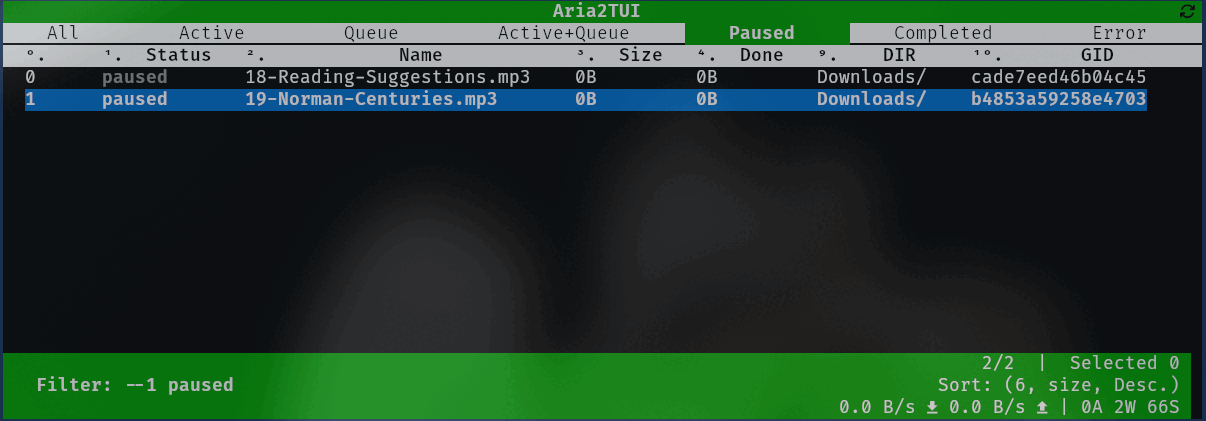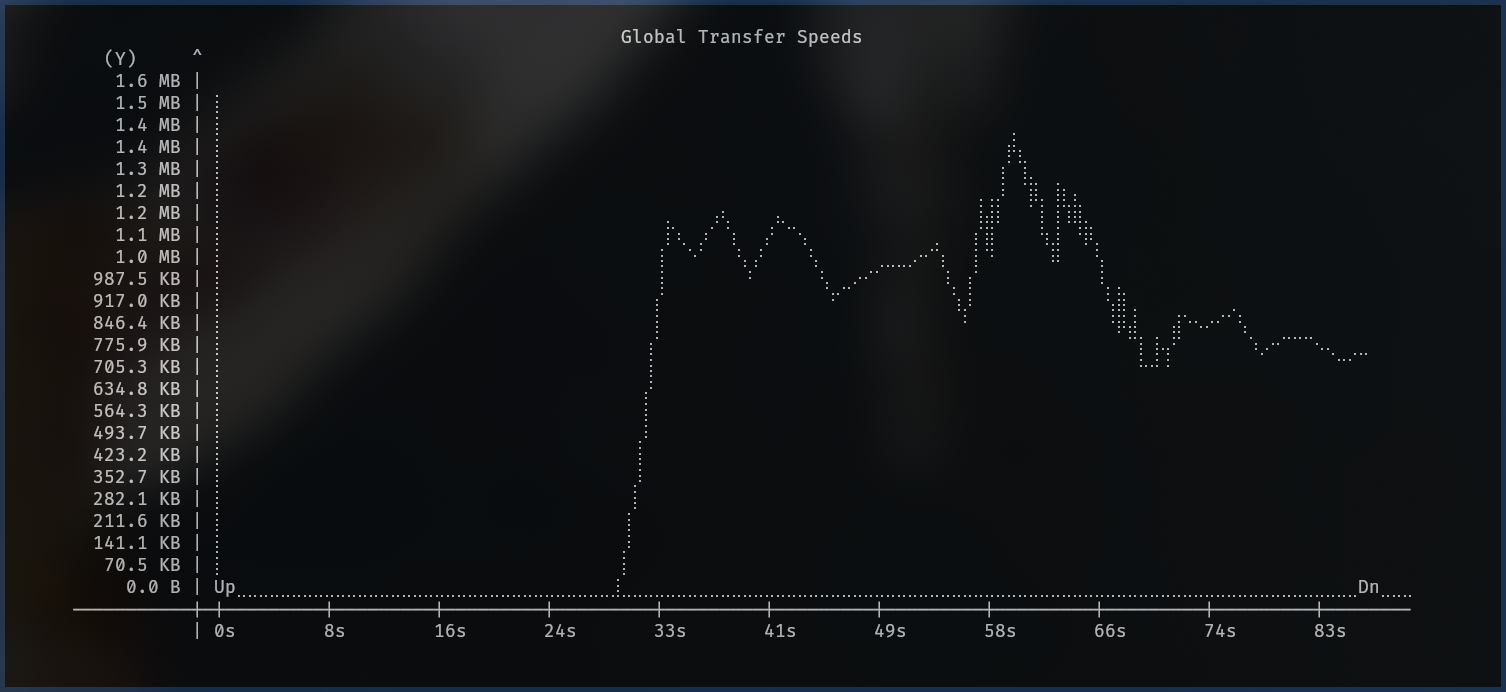Aria2tui is a TUI download management tool. It acts as a client for the aria2c download utility, facilitating bulk downloading, torrenting, queue control, the fine-tuning of download options (e.g., piece length, user-agent, max speed, etc.), downloading via proxy, and much more.
Aria2tui communicates with the aria2c daemon over RPC. The UI is provided by my TUI picker listpick.
aria2tui-demo-2025-08_720p.mp4
Install aria2tui using pip:
python -m pip install aria2tuiCreate a config.toml file and place it in ~/.config/aria2tui/. Here is the default config:
####################################################
## Default config for Aria2TUI
## Some common config options have been provided
## and commented for your convenience
####################################################
[general]
port = 6800
token = "1234"
url = "http://localhost"
# Used for starting and restarting.
startupcmds = ["aria2c"]
restartcmds = ["pkill aria2c && sleep 1 && aria2c"]
# startupcmds = ["systemctl --user start aria2d.service"]
# restartcmds = ["systemctl --user restart aria2d.service", "notify-send 'Aria2c has been restarted.'"]
# Used when "Edit Config" option is chosen in the main menu
ariaconfigpath = "~/.config/aria2/aria2.conf"
# File managers
## terminal_file_manager will open in the same terminal as Aria2TUI in a blocking fashion;
## gui_file_manager will fork a new process and open a new application.
terminal_file_manager = "yazi"
gui_file_manager = "kitty yazi"
# Launchers
## Note that the "open file(s) (grouped)" option still requires gio and xdg-mime.
launch_command = "xdg-open"
# launch_command = "termux-open"
# Data refresh time (in seconds) for the global stats and for the download data.
global_stats_timer = 1
refresh_timer = 2
# Scrolls by default
paginate = false
[appearance]
theme = 3
# Whether the right pane (DL Info, DL graphs) should be displayed by default when opening aria2tui
show_right_pane_default = false
# Which pane should be displayed first when the sidebar is opened.
# [0=DL Files (info), 1=speed graph, 2=progress graph, 3=download pieces]
right_pane_default_index = 0Note: If you have not used aria2c before then download this file and put it in ~/.config/aria2/.
After editing ~/.config/aria2tui/config.toml and ensuring that your url, port, and secret token are correct, you are all set to go:
aria2tuiBe aware that Aria2TUI makes use of:
-
nvimfor viewing/editing download options as well as adding URIs, magnet links and torrent files -
xdg-openandgiofor determining default applications and opening files.
If you have multiple aria2c daemons you can specify another config file using the ARIA2TUI_CONFIG_PATH environment variable:
ARIA2TUI_CONFIG_PATH=/path/to/config/aria2c_torrents.toml aria2tui
ARIA2TUI_CONFIG_PATH=/path/to/config/aria_on_home_server_config.toml aria2tui
If you wish to use it regularly, then it may be useful to add aliases to your ~/.bashrc.
alias a2="python /path/to/aria2tui/aria2tui.py"
alias a2t="ARIA2TUI_CONFIG_PATH=/path/to/config/aria2c_torrents.toml aria2tui"
alias a2n="ARIA2TUI_CONFIG_PATH=/path/to/config/aria_on_home_server_config.toml aria2tui"
- Press '?' to see the help page which will list the available keys.
- If you have problems starting aria2c, check that you have an aria2c config file at ~/.config/aria2/aria2.conf
- By default aria2tui will track the download that the cursor is on. This is usually what you want. However, sometimes you want to stay at a particular place in the download queue--perhaps you want to remain at the top and watch the currently active downloads.
- Press ~ and locate the pin cursor (pc) option.
- Note: The pin symbol will be shown in the footer to indicate the cursor tracking mode.
- Press ~ and locate the pin cursor (pc) option.
- If you are performing bulk operations and the downloads are changing state rapidly--e.g., hundreds of images are changing from active/waiting to completed--it is recommended to toggle the auto-refresh option to ensure data integrity while selecting which downloads to operate upon.
- This can be done by either:
- exiting to the main menu ('q') and going to "View Downloads"; or
- Pressing ~ and toggling auto-refresh.
- Note: The refresh symbol at the top right indicates that you are in auto-refresh mode.
- This can be done by either:
Clone rep
git clone https://github.com/grimandgreedy/Aria2TUICopy config and edit it accordingly:
mkdir ~/.config/aria2tui &&
cp Aria2TUI/src/aria2tui/data/config.toml ~/.config/aria2tuiInstall the requirements:
python -m pip install -r requirements.txtNow you can start Aria2TUI:
cd ./Aria2TUI/src
python -m aria2tui.aria2tui_appalias a2="cd /path/to/Aria2TUI/src && python -m aria2tui.aria2tui_app"- Dynamic display of downloads
- View active, queue, errored, stopped
- Sort/filter/search using regular expressions
- Add downloads with options
- Simply dump a list of links;
- or specify options:
- proxy
- User agent
- ... Many more!
- See this section of the aria2c manual for all available options all of which are supported
- or specify options:
- Simply dump a list of links;
- Add magnet links and torrent files
- Operations on downloads:
-
Pause/unpause
-
Remove
-
Change position in queue
-
Open downloaded files
-
Open download location (with yazi)
-
Change download options by value of keys in nvim
- Select download(s) you wish to change the value
- Change save directory
- Specify proxy, proxy user, and proxy password
- Specify user-agent
- Specify download piece length
- ... Many more!
- See this section of the aria2c manual for all available options all of which are supported.
-
- View current options of download
- Retry download
- Interact with aria2 daemon
- Edit config
- Pause all
- Restart aria
- Global and particular download transfer speed graphs.
- Visual options
- Modify theme
- '~' to view settings and then select theme
- Modify theme
- Show/hide columns
- Press Shift+Column_number to toggle or press '~' to view settings and find the column you wish to toggle.
- Quick-toggle footer: press '_'
While I use Aria2TUI every day, it is still in development and there are many things that still need to be cleaned up.
Some things that should be mentioned:
- Changing almost any download options of an active task (including the output directory) will restart the download (!!).
- It is recommended to add the downloads with the desired options or to specify the desired options before starting the download.
- Aria2TUI will only work in a UNIX (linux, macos) environment. If you register your interest I might be able to look into what I would need to change to get it to work on windows.
- Note: This was created for personal use and so some of the code is quite ugly and/or buggy and simply needs to be re-written.
- Ariang A web client for aria2c.
Feel free to request features. Please report any errors you encounter with appropriate context.