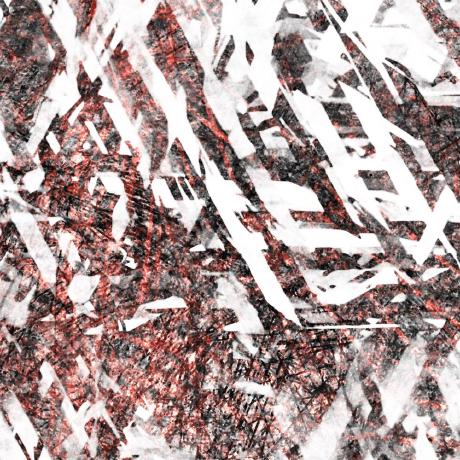tab, a modern terminal multiplexer designed for software & systems engineers
Tab is a configuration-driven terminal multiplexer, written in Rust. Tab is designed for software & systems engineers
who frequently context switch between tasks in the terminal (git, local servers, and ssh sessions).
Tab allows you to organize your daily tasks (e.g. cd to this dir, run the server) into permanent tabs.
Tab provides dynamic autocomplete to get you there, tab-unique command history to get you oriented, and
a simple, state-agnostic cli command to bring you to your next task.
Features:
- Tab is configuration-driven.
tabprovides persistent tab suggestions which always initialize in the correct working directory. Configuration is defined in simpletab.ymlfiles placed in your workspace and repository roots. - Tab is shell-oriented, and minimialistic. Tabs are listed, selected, and closed with a single command,
tab. Tab has one disconnect escape sequence,ctrl-W. Tab has first-class support forbash,fish, andzsh. - Tab provides rich autocomplete. Your library of tabs are completed when switching to a new tab with
tab <TAB>. Your running tabs are completed when closing a tab withtab -w <TAB>. - Tab is state-agnostic. You can invoke
tabto do anything, from anywhere. If a tab isn't running, it's started. If a tab is running, it's reconnected (and possibly shared with another client). If you have a tab selected, and you close it withtab -w mytab, your session is disconnected. - Tab is low-latency, and efficient. It has a round-trip latency (stdin to stdout) of ~5ms. The tab daemon uses 0.2% when idle, 1-2% CPU during normal usage, and 5% when a tab is throwing extreme amounts of stdout.
Quickstart
Quick installation & usage instructions:
$ cargo install --git https://github.com/austinjones/tab-rs.git
$ tab foo/ > to open a tab.
$ tab bar/ > to switch to another tab.
works within an active session!
$ echo $TAB > to view the active tab.
put this in your promptline,
or get https://starship.rs/
$ tab -w foo > to close a tab.
$ tab -l > to view the tabs
$ ctrl-W > to disconnect the session
Tab adds trailing slashes to tab names. This makes autocomplete between foo/ and it's children, foo/bar/ work nicely. You can type tab foo and tab will add the slashes for you.
Configuration
Tab supports persistent tab.yml configurations. There are two types of configurations:
- Workspace configurations, which are active within any subdirectory, and link to repositories.
- Repository configurations, which define tab endpoints. Your typical
tabinteraction would be switching to one of these repositories viatab myproj/
A full set of example files are available in the examples directory, but here are some starters:
~/workspace/tab.yml:
workspace:
- repo: my-project/
- tab: workspace-tab
doc: "this is a top-level workspace tab"
~/workspace/my-project/tab.yml:
repo: proj
doc: "my project"
tabs:
- tab: run
dir: src/
doc: "runs the project server"
With these configurations, tab -l provides the following:
$ tab -l
Available tabs:
proj/ (my project)
proj/run/ (runs the project server)
workspace-tab/ (this is a top-level workspace tab)
Shell Configuration
Tab works best when you configure your terminal with autocomplete, and a statusbar.
Starship
The best way to configure the command prompt is to use starship.
In ~/.config/starship.toml, add:
[env_var]
variable = "TAB"
prefix = "tab "
style = "bold green"Bash
tab supports dynamic autocompletion and a custom statusbar in bash.
- Install the the autocompletion script:
mkdir -p ~/.tab && tab --completion=bash > ~/.tab/_tab.bash
- Source the completion script from
~/.bashrc
source ~/.tab/_tab.bash- If you want to add a custom statusline, add to ~/.bashrc
PS1="tab ${TAB:-/} $ "
Fish
tab supports dynamic autocompletion and a custom statusbar in fish.
- Install the autocompletion script to your fish completions directory.
mkdir -p ~/.config/fish/completions && tab --completion=fish > ~/.config/fish/completions/tab.fish
- If you want to use a custom command prompt, you can add to
~/.config/fish/config.fish
function fish_prompt
if test -n "$TAB"
set_color $fish_color_cwd
printf 'tab %s' "$TAB"
set_color normal
printf ' in '
set_color $fish_color_cwd
printf '%s' (basename $PWD)
set_color normal
echo " \$ "
else
set_color $fish_color_cwd
printf '%s' (basename $PWD)
set_color normal
echo " \$ "
end
endZsh
tab supports dynamic autocompletion and a custom statusbar in zsh.
- Install OhMyZsh, and copy the TODO LINK
completions/zsh/_tabscript to${ZSH_CUSTOM}/plugins/tab/_tab.
mkdir -p "${ZSH_CUSTOM}/plugins/tab/" && tab --completion=zsh > "${ZSH_CUSTOM}/plugins/tab/_tab"
- Add
tabto yourpluginslist in~/.zshrc:
# load the `tab` autocompletions
plugins=(git tab)
autoload -U compinit && compinit
source $ZSH/oh-my-zsh.sh- If you want to use a custom prompt, add to
~/.zshrc
# add the selected tab to the prompt
setopt prompt_subst
if (($+TAB)); then
PROMPT="%{$fg[green]%}tab ${TAB}%{$reset_color%} $PROMPT"
fiSecurity
Tab can execute commands in a terminal, so I take security seriously. This is how I protect your machine in tab:
The tab daemon requires the following to accept any websocket connection:
- The request must include a 128 byte auth token, stored in the file:
~/.tab/daemon-pid.yml. On unix operating systems, the file is assigned the permissions600. - The
Originheader must not be present in the request. This prevents any connection from a browser. - The daemon binds to
127.0.0.1on a random port. This should prevent any attempted connections from the local network.