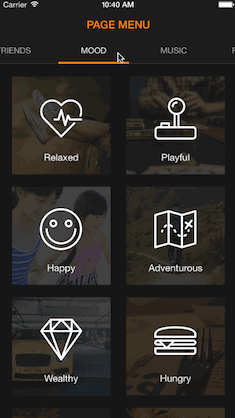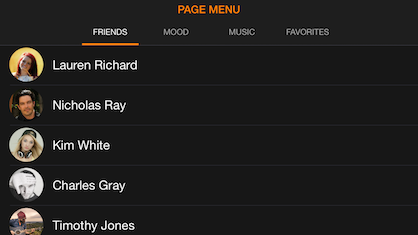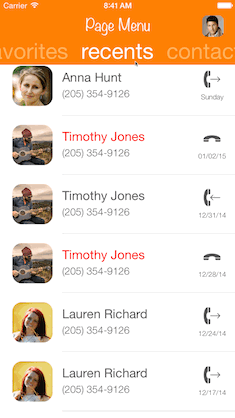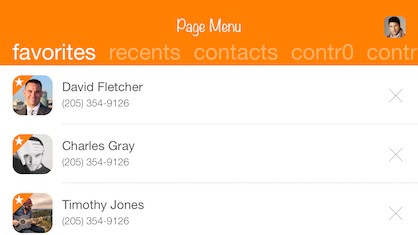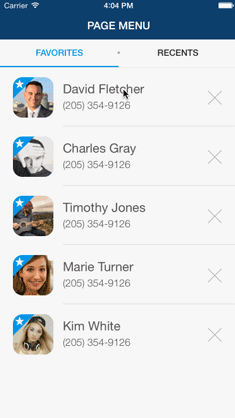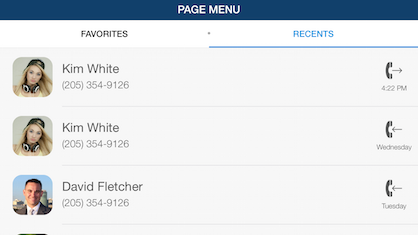CCPageMenu Paging through view controllers made easy
Latest Update
lastest Release (06/17/2021) by CC
- support Swift 5.0 and Objective-C
- support From iOS 9.0
- fixes all project (Swift 5.0)
Description
A fully customizable and flexible paging menu controller built from other view controllers placed inside a scroll view allowing the user to switch between any kind of view controller with an easy tap or swipe gesture similar to what Spotify, Windows Phone, and Instagram use
Similar to Spotify
Similar to Windows Phone
Similar to Instagram segmented control
Installation
CocoaPods for CCPageMenu
import CCPageMenu for Swift
pod 'CCPageMenu'import CCPageMenuimport CCPageMenuOC for Objective-C
pod 'CCPageMenuOC'#import <CCPageMenuOC/CAPSPageMenu.h>Old Version
Old Version PageMenu is available through CocoaPods. !! Swift only !!
To install add the following line to your Podfile:
pod 'PageMenu'
Carthage
PageMenu is also available through Carthage. Append this line to Cartfile and follow this instruction.
github "uacaps/PageMenu"
Manual Installation
The class file required for PageMenu is located in the Classes folder in the root of this repository as listed below:
- CAPSPageMenu.swift
How to use PageMenu
First you will have to create a view controller that is supposed to serve as the base of the page menu. This can be a view controller with its xib file as a separate file as well as having its xib file in storyboard. Following this you will have to go through a few simple steps outlined below in order to get everything up and running.
1) Add the files listed in the installation section to your project
2) Add a property for CAPSPageMenu in your base view controller
Swift
var pageMenu : CAPSPageMenu?Objective-C
@property (nonatomic) CAPSPageMenu *pagemenu;3) Add the following code in the viewDidLoad function in your view controller
Swift
// Array to keep track of controllers in page menu
var controllerArray : [UIViewController] = []
// Create variables for all view controllers you want to put in the
// page menu, initialize them, and add each to the controller array.
// (Can be any UIViewController subclass)
// Make sure the title property of all view controllers is set
// Example:
var controller : UIViewController = UIViewController(nibName: "controllerNibName", bundle: nil)
controller.title = "SAMPLE TITLE"
controllerArray.append(controller)
// Customize page menu to your liking (optional) or use default settings by sending nil for 'options' in the init
// Example:
var parameters: [CAPSPageMenuOption] = [
.MenuItemSeparatorWidth(4.3),
.UseMenuLikeSegmentedControl(true),
.MenuItemSeparatorPercentageHeight(0.1)
]
// Initialize page menu with controller array, frame, and optional parameters
pageMenu = CAPSPageMenu(viewControllers: controllerArray, frame: CGRectMake(0.0, 0.0, self.view.frame.width, self.view.frame.height), pageMenuOptions: parameters)
// Lastly add page menu as subview of base view controller view
// or use pageMenu controller in you view hierachy as desired
self.view.addSubview(pageMenu!.view)Objective-C
// Array to keep track of controllers in page menu
NSMutableArray *controllerArray = [NSMutableArray array];
// Create variables for all view controllers you want to put in the
// page menu, initialize them, and add each to the controller array.
// (Can be any UIViewController subclass)
// Make sure the title property of all view controllers is set
// Example:
UIViewController *controller = [UIViewController alloc] initWithNibname:@"controllerNibnName" bundle:nil];
controller.title = @"SAMPLE TITLE";
[controllerArray addObject:controller];
// Customize page menu to your liking (optional) or use default settings by sending nil for 'options' in the init
// Example:
NSDictionary *parameters = @{CAPSPageMenuOptionMenuItemSeparatorWidth: @(4.3),
CAPSPageMenuOptionUseMenuLikeSegmentedControl: @(YES),
CAPSPageMenuOptionMenuItemSeparatorPercentageHeight: @(0.1)
};
// Initialize page menu with controller array, frame, and optional parameters
_pageMenu = [[CAPSPageMenu alloc] initWithViewControllers:controllerArray frame:CGRectMake(0.0, 0.0, self.view.frame.size.width, self.view.frame.size.height) options:parameters];
// Lastly add page menu as subview of base view controller view
// or use pageMenu controller in you view hierachy as desired
[self.view addSubview:_pageMenu.view];4) Optional - Delegate Methods
In order to use the delegate methods first set the delegate of page menu to the parent view controller when setting it up
Swift
// Optional delegate
pageMenu!.delegate = selfObjective-C
// Optional delegate
_pageMenu.delegate = self;After that you will be able to set up the following delegate methods inside of your parent view controller
Swift
func willMoveToPage(controller: UIViewController, index: Int){}
func didMoveToPage(controller: UIViewController, index: Int){}Objective-C
// Optional delegate
- (void)willMoveToPage:(UIViewController *)controller index:(NSInteger)index {}
- (void)didMoveToPage:(UIViewController *)controller index:(NSInteger)index {}5) You should now be ready to use PageMenu!!
Customization
There are many ways you are able to customize page menu for your needs and there will be more customizations coming in the future to make sure page menu conforms to your app design. These will all be properties in CAPSPageMenu that can be changed from your base view controller. (Property names given with each item below)
1) Colors
-
Background color behind the page menu scroll view to blend in view controller backgrounds
viewBackgroundColor (UIColor) -
Scroll menu background color
scrollMenuBackgroundColor (UIColor) -
Selection indicator color
selectionIndicatorColor (UIColor) -
Selected menu item label color
selectedMenuItemLabelColor (UIColor) -
Unselected menu item label color
unselectedMenuItemLabelColor (UIColor) -
Menu item separator color (Used for segmented control style)
menuItemSeparatorColor (UIColor) -
Bottom menu hairline color
bottomMenuHairlineColor (UIColor)
2) Dimensions
-
Scroll menu height
menuHeight (CGFloat) -
Scroll menu margin (leading space before first menu item and after last menu item as well as in between items)
menuMargin (CGFloat) -
Scroll menu item width
menuItemWidth (CGFloat) -
Selection indicator height
selectionIndicatorHeight (CGFloat)
3) Segmented Control
-
Use PageMenu as segmented control
useMenuLikeSegmentedControl (Bool) -
Menu item separator width in pixels
menuItemSeparatorWidth (CGFloat) -
Menu item separator height in percentage of menu height
menuItemSeparatorPercentageHeight (CGFloat) -
Menu item separator has rounded edges
menuItemSeparatorRoundEdges (Bool)
4) Others
-
Menu item title label font
menuItemFont (UIFont) -
Bottom menu hairline
addBottomMenuHairline (Bool) -
Menu item witdh based on title text width (see Demo 3)
menuItemWidthBasedOnTitleTextWidth (Bool) -
Disable/Enable horizontal bounce for controller scroll view
enableHorizontalBounce (Bool) -
Hide/Unhide top menu bar
hideTopMenuBar (Bool) -
Center menu items in menu if they don't span entire width (Not currently supported for menu item width based on title)
centerMenuItems (Bool) -
Scroll animation duration on menu item tap in milliseconds
scrollAnimationDurationOnMenuItemTap (Int)
Apps using PageMenu
Please let me know if your app in the AppStore uses this library so I can add your app to the list of apps featuring PageMenu.
Future Work
- Screen rotation support
- Objective-C version
- Infinite scroll option / Wrap items
- Carthage support
- More customization options