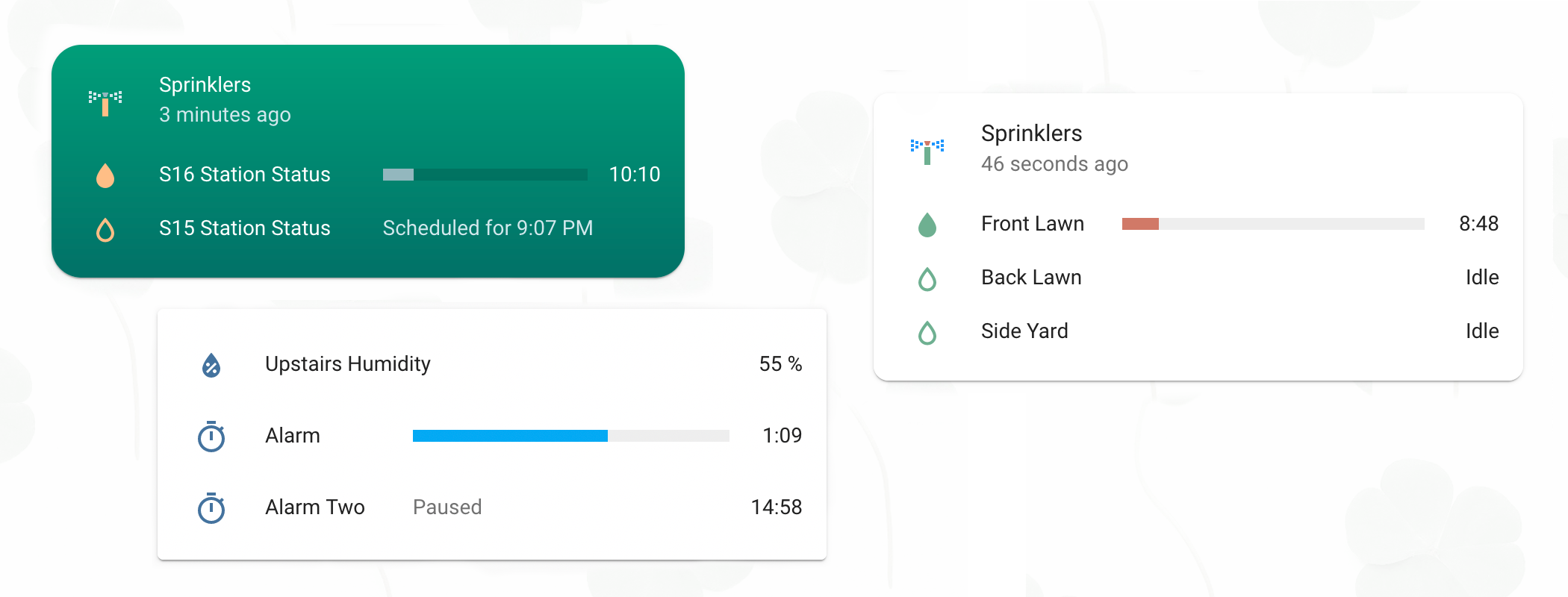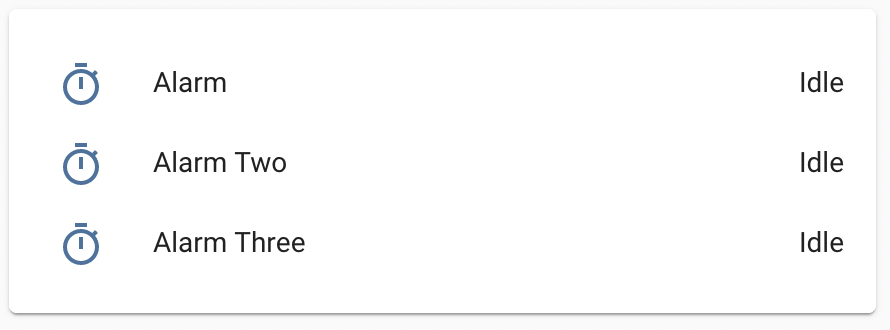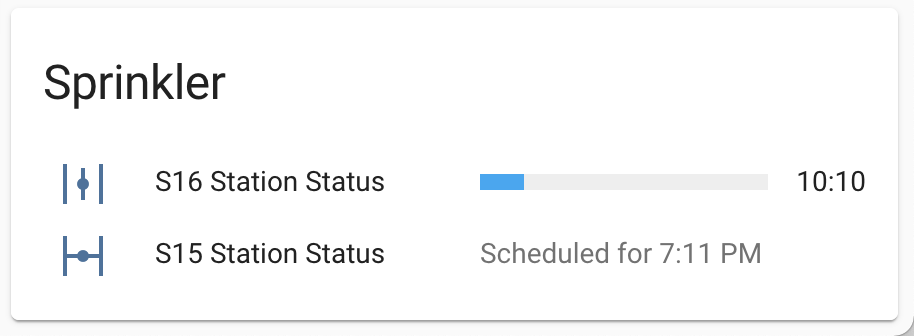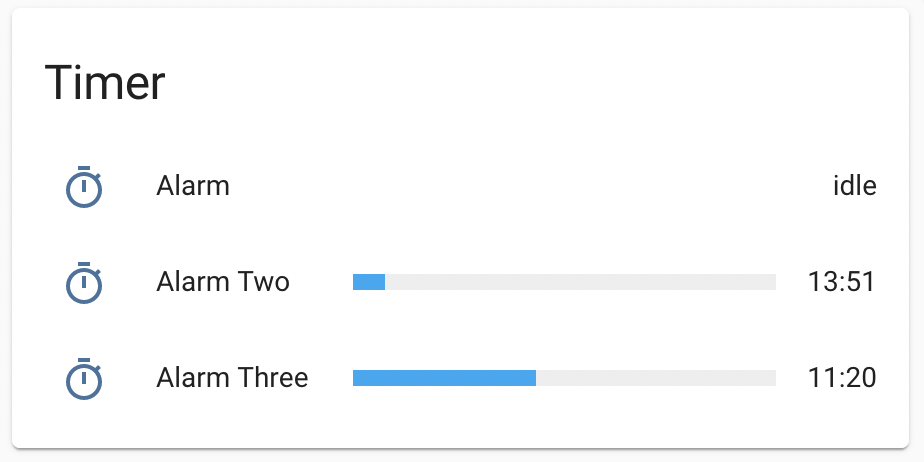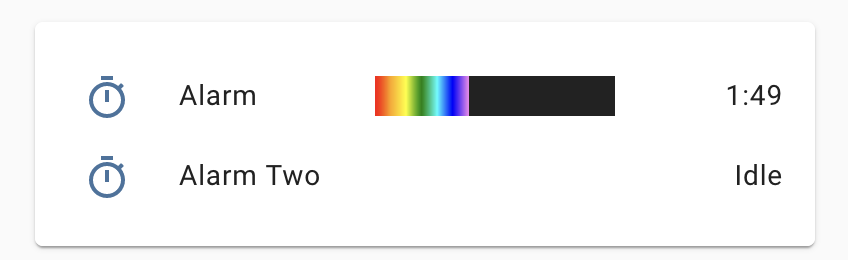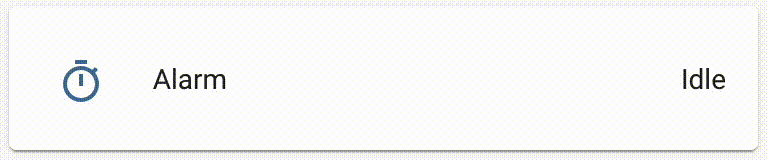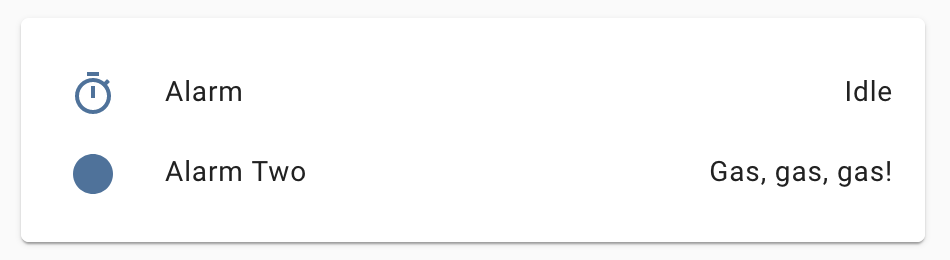Timer Bar Card
A progress bar display for Home Assistant timers.
The card currently supports timer components and a few more integrations.
With a bit of work, you can also configure the card to suppport other types of entities—even plain switches that have automations.
For numerical quantities or percentages, you may be interested in the unaffiliated bar card.
Integration support status
🚧️ Did you configure the card for another integration? 🚧
I'd love to add it here! Please submit an issue with the integration name and your configuration!
| Integration | Status | Extra configuration required |
|---|---|---|
| Home Assistant timer | supported & tested | no! |
| Automation-controlled switches | supported & tested | set duration to { fixed: x:xx:xx } |
| OpenSprinkler | supported | no! |
| Amazon Alexa Timer | supported |
start_time, end_time, and guess_mode [#22] |
| BMW Connected Drive | supported |
active_state, end_time [#60] (thanks @hoeni!) |
| Google Home Timer | supported | template entity required (thanks @jazzyisj!) |
| Home Connect † | supported |
active_state, end_time [#36] (thanks @rickdeck!) |
| OctoPrint | supported | multiple: see #58 (thanks @schmacka!) |
| RainMachine | supported | multiple: see #46 (thanks @shbatm!) |
| SmartThings | supported | multiple: see #45 (thanks @TheRedBull205!) |
| Miele | supported | template entity required: see #62 |
| ThinQ washer/dryer | iffy [#15] | configure duration to initial_time
|
| Google Home Alarm | not really [#18] | template entity required |
† BSH appliances - Bosch/Siemens/Neff/Gagenau. Check out issue #36 for the full card configuration!
If your integration is not listed here, there's a high chance you'll need to look at your entity's attributes and configure the card to make the card work with the integration.
Install
Timer Bar Card is available from HACS. If you don't have HACS installed, follow the manual installation instructions.
Options
| Name | Type | Requirement | Description |
|---|---|---|---|
| type | string | Required | custom:timer-bar-card |
| entity | string | Optionalish | Display a single entity, for use in entities cards |
| entities | list | Optionalish | Display multiple entities in a card |
Either entity or entities must be supplied. Use entity if you'd like to embed the timer inside a card, or entities if you would like to create your own card (and use the card options at the end of this section).
Nonstandard Entity Config
Expand: Configure for entities that use a different set of status states
| Name | Type | Requirement | Description | Default |
|---|---|---|---|---|
| active_state | string or list | Optional | State(s) used to indicate a timer is running |
active, on, manual, program, once-program
|
| pause_state | string or list | Optional | State(s) used to indicate a timer is paused | paused |
| waiting_state | string or list | Optional | State(s) when a timer is scheduled for later † | waiting |
| state_attribute | string | Optional | Use an attribute when calculating the above. | - |
| guess_mode | bool | Optional | Attempt to guess mode=active. ‡ | false |
| start_time | dict | Optional | How the timer's start time is found | {attribute: start_time} |
| end_time | dict | Optional | How the timer's end time is found | {attribute: end_time} |
| duration | dict | Optional | How the timer's duration is found | {attribute: duration} |
| debug | bool | Optional | Show debugging info in card | false |
† requires a start_time attribute to calculate when in the future the timer will start.
‡ waiting_state and pause_state will still have an effect, but the card will disregard active_state if it can guess the timer mode.
Customization
Expand: Optional properties to change icons, colors, and sizes.
| Name | Type | Requirement | Description | Default |
|---|---|---|---|---|
| icon | string | Optional | Customize the icon to show next to the timer | - |
| image | string | Optional | Customize the image url to show in place of the icon | - |
| state_color | boolean | Optional | Change the icon's color if the timer is active | - |
| active_icon | string | Optional | Override icon when timer is active |
- |
| text_width | string | Optional | Space alotted for the time remaining (i.e. right offset of bar) | 3.5em |
| invert | boolean | Optional | Make the progress bar count down (start at 100%, end at 0%) | - |
| bar_width | string | Optional | Width of progress bar (decrease if the entity name is cut off) | calc(70% - 7em) |
| bar_height | string | Optional | Height of progress bar | 8px |
| bar_foreground | string | Optional | Foreground color of progress bar | primary color † |
| bar_background | string | Optional | Background color of progress bar | #eee |
| bar_radius | string | Optional | Border radius of the progress bar | - |
| bar_direction | string | Optional | Override the direction of bar progress. Can be ltr or rtl
|
- |
| layout | string | Optional | Hide the name (hide_name) and (optionally icon—full_row) |
normal |
| modifications | array | Optional | Adjustments to make depending on percentage (example) | - |
| translations | dict | Optional | Mapping of substitutions for status text |
† the primary color is taken from your theme using var(--mdc-theme-primary, #6200ee);
Card options
Expand: Customize the header and display of entities within the card. To use the card, entities must be defined.
| Name | Type | Requirement | Description | Default |
|---|---|---|---|---|
| name | string | Optional | Card name / title | - |
| compressed | boolean | Optional | Decrease vertical spacing between entities | false |
| filter | boolean | Optional | Only show non-idle timers and sort them by their status | false |
| show_empty | string | Optional | If filter selects no entities, show this text instead |
- |
| header_entity | string | Optional | Replace title with the icon & name of an entity † | - |
| header_secondary | string | Optional | Show additional information under header_entity ‡ | - |
† If you specify header_entity, the name option will no longer have any effect.
‡ See the secondary_info parameter in the entities documentation for a list of possible values.
Actions
You can also use actions with this card to trigger services or perform actions in the dashboard when the card is clicked. The action configuration options are hold_action, tap_action, and double_tap_action.
Examples
A Basic Example
type: custom:timer-bar-card
entities:
- timer.alarm
- timer.alarm_two
- timer.alarm_threeReceding progress bar
By default, the progress bar will expand. If you'd like the bar instead to shrink (as if it were counting down, rather than counting up), reverse the bar direction and invert the percentage:
bar_direction: rtl # omit this for a left-aligned progress bar
invert: trueThis example uses the bar_radius option to round the edges of the progress bar. I like my progress bars advancing from left to right, but you can keep the bar aligned to the left by omitting bar_direction: rtl.
Use with OpenSprinkler integration
entities:
- sensor.s14_station_status
- sensor.s15_station_status
- sensor.s16_station_status
type: custom:timer-bar-card
name: Sprinkler
active_state: # This option isn't needed due to the defaults
- manual
- program
bar_width: 35%
compressed: true
filter: true # So only the running and scheduled stations are shownUse with unsupported entities
By default, the card will look for duration, remaining, start_time, or end_time attribute on your entity.
You can find a subset of these attributes in the entity popup, and a full list by going visiting the Developer Tools:
STEP ONE: Assign active_state, pause_state, and waiting_state if your entity's states are not included in the defaults (refererence the example above). If your active_state is not a constant, set guess_mode to true and the card will try to guess the mode. You can also use state_attribute to fetch the state from a specific attribute.
This is the most important step! Without
active_stateproperly set, the progress bar will not appear.
STEP TWO: Turn on card debug mode by adding debug: true to the yaml configuration.
STEP THREE: Then follow these steps in order to figure out what you need:
1. My entity has an attribute that looks like duration (for example, timespan). Supply the following configuration:
duration: { attribute: "timespan" } # If your your duration attribute looks like 0:10:00.
debug: trueThe entity's start time will be computed using the last_changed property (when the entity state last changed).
2. My duration isn't in the 0:10:00 format! I need to use different units!
Use the units property and specify seconds, hours, or minutes. The default value of units is duration, which expects colons in the duration.
duration:
attribute: "timespan" # Should look like 10 or 10.0
units: minutes
debug: true
3. The time last changed doesn't approximate the start time well enough, and my entity has a duration-looking attribute and a start time attribute (called start).
duration: { attribute: "timespan" }
start_time: { attribute: "start" }
debug: true
4. The entity has no duration attribute but it has start time and end time (finishes_at) attributes.
start_time: { attribute: "start" }
end_time: { attribute: "finishes_at" }
debug: trueDuration will be computed as the difference between these two times. You can also omit start time if you only have an end_time, in which case the last_changed property is used as the start time.
5. My entity has no attributes!
Imagine we have a switch that will always turn off five minutes later after it's turned on. Timer bar card, can we do it? Yes we can! All it needs is a fixed duration and some love. Always love.
Make sure you have an automation to turn the switch off! See this test file for an example.
# Did you make an automation in the Home Assistant configuration?
type: custom:timer-bar-card
entities:
- switch.my_switch
duration: { fixed: 0:05:00 } # 5 minLike in step 1, there is no start_time configured so the card will use the time the switch was last toggled as the start time.
6. My duration actually comes from another entity
So far, duration has taken on type attribute and fixed. But there's a third type: entity! Assume there's a duration slider with id input_number.slider1.
type: custom:timer-bar-card
debug: true
entities:
- switch.my_switch # ID of the switch, which provides the active/idle status
duration:
entity: input_number.slider1
units: minutes # Since the slider state is a number like 10.07. My end time comes from the entity's state
End times and durations can use any of the types attribute, fixed, entity (you've seen these 3 before) and state! The state type uses the entity's current state. Let's say we have a timer who's state is the time it will go off, like 2021-09-07T20:24:13+00:00! Here's how to configure the card:
end_time: { state: true }8. If your entity doesn't meet these criteria...
You may notice you cannot set
remaining. This is because for Home Assistant timers,remainingbehaves much likeduration, so to keep my own sanity I assumeremaining=duration. Since they are equal, you don't need both! Just useduration!
Embedded in an entities card
title: Timer
type: entities
entities:
- entity: timer.alarm
type: custom:timer-bar-card
- entity: timer.alarm_two
type: custom:timer-bar-card
- entity: timer.alarm_three
type: custom:timer-bar-cardIcons and entity in card header
entities:
- timer.water_timer
- timer.water_timer2
- timer.water_timer3
type: custom:timer-bar-card
icon: mdi:water-outline
active_icon: mdi:water
compressed: true
header_entity: binary_sensor.sprinklers
header_secondary: last-changedHome Assistant configuration.yaml:
timer:
water_timer:
name: Front Lawn
duration: "00:15:00"
water_timer_2:
...
template:
- binary_sensor:
- name: "Sprinklers"
icon: mdi:sprinkler-variant
state: "{{ states.timer| selectattr('state', 'in', ['paused', 'active'] ) | list | count }}"Go to the end for themes and multicolored icons
Style to your unique tastes
type: custom:timer-bar-card
entities:
- timer.alarm
- timer.alarm_two
bar_height: 20px
bar_background: '#222'
bar_foreground: 'linear-gradient(to right, red, orange, yellow, green, cyan, blue, violet)'
text_width: 6em
bar_width: 40%Customize appearance based on timer percentage
type: custom:timer-bar-card
entities:
- timer.alarm
modifications:
- elapsed: 40%
bar_foreground: orange
active_icon: mdi:fire
bar_height: 12px
- elapsed: 70%
bar_foreground: red
active_icon: mdi:fire-alertFor each modification, you have the option of using remaining or elapsed to filter based on the time left or total time remaining in the timer. You can also use percentages (40% = 40% of duration) or durations (0:00:10 = 10 seconds). See my comment here for a more detailed example!
All modifications that match are applied, with the last modification having precedence. This means you'll likeley want to list them in increasing order of durations/percentages if using elapsed and decreasing order if using remaining, so that styles are overridden as the timer progresses farther.
Do note that
remaining: 1%is equivalent toelapsed: 99%, and that for a 10 second timerremaining: "00:00:01"is equivalent toelapsed: "00:00:09".
Show only progress bar
type: custom:timer-bar-card
entities:
- timer.alarm
layout: full_row # hides the name and icon, but not time remaining
text_width: 0px # hide the time remainingYou can also choose to hide only the entity name with layout: hide_name.
Even more options
Want to change the names of the entity statuses because they are in the wrong language or they just aren't cool enough for you? You can do that! Need to use different settings for each entity? You can do that too (replace the entity id with a YAML dict where the entity key is the ID, then you can add any other configuration option you like to change it for that entity).
type: custom:timer-bar-card
entities:
- timer.alarm
- entity: timer.alarm_two
icon: mdi:circle
translations:
idle: Gas, gas, gas!Use with Paper Buttons Row
The card supports usage with the amazing Paper Buttons Row element! You can add extend_paper_buttons_row to your configuration to add buttons to the side of the card!
Not all options (namely
hide_badgeandhide_state) are not supported. Please create an issue if you need these.
type: custom:timer-bar-card
entities:
- timer.alarm
extend_paper_buttons_row:
position: right
buttons:
- icon: mdi:party-popperManual installation
- Download
timer-bar-card.jsfrom the latest release and move this file to theconfig/wwwfolder. - Ensure you have advanced mode enabled (accessible via your username in the bottom left corner)
- Go to Configuration -> Lovelace Dashboards -> Resources.
- Add
/local/timer-bar-card.jswith type JS module. - Refresh the page? Or restart Home Assistant? The card should eventually be there.
Using in your own custom cards
If you're publishing a custom card for Lovelace and would like to use the timer bar card inside of it, you can install the card via NPM as a dependency:
npm install --save lovelace-timer-bar-cardTo avoid conflicts with the timer-bar-card-entity-row element this plugin defines, you'll need to give your custom element a different tag name.
import { fillConfig, TimerBarEntityRow } from 'lovelace-timer-bar-card/src/timer-bar-entity-row';
// Assign the tag <my-card-timer-bar-entity-row> to the entity row element
window.customElements.define('my-card-timer-bar-entity-row', TimerBarEntityRow);
// Use like this
const config = fillConfig({
// extra customization on top of default config
});
return html`<my-card-timer-bar-entity-row
.config=${config} .hass=${hass}
></my-card-timer-bar-entity-row>`;For an example of using the timer bar card as a dependency, you can view the source code of the OpenSprinkler card.
Themes? Multicolored icons? Where?
The green and reddish-orange theme (which I called Earth) as well as the gradient theme can be found here. Neither are polished and both need work.
For multicolored icons, you can use this super-duper-hacky frontend module here until some form of support officially lands in Home Assistant. I would not rely on my module. Its purpose is merely to produce pretty screenshots.
Troubleshooting
Sync Issues
Home Assistant Time: All Home Assistant timers, automations, etc. are run using the local time of whatever device is running Home Assistant, be it a Raspberry Pi, virtual machine, etc. If the timer will do something important at 5 PM, it will happen whenever your Home Assistant device thinks 5 PM is.
App Time: One often views the Home Assistant dashboard on another device like a phone or tablet. These devices have separate clocks, and often they are synced using the Network Time Protocol. If the syncing is set up correctly, the two clocks will never drift more than 10 or so milliseconds apart.
Home Assistant does not provide any API to figure out what it believes the time to be. Instead, the card reads the time from the app (Home Assistant App or browser) to calculate how much time remains in a timer. Any discrepancies between the two times will affect the accuracy of the card. If the clocks are more than one second out of sync, the card will display an incorrect amount of time remaining.
If the Home Assistant and App Times are more than 0.5 seconds out of sync, the card will display a warning to alert you of the problem. In this case, I suggest you first visit a website such as time.is or use the command line to compare each device's time to a trustworthy source (such as time.is or Google's server). Usually, one device will have an accurate time while the other won't. Make sure the inaccurate device has NTP correctly set up (here's a guide for Raspberry Pi). For other devices, the system preferences will often have a setting like "Set time and date automatically" that should be enabled).
If you cannot synchronize the clocks, you can configure the card to calculate how out-of-sync they are and adjust its clock to match Home Assistant's clock. Please note this option may not be a reliable solution for the problem:
sync_issues: fixYou can also simply disable the card's warning using the following configuration option:
sync_issues: ignore