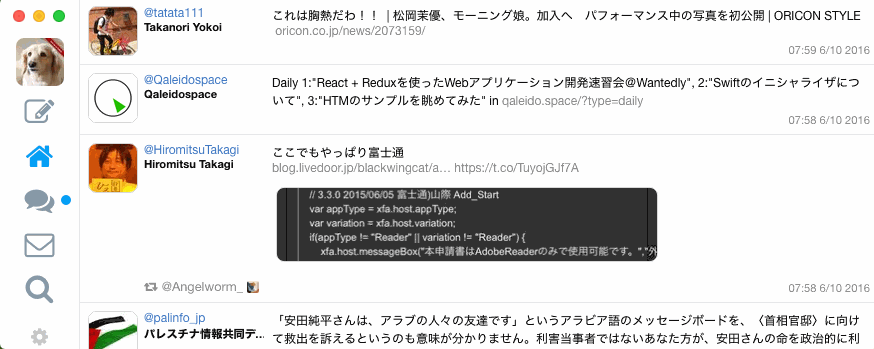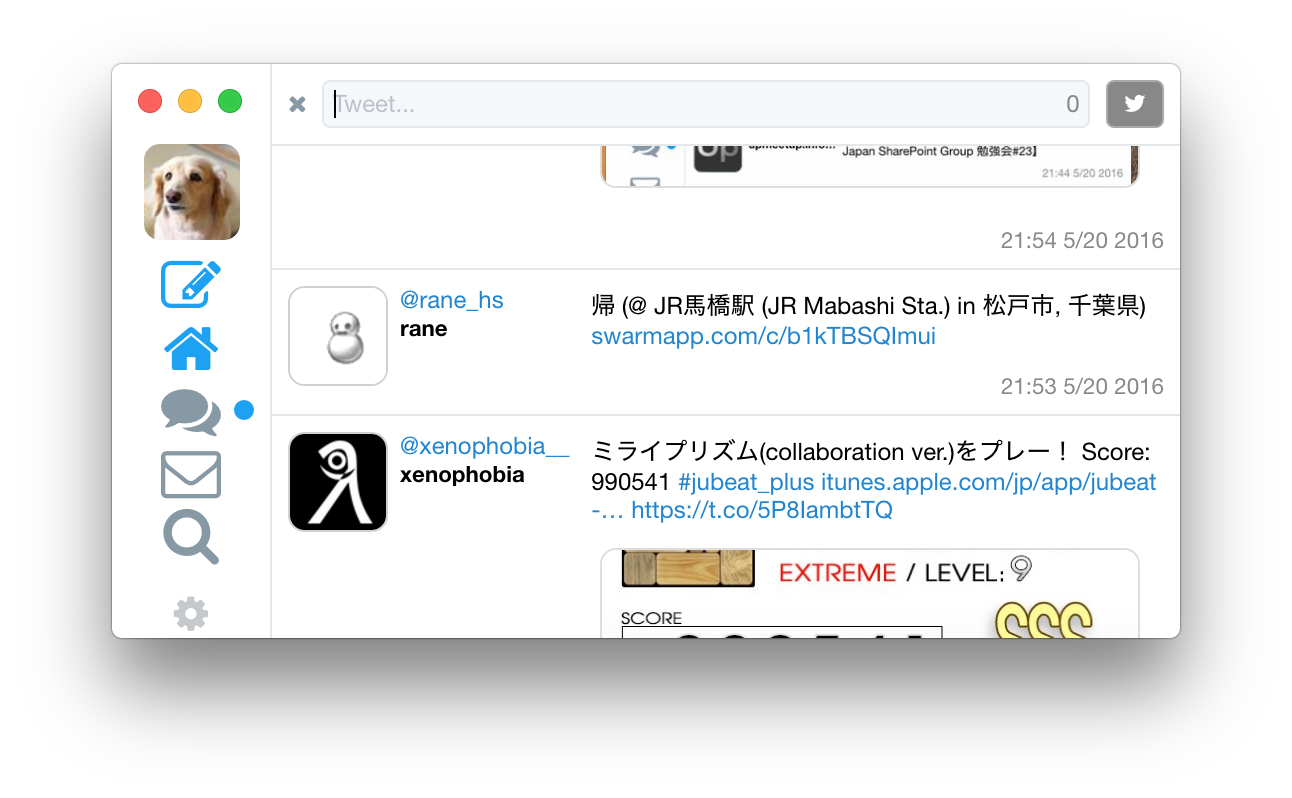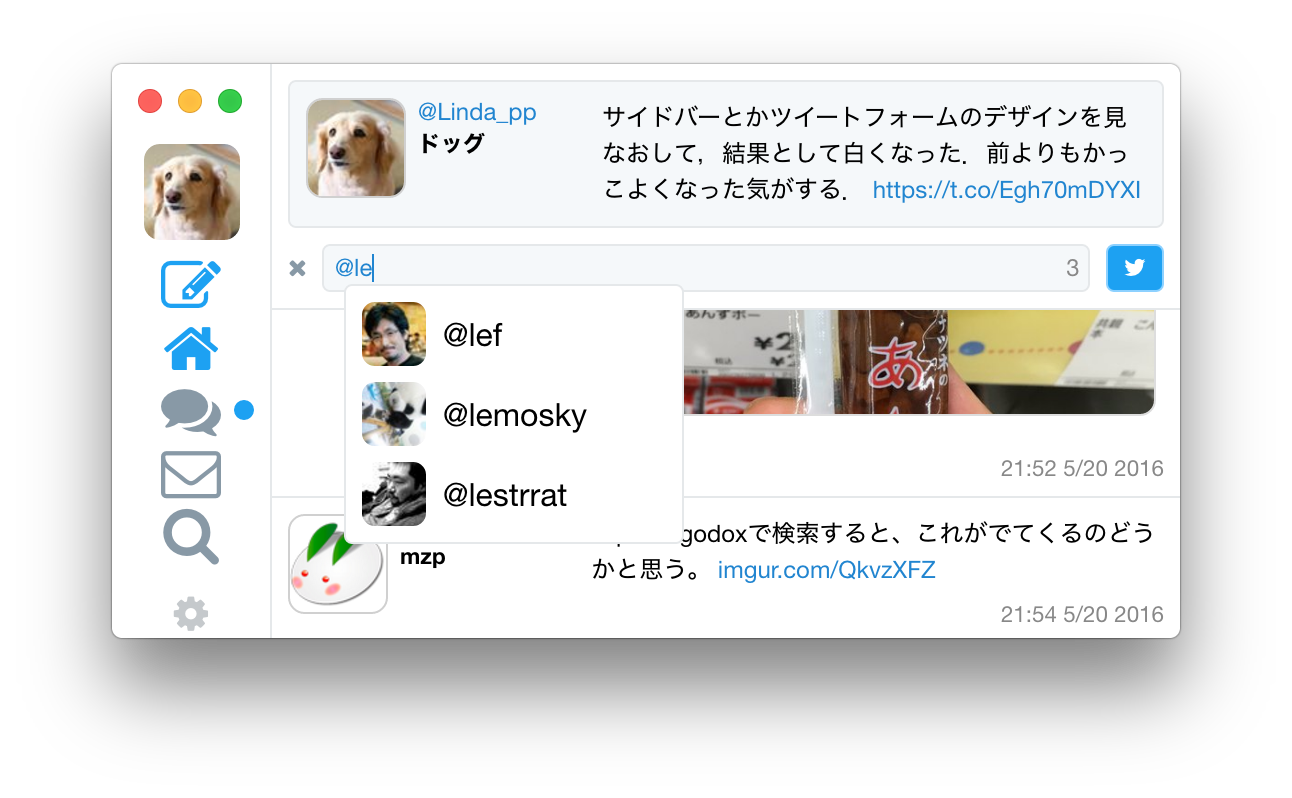Hackable YoruFukurou Alternative
Hackable YoruFukurou Alternative
This is a Twitter client to aim to replace YoruFukurou with high pluggablity. Under construction.
Goals
- Perspicuity
- Display as many tweets on timeline as possible
- Height of app is most important for timeline
- Everything can be done with keyboard
- All actions can be done with key shortcuts
- Flexible and customizable keybindings system
- High performance timeline management
- Plugin architecture
- Hooks for each Twitter activities and notification
- Enable to add other timelines rather than Twitter using React component
- Layout customization using CSS
- Automatically loads
user.cssin data directory
- Automatically loads
- Cross platform (OS X, Windows, Linux)
- Not a clone, but an alternative
Application Directory
- OS X:
~/Library/Application\ Support/YourFukurou/ - Linux:
~/.config/YourFukurou/ - Windows:
%APPDATA%\YourFukurou\
User CSS
You can specify your favorite styling by putting user.css in the application directory.
To look up class names, you can use Chrome DevTools. You can open DevTools from menu or setting NODE_ENV environment variable to 'development'.
Drawer Timeline
You can see temporary timeline (e.g. user specific tweets) in drawer. When you click icon in tweets or screen name or icon in profile popup, the user information and the user's tweets are shown in drawer. Keybind is switched from global keybinds to drawer timeline keybinds.
Keyboard Shortcuts
There are some keyboard shortcut contexts. They can be customizable by action name (Please see below 'JSON Configuration File' section).
Global Shortcuts
These shortcuts are applied by default. If no shortcut is matched to the input, it will be handled by system's default manner.
| Default | Description | Action Name |
|---|---|---|
tab |
Open tweet form. | open-tweet-form |
c |
Show conversation of focused tweeet. | conversation |
i |
Move focus to top. | focus-top |
j |
Move focus to next. | focus-next |
k |
Move focus to previous. | focus-previous |
m |
Move focus to bottom. | focus-bottom |
o |
Open picture preview in focused tweet. | open-media |
O |
Open focused tweet page in browser. | open-status-page |
l |
Open all links in focused tweet. | open-links |
u |
Show the author of focused tweet. | show-user |
1 |
Switch to home timeline. | home-timeline |
2 |
Switch to mention timeline. | mention-timeline |
ctrl+r |
Retweet focused tweet. | retweet |
ctrl+f |
Like focused tweet. | like |
ctrl+D |
Delete focused tweet. | delete-status |
enter |
Open tweet form to reply to focused tweet. | reply |
escape |
Unfocus current item. | unfocus |
Tweet Form
These shortcuts are applied when tweet form is opened. Global shortcuts will be disabled while tweet form is opened.
| Default | Description | Action Name |
|---|---|---|
ctrl+enter |
Send tweet. | send-tweet |
enter |
If completion item is focused, select it. | choose-suggestion |
tab |
If completion started, select next completion item | select-next-suggestion |
escape |
Close text form. | close-editor |
ctrl+g |
Close current auto completion. | cancel-suggestion |
Media Preview
These shortcuts are applied when preview of pictures in tweet is opened. Global shortctus will be disabled while the preview is opened.
| Defult | Description | Action Name |
|---|---|---|
j or l or right
|
Show next picture in preview. | next-picture |
k or h or left
|
Show previous picture in preview. | previous-picture |
escape or x
|
Close preview. | close-preview |
Drawner Timeline
| Default | Description | Action Name |
|---|---|---|
tab |
Open tweet form. | open-tweet-form |
c |
Show conversation of focused tweeet. | conversation |
i |
Move focus to top. | focus-top |
j |
Move focus to next. | focus-next |
k |
Move focus to previous. | focus-previous |
m |
Move focus to bottom. | focus-bottom |
o |
Open picture preview in focused tweet. | open-media |
O |
Open focused tweet page in browser. | open-status-page |
l |
Open all links in focused tweet. | open-links |
u |
Show the author of focused tweet. | show-user |
ctrl+r |
Retweet focused tweet. | retweet |
ctrl+f |
Like focused tweet. | like |
ctrl+D |
Delete focused tweet. | delete-status |
enter |
Open tweet form to reply to focused tweet. | reply |
escape or x
|
Back to main timeline. | close |
JSON Configuration File
You can put config.json in the application directory. You can configure this app with it. Properties of the json are below:
expand_tweet
It controls tweets in timeline should be expanded or not. Value can be one of "always", "focused" and "never". If "always", all tweets are expanded. If "focused", only focused tweet is expanded and others are collapsed. If "never", all tweets are collapsed.
Collapsed tweet is displayed in one line (when it has quote, it will be two lines) and many things in tweet will be simplified.
Default value is "always".
notification
Enable/Disable notification from app.
When you specify boolean value, all notifications are enabled/disabled. (Disabled if false).
When you want to enable/disable each kind of notification, you can specify an object value. It can contain reply, retweet, like and quoted properties. Corresponding values of the properties must be boolean type.
The default value is true.
notification_sound
This option can be boolean or string.
When boolean value is specified, it represents to enable/disable sound on notification. If true, it means 'enabled'. Default notification sound is used.
When string value is specified, it represents the sound of notification. Kind of sound is the same value as HTML5 Notification API.
The default value is false. Notification sound is enabled and system default notification sound is used.
mute
Show/Dismiss muted/blocked tweets in each timelines.
When you specify boolean value, muted/blocked tweets are shown/dismissed in all timelines. When true is specified, they will be displayed.
When you want to control muted/blocked tweets in each timeline, you can specify an object value as well as notification property. It can contain home and mention properties. Corresponding values of properties must be boolean type. For example, "home": true will dismiss muted/blocked tweets on home timeline.
The default value is {"home": true, "mention": false}.
hotkey_accelerator
Global hot key to access to YourFukurou instantly from everywhere.
The value is called 'accelerator'. Please note that the format is different from below keymaps configuration. The format is described here.
For example CmrOrCtrl+. represents 'Ctrl' (in OS X, 'Command') modifier and dot key.
When the hot key is pressed, app window is toggled. When window is not focused, app will be focused. Otherwise, app will be hidden.
sticky_mode
If this value is set to true, window will be in 'sticky' mode. Window will be shown in every workspace and hidden on other window focused. This mode is intended to be used with hotkey_accelerator configuration. You can toggle YourFukurou window with global shortcut like Alfred app. Note that when app is in fullscreen mode, the app will not be hidden.
keymaps
Coming soon.
proxy
host + port number joined with ':' such as 'example.com:80080'. When null is set, $https_proxy environment variable will be used.
caffeinated
If this value is set to true, app will never be in suspension mode. OS usually suspends application on PC sleeping. However, it makes YourFukurou stop subscribing user stream. When caffeineted is true, app can continue to connect to user stream even if PC goes to sleep. Note that this will take more buttery while PC sleeping.
max_timeline_items
If some number value is specified, number of items in timeline is limited to the number. If you follow so many users and you feel updating timeline consumes too much CPU power, please limit the number of items in timeline. In most cases, you need not to specify this value and can leave this value as null.
Example of config.json:
{
"notification": {
"reply": true,
"retweet": false,
"like": false,
"quoted": true
},
"hotkey_accelerator": "CmrOrCtrl+`",
"expand_tweet": "focused",
"mute": {
"home": true,
"mention": true
},
"proxy": "example.com:80080",
"sticky_mode": true,
"caffeinated": true,
"plugin": [
"my-plugin.js"
]
}Screenshots
Timeline
expand_tweet=always (default) |
expand_tweet=focused |
|---|---|
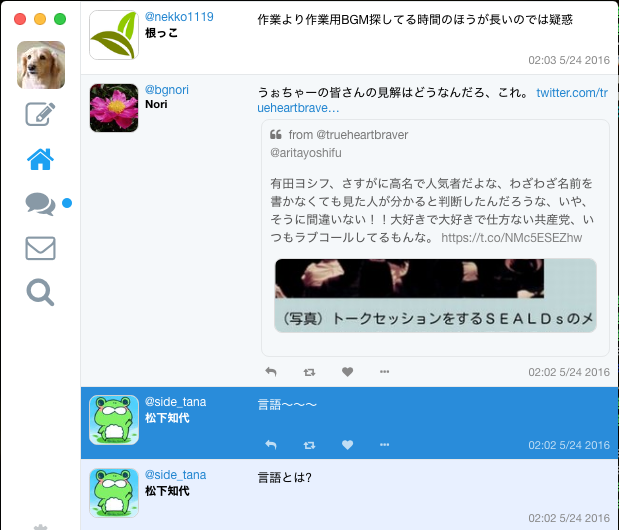 |
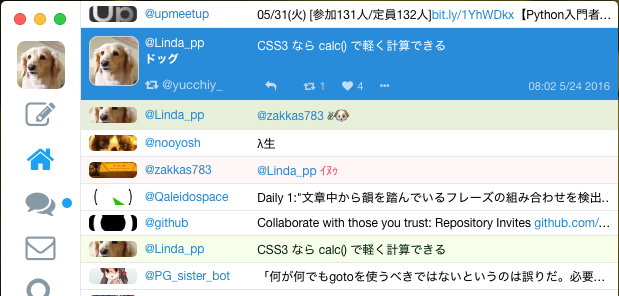 |
Mentions and Activities
expand_tweet=always (default) |
expand_tweet=focused |
|---|---|
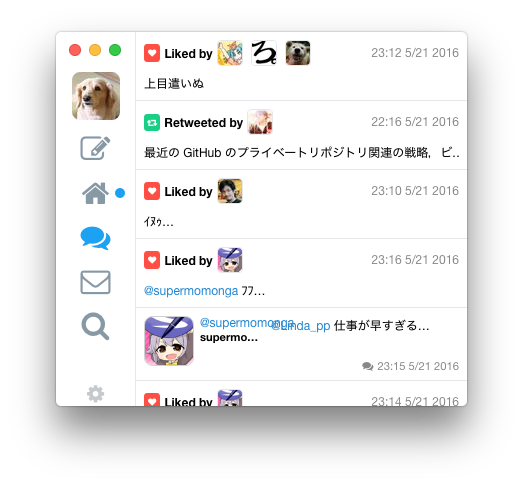 |
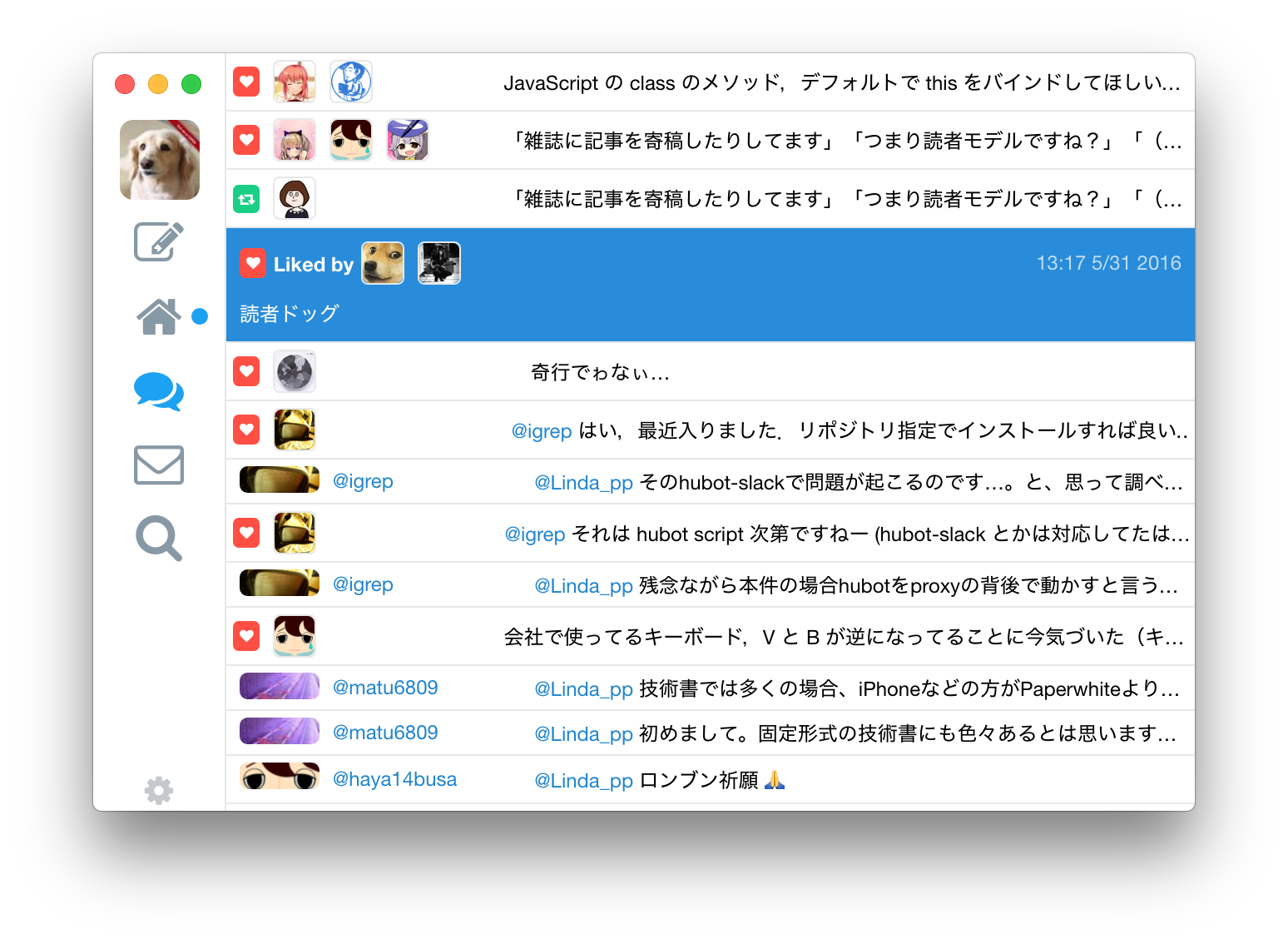 |
User Profile Popup and Drawer Timeline
Tweet Form
Reply Form
Screen Name Completion
Plugin
Plugin is a Node.js module. User specifies the path to it with config.json configuration file. The module will be loaded using require() in application.
Plugin must export one object to export.plugin which is defined as below:
interface Plugin {
// Note:
// Filter function takes an item and returns boolean value:
// `true` if the item should *remain*
// `false` if the item should NOT *remain*
filter?: {
home_timeline?: (tw: Tweet, timeline: TimelineState) => boolean;
mention_timeline?: (tw: Tweet, timeline: TimelineState) => boolean;
tweet_notification?: (tw: Tweet) => boolean;
like_notification?: (tw: Tweet, by_user: TwitterUser) => boolean;
};
}Tweet is defined here and TimelineState is defined here. You can gain raw json value of the tweet with tweet.json property.
Below is a single file example.
const RE_FUCK = /\bfuck\b/i;
function filterHomeTimeline(tweet, timeline) {
if (tweet.user.screen_name === 'Linda_pp') {
// When screen name is '@Linda_pp', do not show it in home timeline
return false;
}
if (RE_FUCK.test(tweet.text)) {
// When tweet text includes 'fuck', do not show it in home timeline
return false;
}
return true;
}
// Export as npm module
exports.plugin = {
filter: {
home_timeline: filterHomeTimeline
}
};For Development
Node.js v6.0 or later is required to use browserify for ES2015 source code. If you want to reset the repository, please use npm run clean.
$ git clone https://github.com/rhysd/YourFukurou.git
$ cd YourFukurou
# Build application
$ npm run dep
$ npm run build
# Run app in production
$ npm run app
# Run app with debug log and DevTools
$ npm run debug
# Run app with dummy tweets. {data dir}/dummy.json (or `dummy/` directory) should exist.
$ npm run dummy
# Run unit tests
$ npm run unit-test
# Run unit tests and E2E tests
$ npm run testCurrently this application doesn't support 2-step verification. If you're using 2-step verification, please avoid first login by setting access tokens manually for now.
At first please get access token and access token secret. Then please put below text file to {application directory}/tokens.json. Note that you can also use $YOURFUKUROU_ACCESS_TOKEN and $YOURFUKUROU_ACCESS_TOKEN_SECRET environment variables.
{
"token": "your-access-token",
"token_secret": "your-access-token-secret"
}If you authenticated with your original consumer key and comsumer key secret, please also set them to environment variables.
$ export YOURFUKUROU_CONSUMER_KEY=your-consumer-key
$ export YOURFUKUROU_CONSUMER_KEY_SECRET=your-consumer-key-secret