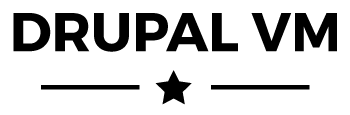Drupal VM is a VM for Drupal, built with Ansible.
Drupal VM makes building Drupal development environments quick and easy, and introduces developers to the wonderful world of Drupal development on virtual machines or Docker containers (instead of crufty old MAMP/WAMP-based development).
There are two ways you can use Drupal VM:
- With Vagrant and VirtualBox.
- With Docker.
The rest of this README assumes you're using Vagrant and VirtualBox (this is currently the most flexible and widely-used method of using Drupal VM). If you'd like to use Drupal VM with Docker, please read the Drupal VM Docker documentation.
Drupal VM installs the following on an Ubuntu 18.04 (by default) linux VM:
- Apache (or Nginx)
- PHP (configurable version)
- MySQL (or MariaDB, or PostgreSQL)
- Drupal 7 or 8
- Optional:
- Drupal Console
- Drush
- Varnish
- Apache Solr
- Elasticsearch
- Node.js
- Selenium, for testing your sites via Behat
- Ruby
- Memcached
- Redis
- SQLite
- Blackfire, XHProf, or Tideways for profiling your code
- XDebug, for debugging your code
- Adminer, for accessing databases directly
- Pimp my Log, for easy viewing of log files
- MailHog, for catching and debugging email
It should take 5-10 minutes to build or rebuild the VM from scratch on a decent broadband connection.
Please read through the rest of this README and the Drupal VM documentation for help getting Drupal VM configured and integrated with your workflow.
Documentation
Full Drupal VM documentation is available at http://docs.drupalvm.com/
Customizing the VM
There are a couple places where you can customize the VM for your needs:
-
config.yml: Override any of the default VM configuration fromdefault.config.yml; customize almost any aspect of any software installed in the VM (more about configuring Drupal VM. -
drupal.composer.jsonordrupal.make.yml: Contains configuration for the Drupal core version, modules, and patches that will be downloaded on Drupal's initial installation (you can build using Composer, Drush make, or your own codebase).
If you want to switch from Drupal 8 (default) to Drupal 7 on the initial install, do the following:
- Switch to using a Drush Make file.
- Update the Drupal
versionandcoreinside yourdrupal.make.ymlfile. - Set
drupal_major_version: 7insideconfig.yml.
Quick Start Guide
This Quick Start Guide will help you quickly build a Drupal 8 site on the Drupal VM using Composer with drupal-project. You can also use Drupal VM with Composer, a Drush Make file, with a Local Drupal codebase, or even a Drupal multisite installation.
If you want to install a Drupal 8 site locally with minimal fuss, just:
- Install Vagrant and VirtualBox.
- Download or clone this project to your workstation.
-
cdinto this project directory and runvagrant up.
But Drupal VM allows you to build your site exactly how you like, using whatever tools you need, with almost infinite flexibility and customization!
1 - Install Vagrant and VirtualBox
Download and install Vagrant and VirtualBox.
You can also use an alternative provider like Parallels or VMware. (Parallels Desktop 11+ requires the "Pro" or "Business" edition and the Parallels Provider, and VMware requires the paid Vagrant VMware integration plugin).
Notes:
- For faster provisioning (macOS/Linux only): Install Ansible on your host machine, so Drupal VM can run the provisioning steps locally instead of inside the VM.
-
For stability: Because every version of VirtualBox introduces changes to networking, for the best stability, you should install Vagrant's
vbguestplugin:vagrant plugin install vagrant-vbguest. - NFS on Linux: If NFS is not already installed on your host, you will need to install it to use the default NFS synced folder configuration. See guides for Debian/Ubuntu, Arch, and RHEL/CentOS.
- Versions: Make sure you're running the latest releases of Vagrant, VirtualBox, and Ansible—as of early 2019, Drupal VM recommends: Vagrant 2.2.x, VirtualBox 6.0.x, and Ansible 2.7.x
2 - Build the Virtual Machine
- Download this project and put it wherever you want.
- (Optional) Copy
default.config.ymltoconfig.ymland modify it to your liking. - Create a local directory where Drupal will be installed and configure the path to that directory in
config.yml(local_path, insidevagrant_synced_folders). - Open Terminal,
cdto this directory (containing theVagrantfileand this README file). - Type in
vagrant up, and let Vagrant do its magic.
Once the process is complete, you will have a Drupal codebase available inside the drupal/ directory of the project.
Note: If there are any errors during the course of running vagrant up, and it drops you back to your command prompt, just run vagrant provision to continue building the VM from where you left off. If there are still errors after doing this a few times, post an issue to this project's issue queue on GitHub with the error.
3 - Access the VM.
Open your browser and access http://drupalvm.test/. The default login for the admin account is admin for both the username and password.
Note: By default Drupal VM is configured to use 192.168.88.88 as its IP, if you're running multiple VM's the auto_network plugin (vagrant plugin install vagrant-auto_network) can help with IP address management if you set vagrant_ip to 0.0.0.0 inside config.yml.
Extra software/utilities
By default, this VM includes the extras listed in the config.yml option installed_extras:
installed_extras:
- adminer
# - blackfire
# - drupalconsole
- drush
# - elasticsearch
# - java
- mailhog
# - memcached
# - newrelic
# - nodejs
- pimpmylog
# - redis
# - ruby
# - selenium
# - solr
# - tideways
# - upload-progress
- varnish
# - xdebug
# - xhprof
If you don't want or need one or more of these extras, just delete them or comment them from the list. This is helpful if you want to reduce PHP memory usage or otherwise conserve system resources.
Using Drupal VM
Drupal VM is built to integrate with every developer's workflow. Many guides for using Drupal VM for common development tasks are available on the Drupal VM documentation site.
Updating Drupal VM
Drupal VM follows semantic versioning, which means your configuration should continue working (potentially with very minor modifications) throughout a major release cycle. Here is the process to follow when updating Drupal VM between minor releases:
- Read through the release notes and add/modify
config.ymlvariables mentioned therein. - Do a diff of your
config.ymlwith the updateddefault.config.yml(e.g.curl https://raw.githubusercontent.com/geerlingguy/drupal-vm/master/default.config.yml | git diff --no-index config.yml -). - Run
vagrant provisionto provision the VM, incorporating all the latest changes.
For major version upgrades (e.g. 3.x.x to 4.x.x), it may be simpler to destroy the VM (vagrant destroy) then build a fresh new VM (vagrant up) using the new version of Drupal VM.
System Requirements
Drupal VM runs on almost any modern computer that can run VirtualBox and Vagrant, however for the best out-of-the-box experience, it's recommended you have a computer with at least:
- Intel Core processor with VT-x enabled
- At least 4 GB RAM (higher is better)
- An SSD (for greater speed with synced folders)
Other Notes
- To shut down the virtual machine, enter
vagrant haltin the Terminal in the same folder that has theVagrantfile. To destroy it completely (if you want to save a little disk space, or want to rebuild it from scratch withvagrant upagain), type invagrant destroy. - To log into the virtual machine, enter
vagrant ssh. You can also get the machine's SSH connection details withvagrant ssh-config. - When you rebuild the VM (e.g.
vagrant destroyand then anothervagrant up), make sure you clear out the contents of thedrupalfolder on your host machine, or Drupal will return some errors when the VM is rebuilt (it won't reinstall Drupal cleanly). - You can change the installed version of Drupal or drush, or any other configuration options, by editing the variables within
config.yml. - Find out more about local development with Vagrant + VirtualBox + Ansible in this presentation: Local Development Environments - Vagrant, VirtualBox and Ansible.
- Learn about how Ansible can accelerate your ability to innovate and manage your infrastructure by reading Ansible for DevOps.
Tests
To run basic integration tests using Docker:
- Install Docker.
- In this project directory, run:
composer run-tests
Note: If you're on a Mac, you need to use Docker's Edge release, at least until this issue is resolved.
The project's automated tests are run via Travis CI, and the more comprehensive test suite covers multiple Linux distributions and many different Drupal VM use cases and deployment techniques.
License
This project is licensed under the MIT open source license.
About the Author
Jeff Geerling created Drupal VM in 2014 for a more efficient Drupal site and core/contrib development workflow. This project is featured as an example in Ansible for DevOps.