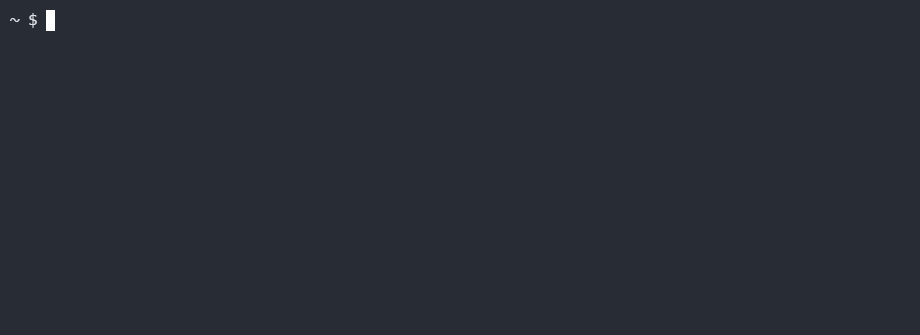appman
appman is cross-platform application management aggregator
Requirements
- Python 3.8
- Git
Installation
You can install appman from PyPI:
> pip install appmanBackground
While working on my dotfiles repository, I realized that I also wanted to have a way to handle not just configuration files but also my installed applications. That way I'd be able to define which applications I want to have installed on any new environment, have those under version control, and run a script to install/uninstall applications on any new personal or work computer, server, etc.
Goals
The main goal for appman is to be flexible and extensible. In that context the goals are:
- Cross-platform: handle multiple OS and devices. Currently appman handles Ubuntu and Windows (desktop).
- Multi-profile: define different profiles with a unique list of applications for different environments (e.g., work and personal computers).
- Supported Packages: aside from desktop and command line applications, support software like: device drivers, software plugins and extensions (e.g., vscode extensions), backend libraries (e.g., python libraries), fonts, etc.
- Package Management: support any package manager (e.g., apt, brew, scoop) or custom formulas to define how to install, uninstall and upgrade packages.
- Package definitions source: the source for package definitions is a git repository, which allows you to fork and use your own repository.
How to use
Set up your user package list
-
Add a package to your user packages list
Using interactive mode:
$ appman add [?] Select the package type: (Use arrow keys) >app font driver provisioned backend extension [?] Select app packages to add: (<up>, <down> to move, <space> to select, <a> to toggle, <i> to invert) ○ curl ○ fzf >● git ○ jq ○ python ○ ... Added git package
or directly passing parameters:
$ appman add -pt app -id git -
Remove a previously added package
Using interactive mode:
$ appman remove [?] Select the package type: (Use arrow keys) >app font driver provisioned backend extension [?] Select app packages to remove: (<up>, <down> to move, <space> to select, <a> to toggle, <i> to invert) ○ 7zip ○ curl >● git ○ ... Removed git package
Directly passing parameters:
$ appman remove -pt app -id git -
Show your user packages list
Using interactive mode:
$ appman list [?] Select the package type: (Use arrow keys) >app • 7zip (cli, utils) • curl (cli, utils)
Directly passing parameters:
$ appman list -pt app -
Search all available packages to add
Using interactive mode:
$ appman search [?] Select the package type: (Use arrow keys) >app • 7zip • ack • apache2 • aria2 • bottom • broot • cookiecutter • curl ...
Directly passing parameters:
$ appman search -pt app -id 7zip
Install/Uninstall packages in your user packages list
Using interactive mode:
$ appman install
[?] Select the package type: (Use arrow keys)
>app
Installing 7zip...
Installing ack...
...Directly passing parameters:
$ appman install -pt app -id 7zipChange the package definitions repository source
$ appman repo https://github.com/basiliskus/appman-mainUpdate the package definitions repository source
$ appman updateUsing labels
All packages have pre-defined labels (e.g. for apps: 'cli' & 'gui'), but you can also add your own labels by passing the --labels/-l parameter to the 'add' command.
$ appman add -pt app -id 7zip -l serverYou can also filter by labels when using the 'list', 'search', 'remove', 'install' or 'uninstall' commands
$ appman list -pt app -l serverLicense
© Basilio Bogado. Distributed under the MIT License.