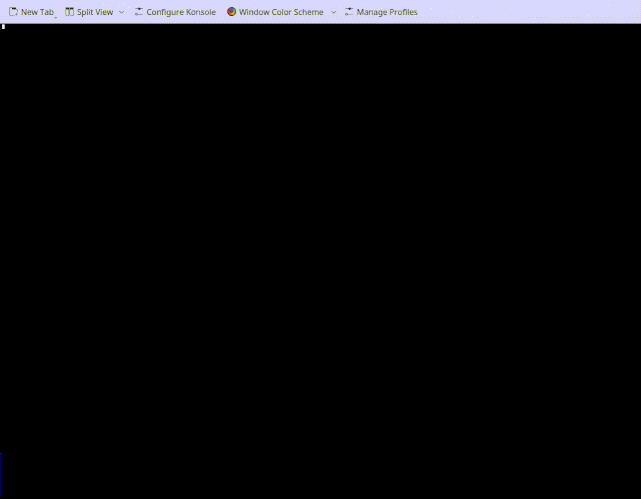ascvid is an ASCII video player with quite exact results. It is mostly advised to be used under Linux, but it might work on Windows too (its behavior under Mac is untested, and it will likely not work well). Here is a little showcase of what it can do:
It requires a Truecolor or at least 256-color terminal to work like this. If you are on a stupider terminal, the results will look less realistic.The produced graphics aren't blinking as in other ASCII video players, however, the videos might lag a bit if your terminal is zoomed out. ascvid also supports audio output and pausing your video! It's a true video player.
python3 -m pip install ascvidThen you can just run ascvid and you're good to go.
NOTE :: --no-truecolor option lags like my brain, so if you are on a stupid terminal, you are better off using --no-color in ASCII mode. .. code-block:: console
Usage: ascvid [OPTIONS] FILE
- Options:
-H, --hide-cursor Hide the cursor while playing the video -A, --no-audio Don't play audio stream -f, --fps TEXT Number of FPS the video's supposed to run at. If None, it's determined from the video. If "max", ascvid will try its best to keep the video from lagging -c, --char TEXT Character to be used while rendering the video frames -C, --no-color Don't color output -a, --ascii Use multiple ASCII characters. Best to be used with --no-truecolor -T, --no-truecolor Reduces color palette. Use this flag on more stupid terminals (windows). -F, --fast Toggles off resizing each frame individually, rather resizes the entire video. Use this if the video is lagging too much. -d, --disable-controls Disables pausing the video -t, --title TEXT Sets the title of the video. If not set, file name will be used instead -h, --hide-title hides the title -n, --new-window Opens in a new terminal window -t, --term TEXT Specify terminal in format '<terminal command> <run command switch>' -o, --outfile TEXT Specify output file -d, --debug Debug mode: show current/target FPS -s, --subs subtitle file to use