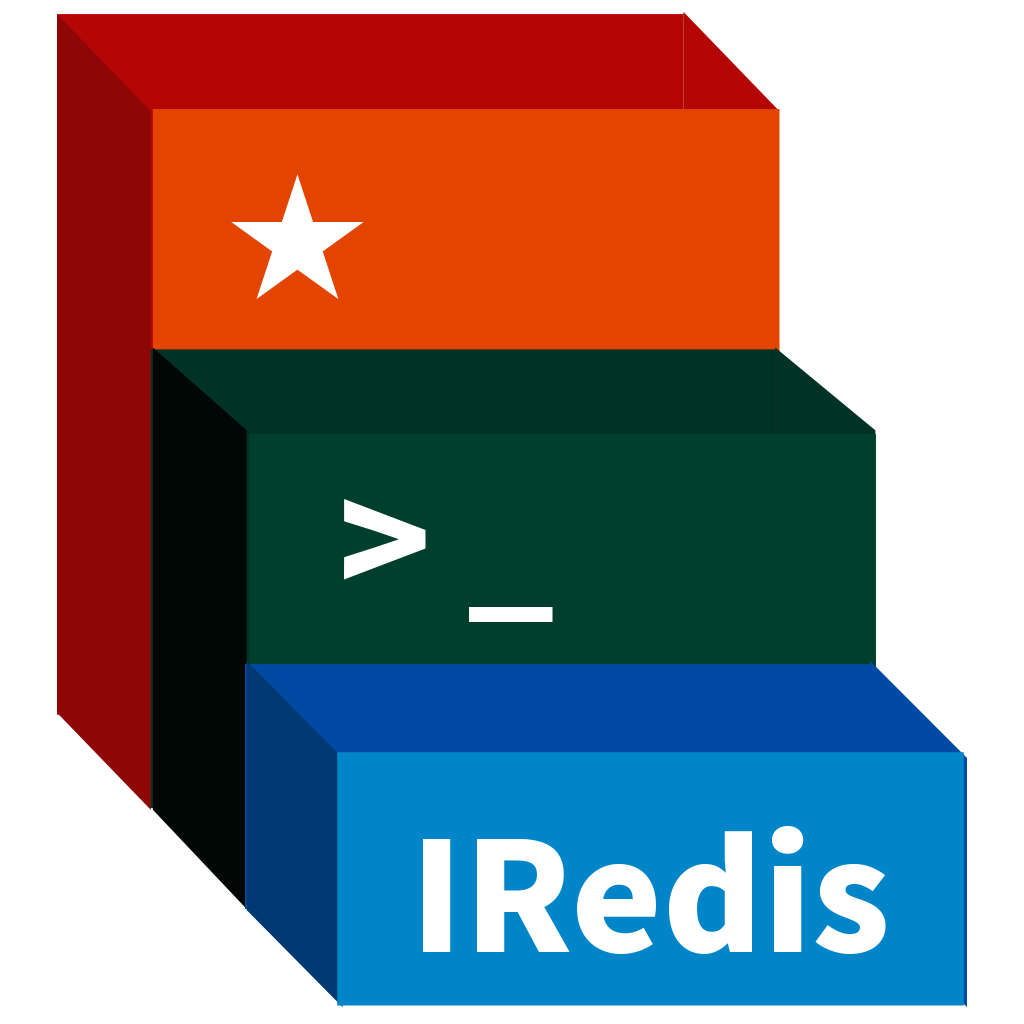===
A CLI for DiceDB with auto completion and syntax highlighting.
$ python -m venv venv
$ . venv/bin/activate
$ pip install -e .
dice is a terminal client for redis with auto-completion and syntax highlighting. dice lets you type Redis commands smoothly, and displays results in a user-friendly format.
dice is an alternative for redis-cli. In most cases, dice behaves exactly
the same as redis-cli. Besides, it is safer to use dice on production servers
than redis-cli: dice will prevent accidentally running dangerous commands,
like KEYS * (see
Redis docs / Latency generated by slow commands).
- Advanced code completion. If you run command
KEYSthen runDEL, dice will auto-complete your command based onKEYSresult. - Command validation. dice will validate command while you are typing, and
highlight errors. E.g. try
CLUSTER MEET IP PORT, dice will validate IP and PORT for you. - Command highlighting, fully based on redis grammar. Any valid command in dice shell is a valid redis command.
- Human-friendly result display.
-
pipeline feature, you can use your favorite shell tools to parse redis'
response, like
get json | jq .. - Support pager for long output.
- Support connection via URL,
dice --url redis://example.com:6379/1. - Support cluster, dice will auto reissue command for
MOVEDresponse in cluster mode. - Store server configuration:
dice -d prod-redis(see dsn for more). -
peekcommand to check the key's type then automatically callget/lrange/sscan, etc, depending on types. You don't need to call thetypecommand then type another command to get the value.peekwill also display the key's length and memory usage. - Ctrl + C to cancel the current typed command, this won't exit dice, exactly like bash behaviour. Use Ctrl + D to send a EOF to exit dice.
- Ctrl + R to open reverse-i-search to search through your command history.
- Auto suggestions. (Like fish shell.)
- Support
--encode=utf-8, to decode Redis' bytes responses. - Command hint on bottom, include command syntax, supported redis version, and time complexity.
- Official docs with built-in
HELPcommand, tryHELP SET! - Written in pure Python, but dice was packaged into a single binary with PyOxidizer, you can use cURL to download and run, it just works, even you don't have a Python interpreter.
- You can change the cli prompt using
--promptoption or set via~/.dicercconfig file. - Hide password for
AUTHcommand. - Says "Goodbye!" to you when you exit!
- For full features, please see: dice.xbin.io
Install via pip:
pip install dice
pipx is recommended:
pipx install dice
For Mac users, you can install dice via brew 🍻
brew install dice
You can also use your Linux package manager to install dice, like apt in
Ubuntu (Only available on Ubuntu 21.04+).
apt install diceOr you can download the executable binary with cURL(or wget), untar, then run. It is especially useful when you don't have a python interpreter(E.g. the official Redis docker image which doesn't have Python installed.):
wget https://github.com/dicedb/cli/releases/latest/download/dice.tar.gz \
&& tar -xzf dice.tar.gz \
&& ./dice
(Check the release page if you want to download an old version of dice.)
Once you install dice, you will know how to use it. Just remember, dice
supports similar options like redis-cli, like -h for redis-server's host and
-p for port.
$ dice --help
Usage: dice [OPTIONS] [CMD]...
dice: Interactive Redis
When no command is given, dice starts in interactive mode.
Examples:
- dice
- dice -d dsn
- dice -h 127.0.0.1 -p 6379
- dice -h 127.0.0.1 -p 6379 -a <password>
- dice --url redis://localhost:7890/3
Type "help" in interactive mode for information on available commands and
settings.
Options:
-h TEXT Server hostname (default: 127.0.0.1).
-p TEXT Server port (default: 6379).
-s, --socket TEXT Server socket (overrides hostname and port).
-n INTEGER Database number.(overwrites dsn/url's db
number)
-u, --username TEXT User name used to auth, will be ignore for
redis version < 6.
-a, --password TEXT Password to use when connecting to the
server.
--url TEXT Use Redis URL to indicate connection(Can set
with env `dice_URL`), Example: redis:/
/[[username]:[password]]@localhost:6379/0
rediss://[[username]:[password]]@localhost:6
379/0 unix://[[username]:[password]]@/pa
th/to/socket.sock?db=0
-d, --dsn TEXT Use DSN configured into the [alias_dsn]
section of dicerc file. (Can set with env
`dice_DSN`)
--newbie / --no-newbie Show command hints and useful helps.
--dicerc TEXT Config file for dice, default is
~/.dicerc.
--decode TEXT decode response, default is No decode, which
will output all bytes literals.
--client_name TEXT Assign a name to the current connection.
--raw / --no-raw Use raw formatting for replies (default when
STDOUT is not a tty). However, you can use
--no-raw to force formatted output even when
STDOUT is not a tty.
--rainbow / --no-rainbow Display colorful prompt.
--shell / --no-shell Allow to run shell commands, default to
True.
--pager / --no-pager Using pager when output is too tall for your
window, default to True.
--verify-ssl [none|optional|required]
Set the TLS certificate verification
strategy
--prompt TEXT Prompt format (supported interpolations:
{client_name}, {db}, {host}, {path}, {port},
{username}, {client_addr}, {client_id}).
--version Show the version and exit.
--help Show this message and exit.
dice support storing server configuration in config file. Here is a DSN config:
[alias_dsn]
dev=redis://localhost:6379/4
staging=redis://username:password@staging-redis.example.com:6379/1
Put this in your dicerc then connect via dice -d staging or
dice -d dev.
You can change the prompt str, the default prompt is:
127.0.0.1:6379>Which is rendered by {host}:{port}[{db}]> , you can change this via --prompt
option or change
dicerc
config file. The prompwt string uses python string format engine, supported
interpolations:
{client_name}{db}{host}{path}{port}{username}{client_addr}{client_id}
The --prompt utilize
Python String format engine,
so as long as it is a valid string formatter, it will work( anything that
"<your prompt>".format(...) accepts). For example, you can limit your Redis
server host name's length to 5 by setting --prompt to
dice --prompt '{host:.5s}'.
dice supports config files. Command-line options will always take precedence over config. Configuration resolution from highest to lowest precedence is:
- Options from command line
$PWD/.dicerc-
~/.dicerc(this path can be changed withdice --dicerc $YOUR_PATH) /etc/dicerc- default config in dice package.
You can copy the self-explained default config here:
https://raw.githubusercontent.com/dicedb/cli/master/dice/data/dicerc
And then make your own changes.
(If you are using an old versions of dice, please use the config file below, and change the version in URL):
https://raw.githubusercontent.com/dicedb/cli/v1.0.4/dice/data/dicerc
dice support unix/readline-style REPL keyboard shortcuts, which means keys like Ctrl + F to forward work.
Also:
-
Ctrl + D (i.e. EOF) to exit; you can also use the
exitcommand. -
Ctrl + L to clear screen; you can also use the
clearcommand. - Ctrl + X Ctrl + E to open an editor to edit command, or V in vi-mode.
dice is built and released by GitHub Actions. Whenever a tag is pushed to
the master branch, a new release is built and uploaded to pypi.org, it's very
convenient.
Thus, we release as often as possible, so that users can always enjoy the new features and bugfixes quickly. Any bugfix or new feature will get at least a patch release, whereas big features will get a minor release.
dice favors poetry as package management tool. To setup a develop environment on your computer:
First, install poetry (you can do it in a python's virtualenv):
pip install poetry
Then run (which is similar to pip install -e .):
poetry install
Be careful running testcases locally, it may flush you db!!!
This is a command-line tool, so we don't write logs to stdout.
You can tail -f ~/.dice.log to see logs, the log is pretty clear, you can
see what actually happens from log files.
dice use a git submodule to track current-up-to-date redis-doc version. To catch up with latest:
- Git pull in redis-doc
- Copy doc files to
/data:cp -r redis-doc/commands* dice/data - Prettier
markdown
prettier --prose-wrap always dice/data/commands/*.md --write - Check the diff, update dice' code if needed.
If you like dice, you may also like other cli tools by dbcli:
- pgcli - Postgres Client with Auto-completion and Syntax Highlighting
- mycli - MySQL/MariaDB/Percona Client with Auto-completion and Syntax Highlighting
- litecli - SQLite Client with Auto-completion and Syntax Highlighting
- mssql-cli - Microsoft SQL Server Client with Auto-completion and Syntax Highlighting
- athenacli - AWS Athena Client with Auto-completion and Syntax Highlighting
- vcli - VerticaDB client
- dice - Client for Redis with AutoCompletion and Syntax Highlighting
dice is build on the top of prompt_toolkit, a Python library (by Jonathan Slenders) for building rich commandline applications.