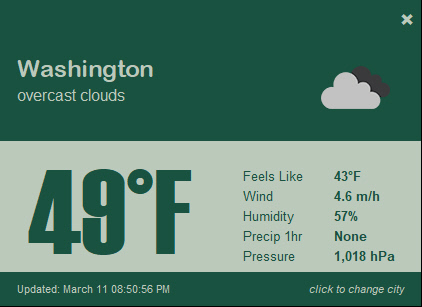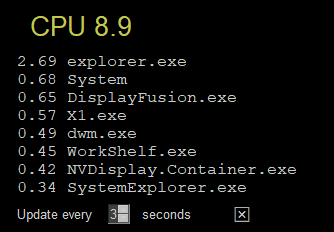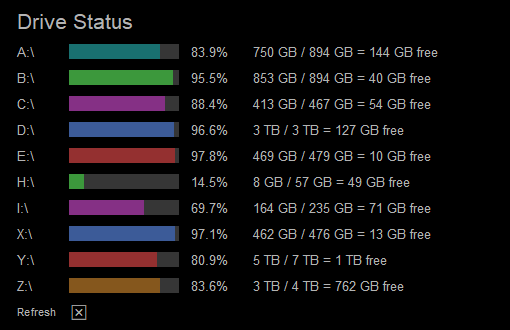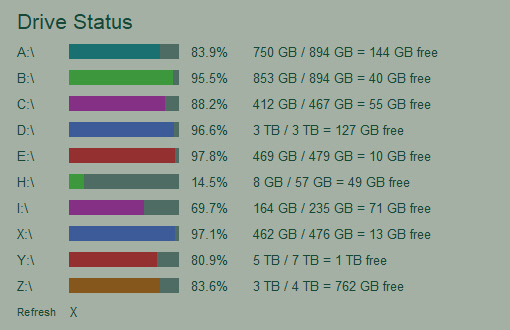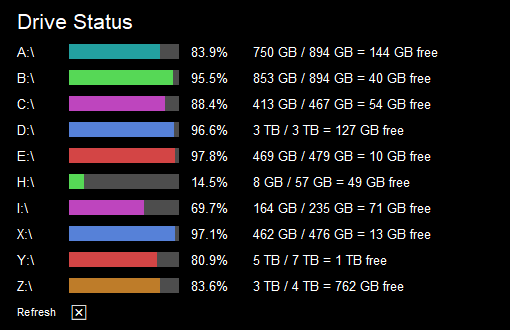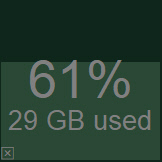psggadgets
A PySimpleGUI Application
Rainmeter-like Widgets for your desktop using the easy to use PySimpleGUI package
Features
- Run PySimpleGUI programs "in the background" by removing the titlebar
- No icon is shown on the taskbar
- Easily keep tabs on system resources at a glance
- Dozens of meters, including psutils, weather, and more
Installation
Using PIP with PyPI
The latest official release of PySimpleGUI products can be found on PyPI. To pip install the demo applications from PyPI, use this command
If you use the command python on your computer to invoke Python (Windows):
pip install --upgrade psggadgets
If you use the command python3 on your computer to invoke Python (Linux, Mac):
pip3 install --upgrade psggadgets
Using PIP with GitHub
You can also pip install the PySimpleGUI Applications that are in the PySimpleGUI GitHub account. The GitHub versions have bug fixes and new programs/features that have not yet been released to PyPI. To directly pip install from that repo:
If you use the command python on your computer to invoke Python (Windows):
python -m pip install --upgrade https://github.com/PySimpleGUI/psggadgets/zipball/main
If you use the command python3 on your computer to invoke Python (Linux, Mac):
python3 -m pip install --upgrade https://github.com/PySimpleGUI/psggadgets/zipball/mainUsage
Once installed, launch psggadgets by typing the following in your command line:
psggadgets
System Status Dashboard
Displays some stats found via the psutil package (required)
This is one of the older programs. Hopefully the coding conventions are up to date.
It uses a class to define the individual graphs which is likely a great way to have done it. It's worth a look to see if it gives you some ideas. Only recently re-discovered.
Weather - Current Weather Conditions
You will need to obtain an API key (APPID) from https://home.openweathermap.org/ in order to run this Widget.
Change the colors to any of the PySimpleGUI Themes.
Your key and location are saved in a config file (.CFG). Any time you change the key or the location it will be saved in your config file.
CPU Core Usage
This one uses psutil to graph the CPU time used by each of your CPU's cores.
Top CPU Usage Processes
Another psutil based Widget.
Adjust how often you want the widget to refresh using the spinner.
Disk Drive Usage
Another one based on psutil. The Windows version works well, however the partition stats returned on Linux don't have values populated to determine the stats. Maybe it works differently on Linux? They come out to all 0's on Linux (sorry Linux users)
Changing the theme will instantly give you a different text and background color, but it is not what is used to determine the bar colors. Those are created from a simple list of colors defined at the top. It's the same color combination used in the CPU core usage, so those 2 widgets match. Feel free to replace with your own color scheme.
Standard black color theme
A dark green
A light green
One of the grays
The default alpha value is .7 which is why these images' colors are muted. This is what no transparency (alpha 1.0) with a black theme looks like:
To exit click the "X" at the bottom. Kept the interface super minimal by not using buttons, but instead simple clickable Text.
RAM Used
Another psutil based widget.
It's a simple square that is shaded to represent the amount of RAM being used. The percent used and the number of bytes used is then shown in text on top of the shaded bar.
Clicking the bottom left corner will allow you to exit. There's a text X there, but it's the lower 20x20 pixel area that's actually being watched.
The color scheme is based on the chosen theme's button color. The background color for the window is the theme's background color. The filled portion is the theme's button background color and the text is the theme's button text color.
License & Copyright
Copyright 2023-2024 PySimpleSoft, Inc. and/or its licensors.
This is a free-to-use "Utility" and is licensed under the PySimpleGUI License Agreement, a copy of which is included in the license.txt file and also available at https://pysimplegui.com/eula.
Please see Section 1.2 of the license regarding the use of this Utility, and see https://pysimplegui.com/faq for any questions.
Contributing
We are happy to receive issues describing bug reports and feature requests! If your bug report relates to a security vulnerability, please do not file a public issue, and please instead reach out to us at issues@PySimpleGUI.com.
We do not accept (and do not wish to receive) contributions of user-created or third-party code, including patches, pull requests, or code snippets incorporated into submitted issues. Please do not send us any such code! Bug reports and feature requests should not include any source code.
If you nonetheless submit any user-created or third-party code to us, (1) you assign to us all rights and title in or relating to the code; and (2) to the extent any such assignment is not fully effective, you hereby grant to us a royalty-free, perpetual, irrevocable, worldwide, unlimited, sublicensable, transferrable license under all intellectual property rights embodied therein or relating thereto, to exploit the code in any manner we choose, including to incorporate the code into PySimpleGUI and to redistribute it under any terms at our discretion.