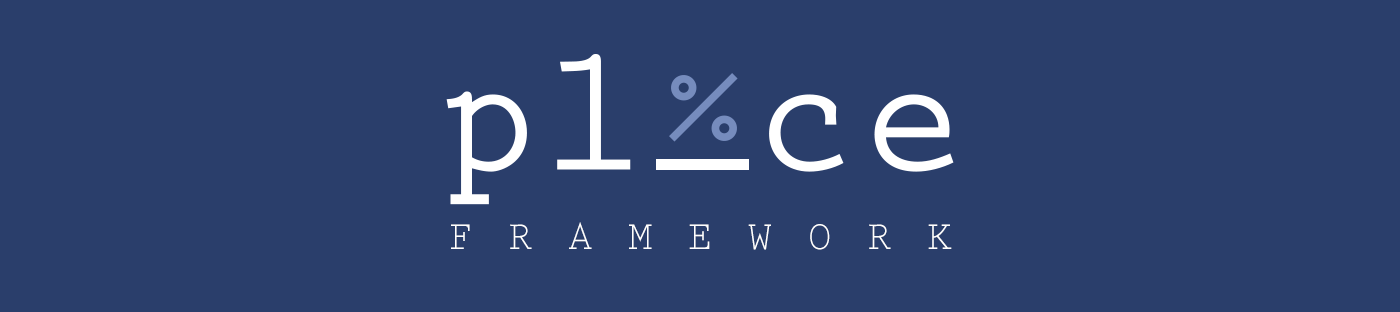- Introduction
- Implementation
- Ethos
- Variable Configuration
- Functions
- Modules
- Grid
- Examples
- Import Types
- Subsets
- Acknowledgements
The premise of PLACE is to have a truly modular and customizable CSS framework with minimal markup, devoid of combing through the core for manipulation. This package contains all the core files that are effectively inserted into your development environment.
PLACE is meant to be utilized with a task runner of your choice (Gulp, Grunt, Webpack etc.) by lieu of the includePaths option in any of the SASS libraries (e.g gulp-sass). Include the path in your task before final compilation output.
PLACE is built pretty much entirely on placeholder classes. This allows us to @extend such classes to, of course, create our utility classes, while also giving us the flexibility of extending the same class to a custom class name you define. This helps us avoid the constraints of a typical @extend use case, and keep our classes isolated of any style creep.
Source: https://www.smashingmagazine.com/2015/05/extending-in-sass-without-mess/
You should see that classes are separated based on what they bring to the table, and it is encouraged that you resume this mode of coding throughout your project. For instance, for a heading that may need to be pushed to the right, one might use the following markup:
<h3 class="primary-heading align-right">
This is a heading that is floating right.
</h3> The class primary-heading is your primary heading, while align-right text-aligns to the right. Consider, however, if we applied the style of align-right to the primary-heading class. We would then be pigeonholed to that alignment every time we called the heading. Keeping these classes separated allows us to remain flexible in development.
Each class name should be descriptive and quietly tell any developer new to the project what a class is doing. This is achieved through the following methods:
The name of a class should be descriptive and concise enough to describe its function. There's no reason to name have a protracted class name if it creates more keystrokes. For example, align-right vs text-align-right, a difference of 5 characters each time it's used.
A now established concept, but foreign to a good number of developers, object-oriented CSS displays the relationship of a class by using element and modifier suffixes. Consider the class .is-hidden-sm. A seasoned developer will know immediately that this is a hide of some sort in a smaller viewport. While PLACE doesn't employ this for all classes, it is encouraged you leverage this style throughout your project.
Source: https://csswizardry.com/2013/01/mindbemding-getting-your-head-round-bem-syntax/
There are a few selectors written to target multiple instances of that class to keep the CSS clean and concise. For example, consider these two examples:
[class*="grid-lg"] {
display: grid;
}.grid-lg-quarters, .grid-lg-quarters--gapped, .grid-lg-thirds, .grid-lg-thirds--gapped, .grid-lg-halves, .grid-lg-halves--gapped {
display: grid;
} As you can see, there's already a large discrepancy between both examples when it comes to achieving the same result. While single class targeting may be (marginally) faster, we opt for the attribute targeting class to keep our CSS much smaller and concise.
Source: https://24ways.org/2012/a-harder-working-class/
There's a handful of boolean variables that affect the final output of your CSS file. Set these to true or false depending on what your project needs.
| Variable | Description |
|---|---|
$default-grid |
Set to true to utilize the default grid with floats. |
$css-grid |
Set to true to utilize css grid. By default, quick grid classes are created, and placeholder classes are created to extend within your file(s). |
$flex-grid |
Set to true to have the option of spaced and flush flex grids. |
$grid-ie-fallback |
Set to true to have flex fallback for older browsers (IE). Recommended if grid-flex or css-grid is true. |
$offset-grid |
Set to true to have offset grid classes. |
$wysiwyg-type |
Set to true to utilize the WYSIWYG scale from the variable map. |
$viewport-helpers |
Set to true to have specific viewport utility classes, such as is-hidden-lg to hide something in a large viewport, or float-left-sm to float left only in a small viewport. |
$flex-helpers |
Set to true to have flex helpers for display:flex or flex-grow. |
$spacing-helpers |
Set to true to have spacing helpers to quickly add margin or padding to an element. Recommended, at least at the beginning of a project. |
$type-color-helpers |
Set to true to activate helper classes like white-text from the map type-quick-colors. |
Class template patterns are an exciting feature of PLACE. This will allow you to tailor the output without digging into the core. Patterns utilize the template-class function to create a pattern that makes sense for you(r build).
- B - Base
- V - Viewport
- P - Partial
- T - Total
- M - Modifier
$quick-css-grid-gap-pattern: "B-T--M";Example Output: .grid-quarters--gapped
$grid-column-width-pattern: "B-V-PofT";Example Output: .col-md-3of4
A handful of variables interpolate with the mixins and functions created (including the aforementioned template class patterns), allowing the variables you set in the configuration to simply output with your change in place.
| Variable | Default | Description |
|---|---|---|
$grid-row-identifier |
"row" | Identifier for grid rows. |
$grid-column-identifier |
"col" | Identifier for columns. |
$grid-offset-identifier |
"os" | Identifier for offsets utilizing left margin. |
$css-grid-identifier |
"grid" | Identifier for CSS grid. |
$grid-viewport-desktop-identifier |
"lg" | Viewport identifier for large screens. |
$grid-viewport-tablet-identifier |
"md" | Viewport identifier for medium screens. |
$grid-viewport-mobile-identifier |
"sm" | Viewport identifier for small screens. |
$grid-flex-modifier |
"flex" | Identifier for flex grids. |
$grid-flex-flush-modifier |
"flush" | Modifier for flex grids, but with no gutters. |
$grid-ltr-modifier |
"ltr" | Modifier for a default grid float orientation from left to right. |
$grid-rtl-modifier |
"rtl" | Modifier for a default grid float orientation from right to left. |
$grid-full-modifier |
"full" | Modifier for a full width element. |
$grid-gap-modifier |
"spaced" | Modifier for a CSS grid with grid-gap. |
Variable maps make it simple to view the relationship of a variable under one umbrella. Like the single variable strings, changing part or all of the variable will output your changes upon compilation.
The type scale to be used on the entire site. The keys are used for classes in a loop, so .inch-text would output to an equivalent of 72px.
$type-scale: (
inch-text: 56,
canon-text: 42,
paragon-text: 30,
primer-text: 24,
tertia-text: 18,
normal-text: 16,
petite-text: 12,
minion-text: 10
);The different type weights to be used in your project. This is important because some fonts are especially heavy, so set your weights here to eliminate unused weights. These will generate placeholder and actual classes for you to use, such as .light-weight.
$type-weights: (
light: 300,
normal: 400,
semibold: 600,
bold: 700
);Color helpers to use if $type-color-helpers is true. Keys are the actual class names, while the value is the associated color. Therefore, .black-text would be - you guessed it, black.
$type-quick-colors: (
black-text: $black,
white-text: $white
);
Use the keys from $type-scale to set the heading size values, so we can @extend the style and not create a redundancy.
$wysiwyg-scale: (
h1: canon-text,
h2: paragon-text,
h3: primer-text,
h4: normal-text,
h5: petite-text,
h6: minion-text
);If $viewport-helpers is true, these are the suffixes attached to the helpers with modifier BEM syntax for each query. The value corresponds to the media query variable that it will be active there within.
$helper-breakpoints: (
#{$small-screens-max}: 'sm',
#{$medium-screens-only}: 'md',
#{$large-screens-min}: 'lg'
);If $type-viewport-helpers is true, viewport specific sizing will be accessible through the way of classes. For example, for tertia-text in mobile, the class would be .tertia-text-sm.
$type-helper-breakpoints: (
#{$small-screens-max}: 'sm',
#{$medium-screens-min}: 'md'
);Used with the flex grid option, the quick grid is the suffix appended to the end of a row to determine width. For example, .grid-lg-quarters will create 4 items in the desktop viewport.
$quick-grid-map: (
quarters: 4,
thirds: 3,
halves: 2
);Extends widths to quick classes, so you can use different classes other than the numbered defaults. For example, third can be utilized in addition to 1of3 if desired.
$quick-grid-widths: (
fifth: 1/5,
three-quarters: 3/4,
quarter: 1/4,
third: 1/3,
two-thirds: 2/3,
half: 1/2
);Set pixel specific widths for inputs. Keys are the class suffixes, while the values are the associated width(s).
$input-static-widths: (
xxxs: 30,
xxs: 50,
xs: 100,
s: 175,
m: 250,
l: 350
);Takes px values in relation to $base-text-size and converts them to em units.
How to call function: px(integer)
Modules are small additions to the framework that aren't necessary to the framework, but helpful in many scenarios.
This leverages a container to wrap around your embed, video, or iframe to respond to the viewport accordingly.
<div class="embed-container">
<iframe src="yoursourcehere.com">
</div>A handful of cubic-bezier transitions in both variable and placeholder class format.
// Placeholder Class Usage (All)
.element-one {
opacity: 0.5;
@extend %ease-in-out-expo;
&:hover {
opacity: 1;
@extend %ease-in-out-expo;
}
}
// Variable Usage (User-Defined)
.element-one {
opacity: 0.5;
transition: opacity map-get($ease-in, circ);
} PLACE's grid system utilizes specific viewport targeting. This is to eliminate overrides, such as !important, and let the developer decide every single viewport they need the grid active. For example, let's consider a simple scenario where we need a 1/2 column layout in tablet and desktop only.
<div class="row-lg row-md">
<div class="col-lg-half col-md-half">
Content 1
</div>
<div class="col-lg-half col-md-half">
Content 2
</div>
</div>Knowing that lg stands for desktop, and md for tablet, we know immediately that anything containing those infixes only applies to those two viewports. This will allow the divs to stack normally (100%) in mobile (reverting to their default/initial styles) without any added markup or overrides.
Row generation combines the grid row identifer and the viewport identifier. Rows are made to contain the column classes and floats therein.
| Viewport | Default Class |
|---|---|
| Desktop | .row-lg |
| Tablet | .row-md |
| Mobile | .row-sm |
Column generation takes the grid column identifier and attaches the viewport identifier at the end.
| Active Variables | Default |
|---|---|
$grid-column-identifier |
'col' |
$grid-viewport-desktop-identifier |
'lg' |
$grid-viewport-tablet-identifier |
'md' |
$grid-viewport-mobile-identifier |
'sm' |
| Viewport | Default Class |
|---|---|
| Desktop | [class*="col-lg"] |
| Tablet | [class*="col-md"] |
| Mobile | [class*="col-sm"] |
Widths are generated based off of the columns variable for that viewport, creating a simplified fraction useable class. For example, 4/12 columns would simplify to 1/3 columns.
| Active Variables | Default |
|---|---|
$large-columns |
12 |
$medium-columns |
9 |
$small-columns |
4 |
$grid-viewport-desktop-identifier |
'lg' |
$grid-viewport-tablet-identifier |
'md' |
$grid-viewport-mobile-identifier |
'sm' |
| Viewport | Default Classes |
|---|---|
| Desktop |
.lg-#{numerator}of12 .col-lg-#{numerator}of12
|
| Tablet |
.md-#{numerator}of9 .col-md-#{numerator}of9
|
| Mobile |
.sm-#{numerator}of4 .col-sm-#{numerator}of4
|
Note: These examples utilize the default variables, and represent the majority of use cases, not totality.
<div class="row-lg row-md row-sm">
<div class="col-lg-quarter col-md-third col-sm-half">
<div>
Item 1
</div>
</div>
<div class="col-lg-quarter col-md-third col-sm-half">
<div>
Item 2
</div>
</div>
<div class="col-lg-quarter col-md-third col-sm-half">
<div>
Item 3
</div>
</div>
<div class="col-lg-quarter col-md-third col-sm-half">
<div>
Item 4
</div>
</div>
</div>A default grid example. Every item floats left but has variable width in every viewport (Desktop: 25%, Tablet: 33%, Mobile: 50%).
<div class="row-lg--rtl row-md--rtl">
<div class="col-lg-quarter col-md-third">
<div>
Item 3
</div>
</div>
<div class="col-lg-quarter col-md-third">
<div>
Item 2
</div>
</div>
<div class="col-lg-quarter col-md-third">
<div>
Item 1
</div>
</div>
</div>A reverse grid layout. Every item has variable width in every viewport (Desktop: 25%, Tablet: 33%, Mobile: 100%). However, in desktop and tablet viewports, floats are reversed resulting in this order visually: Item 1, Item 2, Item 3.
<div class="row-lg row-md">
<div class="col-lg-half col-md-half os-lg-quarter os-md-quarter">
<div>
Item 1
</div>
</div>
<div class="col-lg-quarter col-md-quarter">
<div>
Item 2
</div>
</div>
</div>Grid with offset classes. Every item floats left but has an offset margin on item 1. Notice that the width with offsets from ALL items totals 100%. (Desktop: 50% width & 25% offset, Tablet: 50% & 25% offset, Mobile: 100% width).
<div class="row-lg__flex row-md__flex row-sm__flex">
<div class="col-lg-quarter col-md-quarter col-sm-half">
<div>
Item 1
</div>
</div>
<div class="col-lg-quarter col-md-quarter col-sm-half">
<div>
Item 2
</div>
</div>
<div class="col-lg-quarter col-md-quarter col-sm-half">
<div>
Item 3
</div>
</div>
<div class="col-lg-quarter col-md-quarter col-sm-half">
<div>
Item 4
</div>
</div>
</div>Similar to the default grid, the flex grid eliminates floats and utilizes flexbox to set the grid. (Desktop: 25%, Tablet: 25%, Mobile: 50%).
<ul class="row-lg__flush row-md__flush row-sm__flush">
<li class="col-lg-quarter col-md-quarter col-sm-half">
<div class="flex-grow">
Item 1
</div>
</li>
<li class="col-lg-quarter col-md-quarter col-sm-half">
<div class="flex-grow">
Item 2
</div>
</li>
<li class="col-lg-quarter col-md-quarter col-sm-half">
<div class="flex-grow">
Item 3
</div>
</li>
<li class="col-lg-quarter col-md-quarter col-sm-half">
<div class="flex-grow">
Item 4
</div>
</li>
</ul>A flex grid layout without padding or gutters, resulting in each grid column to be flush. Apply the class of flex-grow (if $flex-helpers is true) to have the item grow to stretch/grow within the container. (Desktop: 25%, Tablet: 25%, Mobile: 50%).
<ul class="grid-lg-quarters grid-md-halves grid-sm-halves">
<li>
<div>
Item 1
</div>
</li>
<li>
<div>
Item 2
</div>
</li>
<li>
<div>
Item 3
</div>
</li>
<li>
<div>
Item 4
</div>
</li>
<li>
<div>
Item 5
</div>
</li>
</ul>A quick grid that only requires a class on the parent selector and targets any immediate child element in $quick-grid-selectors. (Desktop: 25%, Tablet: 50%, Mobile: 50%).
<ul class="grid-lg-thirds--gapped grid-md-thirds--gapped grid-sm-halves--gapped">
<li>
<div>
Item 1
</div>
</li>
<li>
<div>
Item 2
</div>
</li>
<li>
<div>
Item 3
</div>
</li>
<li>
<div>
Item 4
</div>
</li>
<li>
<div>
Item 5
</div>
</li>
</ul>A quick grid like the above, but targets the $grid-gap-modifier to apply gutters for spacing. Note that the element must end with the modifier ( default: --gapped ) (Desktop: 33%, Tablet: 33%, Mobile: 50%).
Each import is required unless otherwise noted.
@import 'place-functions'
Math and template functions utilized in the framework.
@import "place-mixins"
Mixins utilized in the framework.
@import "place-config"
Default configuration variables. These can be overwritten in the configuration of your project.
@import "place-normalize"
A modified version of normalize. Optional, but recommended.
@import "place-placeholders"
The placeholders of PLACE. Required for the core.
@import "place-grid"
Import only the place grid with no added features or modules.
@import "place-core"
The above with additional helpful modules and features: helper classes, type defaults, interactive/button defaults, responsive tables, transition placeholders, and a responsive container for iframe embeds.
These are other tools that utilize the PLACE Framework.
Thanks to the following developers to make this project a reality.
Permission is hereby granted, free of charge, to any person obtaining a copy of this software and associated documentation files (the "Software"), to deal in the Software without restriction, including without limitation the rights to use, copy, modify, merge, publish, distribute, sublicense, and/or sell copies of the Software, and to permit persons to whom the Software is furnished to do so, subject to the following conditions:
The above copyright notice and this permission notice shall be included in all copies or substantial portions of the Software.
THE SOFTWARE IS PROVIDED "AS IS", WITHOUT WARRANTY OF ANY KIND, EXPRESS OR IMPLIED, INCLUDING BUT NOT LIMITED TO THE WARRANTIES OF MERCHANTABILITY, FITNESS FOR A PARTICULAR PURPOSE AND NONINFRINGEMENT. IN NO EVENT SHALL THE AUTHORS OR COPYRIGHT HOLDERS BE LIABLE FOR ANY CLAIM, DAMAGES OR OTHER LIABILITY, WHETHER IN AN ACTION OF CONTRACT, TORT OR OTHERWISE, ARISING FROM, OUT OF OR IN CONNECTION WITH THE SOFTWARE OR THE USE OR OTHER DEALINGS IN THE SOFTWARE.