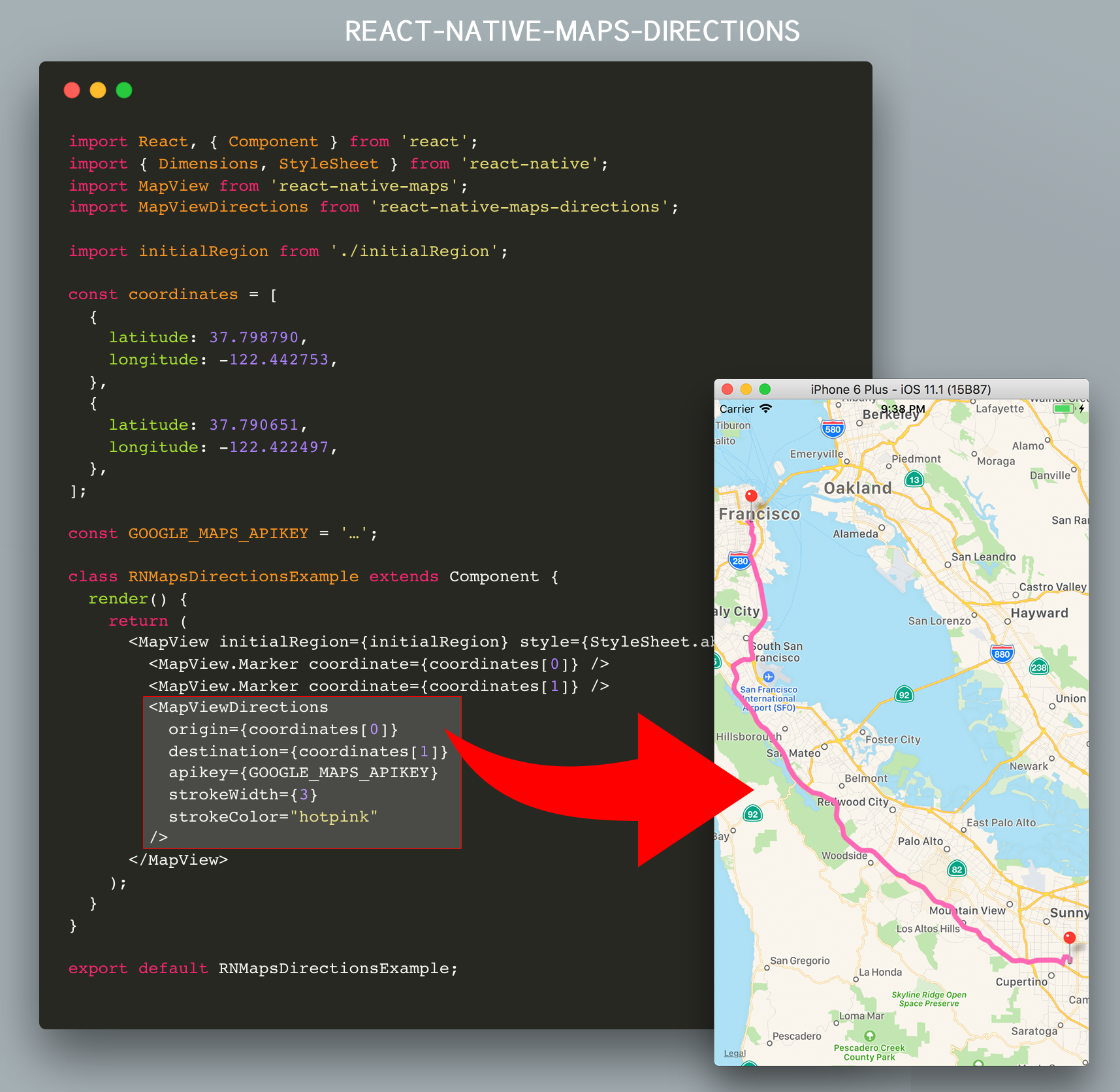react-native-maps-directions
Directions component for react-native-maps – Draw a route between two coordinates, powered by the Google Maps Directions API
Installation
Install react-native-maps-directions as a dependency using either
-
npm install react-native-maps-directions -
yarn add react-native-maps-directions
Basic Usage
Import MapViewDirections and render it as a child of a MapView component. The mandatory MapViewDirections props are:
-
origin: The origin location to start routing from -
destination: The destination location to start routing to -
apikey: Your Google Maps Directions API Key (request one here; if you're using an existing Google Maps API Key make sure you've enabled the Google Maps Directions API for that key using the Google API Console).
import MapViewDirections from 'react-native-maps-directions';
const origin = {latitude: 37.3318456, longitude: -122.0296002};
const destination = {latitude: 37.771707, longitude: -122.4053769};
const GOOGLE_MAPS_APIKEY = '…';
<MapView initialRegion={…}>
<MapViewDirections
origin={origin}
destination={destination}
apikey={GOOGLE_MAPS_APIKEY}
/>
</MapView>Once the directions in between destination and origin has been fetched, a MapView.Polyline between the two will be drawn. Whenever one of both changes, new directions will be fetched and rendered.
Component API
Props
| Prop | Type | Default | Note |
|---|---|---|---|
origin |
LatLng or String
|
The origin location to start routing from. | |
destination |
LatLng or String
|
The destination location to start routing to. | |
apikey |
String |
Your Google Maps API Key (request one here; if you're using an existing Google Maps API Key make sure you've enabled the Google Maps Directions API for that key using the Google API Console by hitting the “Enable APIs and Services“ button). | |
waypoints |
[LatLng or String] |
[] |
Array of waypoints to use between origin and destination. |
language |
String |
"en" |
The language to use when calculating directions. See here for more info. |
mode |
String |
"DRIVING" |
Which transportation mode to use when calculating directions. Allowed values are "DRIVING", "BICYCLING", "WALKING", and "TRANSIT". (See here for more info). |
resetOnChange |
boolean |
true |
Tweak if the rendered MapView.Polyline should reset or not when calculating the route between origin and destionation. Set to false if you see the directions line glitching. |
optimizeWaypoints |
boolean |
false |
Set it to true if you would like Google Maps to re-order all the waypoints to optimize the route for the fastest route. Please be aware that if this option is enabled, you will be billed at a higher rate by Google as stated here. |
splitWaypoints |
boolean |
false |
Directions API has a limit of 10 or 25 (depends on the billing plan) waypoints per route. When exceeding this limit you will be billed at a higher reate by Google. Set this to true if you would like to automatically split waypoints into multiple routes, thus bypassing this waypoints limit. |
directionsServiceBaseUrl |
string |
(Google's) | Base URL of the Directions Service (API) you are using. By default the Google Directions API is used ("https://maps.googleapis.com/maps/api/directions/json"). Usually you won't need to change this. |
region |
String |
If you are using strings for origin or destination, sometimes you will get an incorrect route because Google Maps API needs the region where this places belong to. See here for more info. | |
precision |
String |
"low" |
The precision level of detail of the drawn polyline. Allowed values are "high", and "low". Setting to "low" will yield a polyline that is an approximate (smoothed) path of the resulting directions. Setting to "high" may cause a hit in performance in case a complex route is returned. |
timePrecision |
String |
"none" |
The timePrecision to get Realtime traffic info. Allowed values are "none", and "now". Defaults to "none". |
channel |
String |
null |
If you include the channel parameter in your requests, you can generate a Successful Requests report that shows a breakdown of your application's API requests across different applications that use the same client ID (such as externally facing access vs. internally facing access). |
More props
Since the result rendered on screen is a MapView.Polyline component, all MapView.Polyline props – except for coordinates – are also accepted.
<MapView initialRegion={…}>
<MapViewDirections
origin={origin}
destination={destination}
apikey={GOOGLE_MAPS_APIKEY}
strokeWidth={3}
strokeColor="hotpink"
/>
</MapView>
An extra note on origin and destination
The values for the origin and destination props can take several forms. They can either be:
- Coordinates in the form of an object with
latitudeandlongitudekeys - Coordinates in the form of a string with
latitudeandlongitudevalues separated by a comma - Strings representing an address
- Strings representing a location
- Strings containing a Place Id from the Google Maps Place API prefixed with
place_id:
All examples below have the same origin location, represented in the formats mentioned above:
<MapViewDirections origin={{ latitude: 37.3317876, longitude: -122.0054812 }} destination="…" />
<MapViewDirections origin="37.3317876,-122.0054812" destination="…" />
<MapViewDirections origin="Apple Park Visitor Center" destination="…" />
<MapViewDirections origin="10600 N Tantau Ave, Cupertino, CA 95014, USA" destination="…" />
<MapViewDirections origin="place_id:ChIJW5i0tJC1j4ARoUGtkogTaUU" destination="…" />Note: The origin and destination props don't need to use the same representation, you may mix them.
Tip: Don't forget to tweak the language prop when using localized location names.
Events/Callbacks
| Event Name | Returns | Notes |
|---|---|---|
onStart |
{ origin, destination, waypoints: [] } |
Callback that is called when the routing has started. |
onReady |
{ distance: Number, duration: Number, coordinates: [], fare: Object, waypointOrder: [[]] } |
Callback that is called when the routing has succesfully finished. Note: distance returned in kilometers and duration in minutes. |
onError |
errorMessage |
Callback that is called in case the routing has failed. |
Extended Example
This example will draw a route between AirBnB's Office and Apple's HQ
import React, { Component } from 'react';
import { Dimensions, StyleSheet } from 'react-native';
import MapView from 'react-native-maps';
import MapViewDirections from 'react-native-maps-directions';
const { width, height } = Dimensions.get('window');
const ASPECT_RATIO = width / height;
const LATITUDE = 37.771707;
const LONGITUDE = -122.4053769;
const LATITUDE_DELTA = 0.0922;
const LONGITUDE_DELTA = LATITUDE_DELTA * ASPECT_RATIO;
const GOOGLE_MAPS_APIKEY = '…';
class Example extends Component {
constructor(props) {
super(props);
// AirBnB's Office, and Apple Park
this.state = {
coordinates: [
{
latitude: 37.3317876,
longitude: -122.0054812,
},
{
latitude: 37.771707,
longitude: -122.4053769,
},
],
};
this.mapView = null;
}
onMapPress = (e) => {
this.setState({
coordinates: [
...this.state.coordinates,
e.nativeEvent.coordinate,
],
});
}
render() {
return (
<MapView
initialRegion={{
latitude: LATITUDE,
longitude: LONGITUDE,
latitudeDelta: LATITUDE_DELTA,
longitudeDelta: LONGITUDE_DELTA,
}}
style={StyleSheet.absoluteFill}
ref={c => this.mapView = c}
onPress={this.onMapPress}
>
{this.state.coordinates.map((coordinate, index) =>
<MapView.Marker key={`coordinate_${index}`} coordinate={coordinate} />
)}
{(this.state.coordinates.length >= 2) && (
<MapViewDirections
origin={this.state.coordinates[0]}
waypoints={ (this.state.coordinates.length > 2) ? this.state.coordinates.slice(1, -1): undefined}
destination={this.state.coordinates[this.state.coordinates.length-1]}
apikey={GOOGLE_MAPS_APIKEY}
strokeWidth={3}
strokeColor="hotpink"
optimizeWaypoints={true}
onStart={(params) => {
console.log(`Started routing between "${params.origin}" and "${params.destination}"`);
}}
onReady={result => {
console.log(`Distance: ${result.distance} km`)
console.log(`Duration: ${result.duration} min.`)
this.mapView.fitToCoordinates(result.coordinates, {
edgePadding: {
right: (width / 20),
bottom: (height / 20),
left: (width / 20),
top: (height / 20),
}
});
}}
onError={(errorMessage) => {
// console.log('GOT AN ERROR');
}}
/>
)}
</MapView>
);
}
}
export default Example;Example App
An example app can be found in a separate repo, located at https://github.com/bramus/react-native-maps-directions-example.
Changelog
Please see CHANGELOG for more information on what has changed recently.
Credits
- Bram(us) Van Damme (https://www.bram.us/)
- All Contributors
This code is inspired upon the article React Native Maps with Google Directions Api by Ali Oğuzhan Yıldız.
License
The MIT License (MIT). Please see License File for more information.