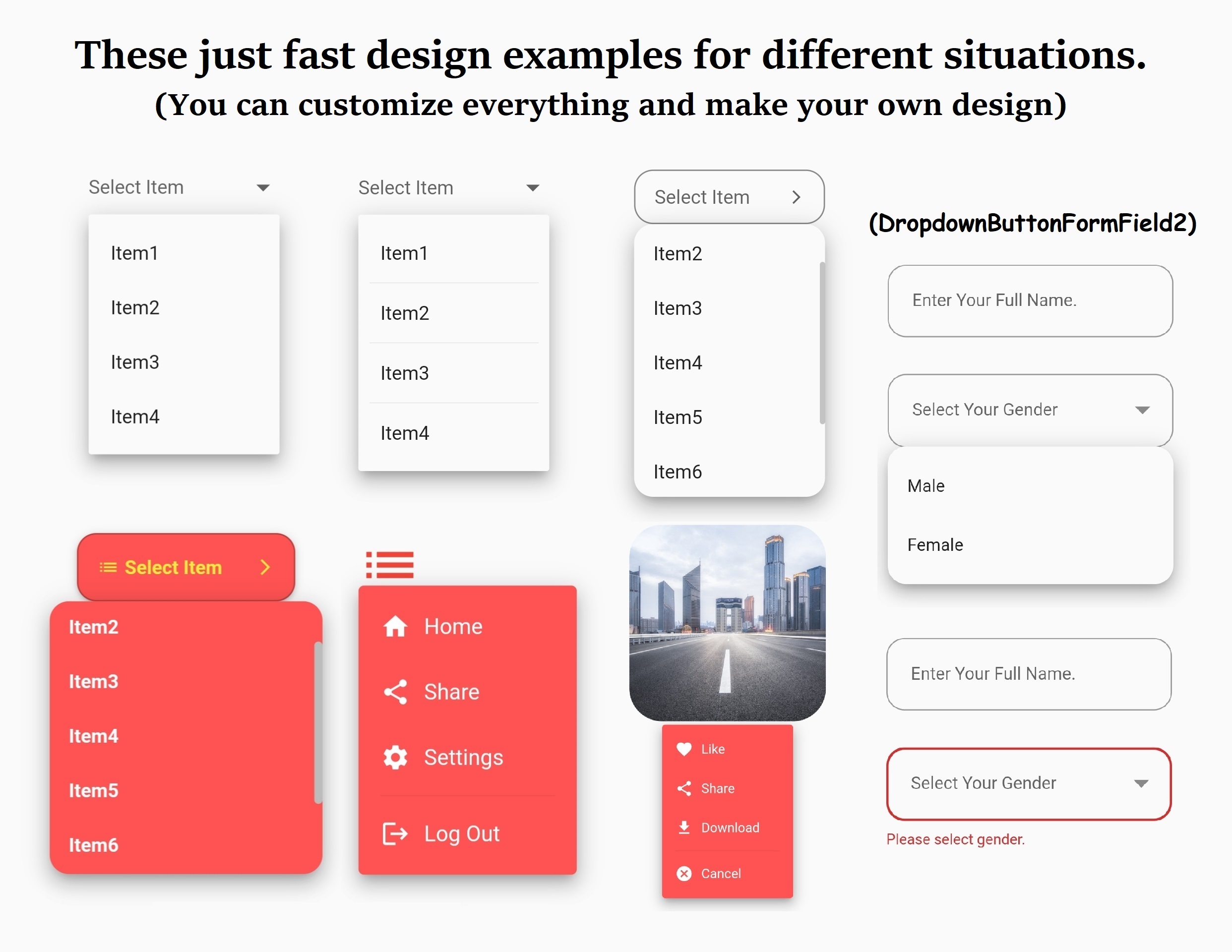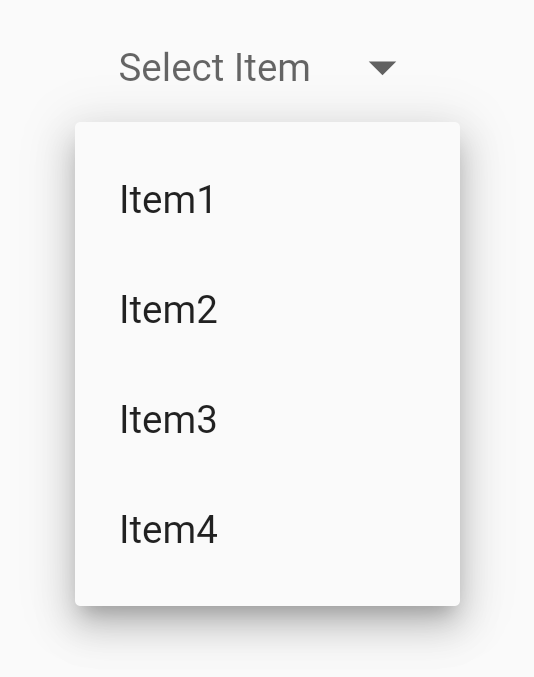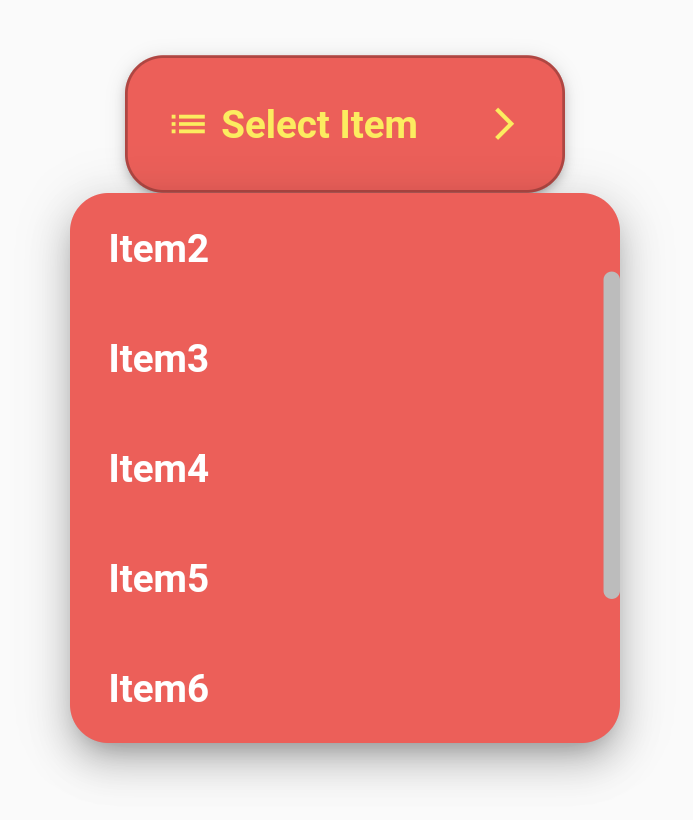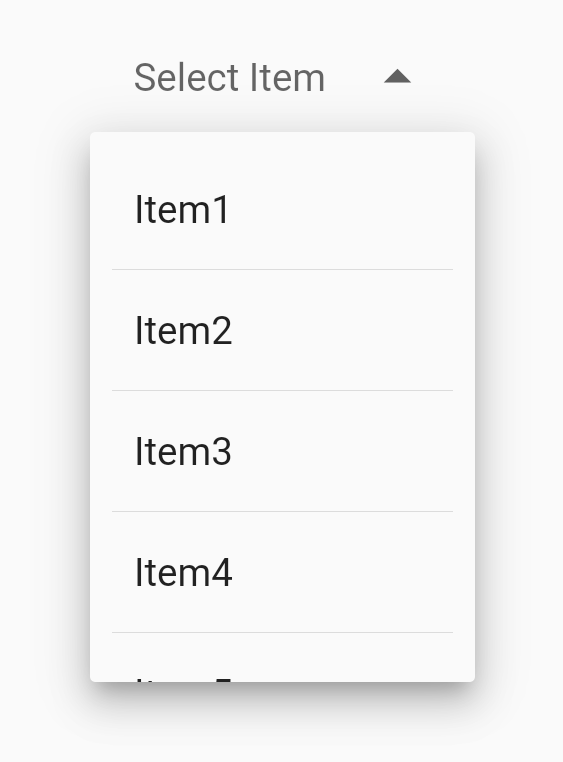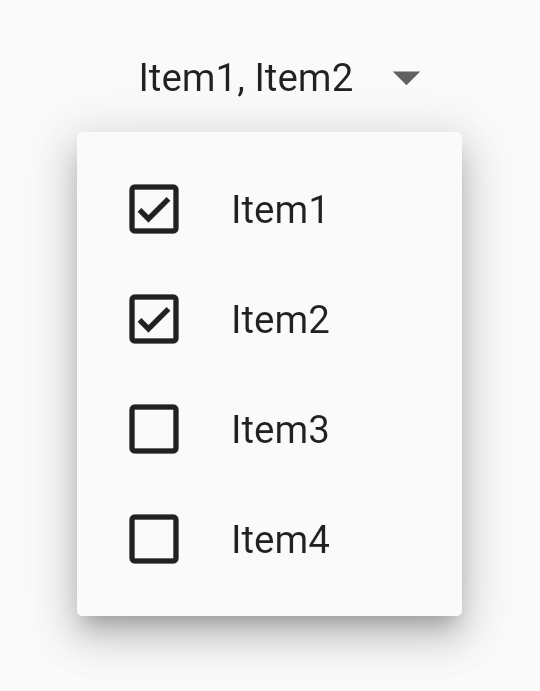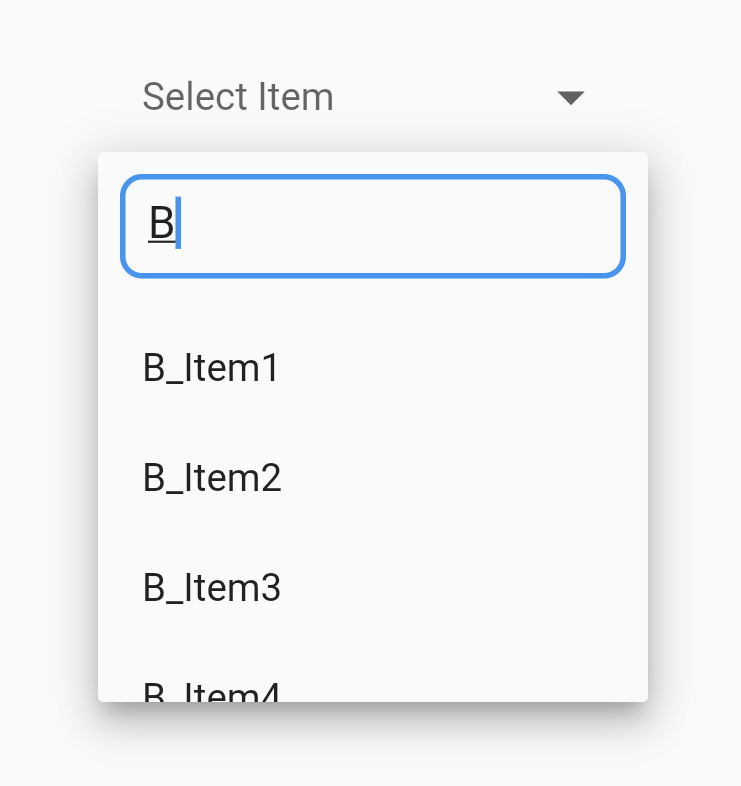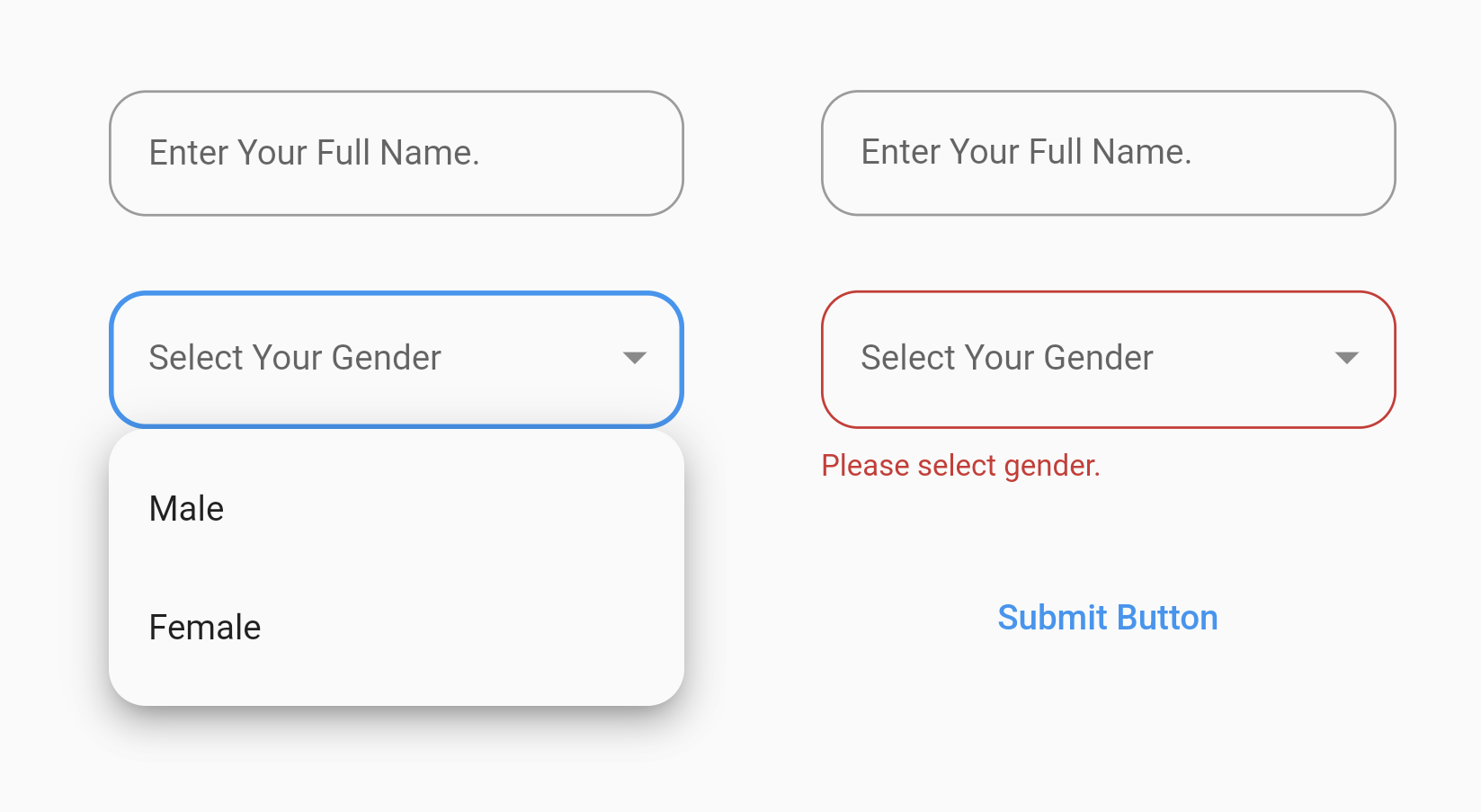Flutter's core Dropdown Button widget with steady dropdown menu and many other options you can
customize to your needs.
Dropdown menu always open below the button "as long as it's possible otherwise it'll open to the
end of the screen" and you can edit its position by using the offset parameter.
You can control how (button, button's icon, dropdown menu and menu items) will be displayed "read
Options below".
You can align (hint & value) and customize them.
You can edit the scrollbar's radius,thickness and isAlwaysShow.
You can set max height for the dropdown menu & it'll become scrollable if there are more items.
If you pass Null to dropdownMaxHeight parameter or didn't use it, the dropdown menu will take max
height possible for the items and will become scrollable if there are more items.
If you have long scrollable list, the dropdown menu will auto scroll to current selected item and
show it at the middle of the menu if possible.
Wrap DropdownButton2 with DropdownButtonHideUnderline to hide the underline.
A Custom widget of the DropdownButton2 below to make it more reusable. You can customize it to
your needs and use it throughout all your app easily as shown in the examples.
You can use DropdownButton2 with items of different heights like dividers as shown in the
examples.
You can use DropdownButton2 as Multiselect Dropdown with Checkboxes as shown in the examples.
You can use DropdownButton2 as Searchable Dropdown as shown in the examples.
You can use DropdownButton2 as a popup menu button by using the parameter customButton. You can
pass Icon,Image or any widget and customize it as shown in the examples.
You can also use DropdownButtonFormField2 the same way with all options above and use it inside
Form as shown in the examples.
Use decoration parameter for the DropdownButtonFormField2 to add borders, label and more.
You can customize DropdownButtonFormField2 width by wrapping it with Padding or with SizedBox and
give it the width you want.
Option
Description
Type
Required
items The list of items the user can select
List<DropdownItem>
Yes
selectedItemBuilder A builder to customize how the selected item will be displayed on the button
DropdownButtonBuilder
No
valueListenable A [ValueListenable] that represents the value of the currently selected [DropdownItem].
ValueListenable<T?>?
No
multiValueListenable A [ValueListenable] that represents a list of the currently selected [DropdownItem]s
ValueListenable<List<T>>?
No
hint The placeholder displayed before the user choose an item
Widget
No
disabledHint The placeholder displayed if the dropdown is disabled
Widget
No
onChanged Called when the user selects an item
ValueChanged<T?>
No
onMenuStateChange Called when the dropdown menu opens or closes
OnMenuStateChangeFn
No
style The text style to use for text in the dropdown button and the dropdown menu
TextStyle
No
underline The widget to use for drawing the drop-down button's underline
Widget
No
isDense Reduce the button's height
bool
No
isExpanded Makes the button's inner contents expanded (set true to avoid long text overflowing)
bool
No
alignment Defines how the hint or the selected item is positioned within the button
AlignmentGeometry
No
buttonStyleData Used to configure the theme of the button
ButtonStyleData
No
iconStyleData Used to configure the theme of the button's icon
IconStyleData
No
dropdownStyleData Used to configure the theme of the dropdown menu
DropdownStyleData
No
menuItemStyleData Used to configure the theme of the dropdown menu items
MenuItemStyleData
No
dropdownSearchData Used to configure searchable dropdowns
DropdownSearchData
No
dropdownSeparator Adds separator widget to the dropdown menu
DropdownSeparator
No
customButton Uses custom widget like icon,image,etc.. instead of the default button
Widget
No
openWithLongPress Opens the dropdown menu on long-pressing instead of tapping
bool
No
barrierDismissible Whether you can dismiss this route by tapping the modal barrier
bool
No
barrierColor The color to use for the modal barrier. If this is null, the barrier will be transparent
Color
No
barrierLabel The semantic label used for a dismissible barrier
String
No
barrierCoversButton Specifies whether the modal barrier should cover the dropdown button or not.
bool
No
openDropdownListenable A [Listenable] that can be used to programmatically open the dropdown menu.
Listenable?
No
Subclass ButtonStyleData:
Option
Description
Type
Required
height The height of the button
double
No
width The width of the button
double
No
padding The inner padding of the Button
EdgeInsetsGeometry
No
decoration The decoration of the Button
BoxDecoration
No
elevation The elevation of the Button
int
No
overlayColor Defines the ink response focus, hover, and splash colors for the button
WidgetStateProperty<Color?>
No
Option
Description
Type
Required
icon The widget to use for the drop-down button's suffix icon
Widget
No
iconDisabledColor The color of the icon if the button is disabled
Color
No
iconEnabledColor The color of the icon if the button is enabled
Color
No
iconSize The size of the icon
double
No
openMenuIcon Shows different icon when dropdown menu is open
Widget
No
Subclass DropdownStyleData:
Option
Description
Type
Required
maxHeight The maximum height of the dropdown menu
double
No
width The width of the dropdown menu
double
No
padding The inner padding of the dropdown menu
EdgeInsetsGeometry
No
scrollPadding The inner padding of the dropdown menu including the scrollbar
EdgeInsetsGeometry
No
decoration The decoration of the dropdown menu
BoxDecoration
No
elevation The elevation of the dropdown menu
int
No
direction The direction of the dropdown menu in relation to the button
DropdownDirection
No
offset Changes the position of the dropdown menu
Offset
No
isOverButton Opens the dropdown menu over the button instead of below it
bool
No
useSafeArea Determine if the dropdown menu should only display in safe areas of the screen
bool
No
useRootNavigator Determine whether to open the dropdown menu using the root Navigator or not
bool
No
scrollbarTheme Configures the theme of the menu's scrollbar
ScrollbarThemeData
No
openInterval The animation curve used for opening the dropdown menu (forward direction)
Interval
No
dropdownBuilder A builder to customize the dropdown menu
DropdownBuilder
No
Subclass MenuItemStyleData:
Option
Description
Type
Required
padding The padding of menu items
EdgeInsetsGeometry
No
useDecorationHorizontalPadding Determine whether to use the horizontal padding from "decoration.contentPadding" for menu items when using DropdownButtonFormField2
bool
No
borderRadius The border radius of the menu item
BorderRadius
No
overlayColor Defines the ink response focus, hover, and splash colors for the items
WidgetStateProperty<Color?>
No
selectedMenuItemBuilder A builder to customize the selected menu item
SelectedMenuItemBuilder
No
Subclass DropdownSearchData:
Option
Description
Type
Required
searchController The controller used for searchable dropdowns, if null, then it'll perform as a normal dropdown
TextEditingController
No
searchBarWidget The widget to be shown at the top of the dropdown menu for searchable dropdowns
Widget
No
searchBarWidgetHeight The height of the searchBarWidget if used
double
No
noResultsWidget The widget to show when the search results are empty
Widget
No
searchMatchFn The match function used for searchable dropdowns, if null, defaultFn will be used
SearchMatchFn
No
DropdownButtonFormField2 (In addition to the above):
Option
Description
Type
Required
decoration The decoration of the dropdown button form field
InputDecoration
No
onSaved Called with the current selected item when the form is saved
FormFieldSetter
No
validator Called to validates if the input is invalid and display error text
FormFieldValidator
No
autovalidateMode Used to enable/disable auto validation
AutovalidateMode
No
add this line to pubspec.yaml
dependencies :
dropdown_button2 : ^3.0.0-beta.22 import package
import 'package:dropdown_button2/dropdown_button2.dart' ;
1. Simple DropdownButton2 with no styling:
final List <String > items = [
'Item1' ,
'Item2' ,
'Item3' ,
'Item4' ,
];
final valueListenable = ValueNotifier <String ?>(null );
@override
Widget build (BuildContext context) {
return Scaffold (
body: Center (
child: DropdownButtonHideUnderline (
child: DropdownButton2 <String >(
isExpanded: true ,
hint: Text (
'Select Item' ,
style: TextStyle (
fontSize: 14 ,
color: Theme .of (context).hintColor,
),
),
items: items
.map ((String item) => DropdownItem <String >(
value: item,
height: 40 ,
child: Text (
item,
style: const TextStyle (
fontSize: 14 ,
),
),
))
.toList (),
valueListenable: valueListenable,
onChanged: (String ? value) {
valueListenable.value = value;
},
buttonStyleData: const ButtonStyleData (
padding: EdgeInsets .symmetric (horizontal: 16 ),
height: 40 ,
width: 140 ,
),
),
),
),
);
}
2. DropdownButton2 with few styling and customization:
final List <String > items = [
'Item1' ,
'Item2' ,
'Item3' ,
'Item4' ,
'Item5' ,
'Item6' ,
'Item7' ,
'Item8' ,
];
final valueListenable = ValueNotifier <String ?>(null );
@override
Widget build (BuildContext context) {
return Scaffold (
body: Center (
child: DropdownButtonHideUnderline (
child: DropdownButton2 <String >(
isExpanded: true ,
hint: const Row (
children: [
Icon (
Icons .list,
size: 16 ,
color: Colors .yellow,
),
SizedBox (
width: 4 ,
),
Expanded (
child: Text (
'Select Item' ,
style: TextStyle (
fontSize: 14 ,
fontWeight: FontWeight .bold,
color: Colors .yellow,
),
overflow: TextOverflow .ellipsis,
),
),
],
),
items: items
.map ((String item) => DropdownItem <String >(
value: item,
height: 40 ,
child: Text (
item,
style: const TextStyle (
fontSize: 14 ,
fontWeight: FontWeight .bold,
color: Colors .white,
),
overflow: TextOverflow .ellipsis,
),
))
.toList (),
valueListenable: valueListenable,
onChanged: (value) {
valueListenable.value = value;
},
buttonStyleData: ButtonStyleData (
height: 50 ,
width: 160 ,
padding: const EdgeInsets .only (left: 14 , right: 14 ),
decoration: BoxDecoration (
borderRadius: BorderRadius .circular (14 ),
border: Border .all (
color: Colors .black26,
),
color: Colors .redAccent,
),
elevation: 2 ,
),
iconStyleData: const IconStyleData (
icon: Icon (
Icons .arrow_forward_ios_outlined,
),
iconSize: 14 ,
iconEnabledColor: Colors .yellow,
iconDisabledColor: Colors .grey,
),
dropdownStyleData: DropdownStyleData (
maxHeight: 200 ,
width: 200 ,
decoration: BoxDecoration (
borderRadius: BorderRadius .circular (14 ),
color: Colors .redAccent,
),
offset: const Offset (- 20 , 0 ),
scrollbarTheme: ScrollbarThemeData (
radius: const Radius .circular (40 ),
thickness: WidgetStateProperty .all (6 ),
thumbVisibility: WidgetStateProperty .all (true ),
),
),
menuItemStyleData: const MenuItemStyleData (
padding: EdgeInsets .only (left: 14 , right: 14 ),
),
),
),
),
);
}
3. DropdownButton2 with separator widgets like dividers:
final List <String > items = [
'Item1' ,
'Item2' ,
'Item3' ,
'Item4' ,
];
final valueListenable = ValueNotifier <String ?>(null );
@override
Widget build (BuildContext context) {
return Scaffold (
body: Center (
child: DropdownButtonHideUnderline (
child: DropdownButton2 <String >(
isExpanded: true ,
hint: Text (
'Select Item' ,
style: TextStyle (
fontSize: 14 ,
color: Theme .of (context).hintColor,
),
),
items: items
.map ((String item) => DropdownItem <String >(
value: item,
height: 40 ,
child: Padding (
padding: const EdgeInsets .symmetric (horizontal: 8.0 ),
child: Text (
item,
style: const TextStyle (
fontSize: 14 ,
),
),
),
))
.toList (),
dropdownSeparator: const DropdownSeparator (
height: 4 ,
child: Padding (
padding: EdgeInsets .symmetric (horizontal: 8.0 ),
child: Divider (),
),
),
valueListenable: valueListenable,
onChanged: (value) {
valueListenable.value = value;
},
buttonStyleData: const ButtonStyleData (
padding: EdgeInsets .symmetric (horizontal: 16 ),
height: 40 ,
width: 140 ,
),
dropdownStyleData: const DropdownStyleData (
maxHeight: 200 ,
),
menuItemStyleData: const MenuItemStyleData (
padding: EdgeInsets .symmetric (horizontal: 8.0 ),
),
iconStyleData: const IconStyleData (
openMenuIcon: Icon (Icons .arrow_drop_up),
),
),
),
),
);
}
4. DropdownButton2 as Multiselect Dropdown with Checkboxes:
final List <String > items = [
'All' ,
'Item1' ,
'Item2' ,
'Item3' ,
'Item4' ,
];
final multiValueListenable = ValueNotifier <List <String >>([]);
@override
Widget build (BuildContext context) {
return Scaffold (
body: Center (
child: DropdownButtonHideUnderline (
child: DropdownButton2 <String >(
isExpanded: true ,
hint: Text (
'Select Items' ,
style: TextStyle (
fontSize: 14 ,
color: Theme .of (context).hintColor,
),
),
items: items.map ((item) {
return DropdownItem (
value: item,
height: 40 ,
closeOnTap: false ,
child: ValueListenableBuilder <List <String >>(
valueListenable: multiValueListenable,
builder: (context, multiValue, _) {
final isSelected = multiValue.contains (item);
return Container (
height: double .infinity,
padding: const EdgeInsets .symmetric (horizontal: 16.0 ),
child: Row (
children: [
if (isSelected)
const Icon (Icons .check_box_outlined)
else
const Icon (Icons .check_box_outline_blank),
const SizedBox (width: 16 ),
Expanded (
child: Text (
item,
style: const TextStyle (
fontSize: 14 ,
),
),
),
],
),
);
},
),
);
}).toList (),
multiValueListenable: multiValueListenable,
onChanged: (value) {
final multiValue = multiValueListenable.value;
final isSelected = multiValue.contains (value);
if (value == 'All' ) {
isSelected
? multiValueListenable.value = []
: multiValueListenable.value = List .from (items);
} else {
multiValueListenable.value = isSelected
? ([...multiValue]..remove (value))
: [...multiValue, value! ];
}
},
selectedItemBuilder: (context) {
return items.map (
(item) {
return ValueListenableBuilder <List <String >>(
valueListenable: multiValueListenable,
builder: (context, multiValue, _) {
return Container (
alignment: AlignmentDirectional .center,
child: Text (
multiValue
.where ((item) => item != 'All' )
.join (', ' ),
style: const TextStyle (
fontSize: 14 ,
overflow: TextOverflow .ellipsis,
),
maxLines: 1 ,
),
);
});
},
).toList ();
},
buttonStyleData: const ButtonStyleData (
padding: EdgeInsets .only (left: 16 , right: 8 ),
height: 40 ,
width: 140 ,
),
menuItemStyleData: const MenuItemStyleData (
padding: EdgeInsets .zero,
),
),
),
),
);
}
5. DropdownButton2 as Searchable Dropdown:
final List <String > items = [
'A_Item1' ,
'A_Item2' ,
'A_Item3' ,
'A_Item4' ,
'B_Item1' ,
'B_Item2' ,
'B_Item3' ,
'B_Item4' ,
];
final valueListenable = ValueNotifier <String ?>(null );
final TextEditingController textEditingController = TextEditingController ();
@override
void dispose () {
textEditingController.dispose ();
super .dispose ();
}
@override
Widget build (BuildContext context) {
return Scaffold (
body: Center (
child: DropdownButtonHideUnderline (
child: DropdownButton2 <String >(
isExpanded: true ,
hint: Text (
'Select Item' ,
style: TextStyle (
fontSize: 14 ,
color: Theme .of (context).hintColor,
),
),
items: items
.map ((item) => DropdownItem (
value: item,
height: 40 ,
child: Text (
item,
style: const TextStyle (
fontSize: 14 ,
),
),
))
.toList (),
valueListenable: valueListenable,
onChanged: (value) {
valueListenable.value = value;
},
buttonStyleData: const ButtonStyleData (
padding: EdgeInsets .symmetric (horizontal: 16 ),
height: 40 ,
width: 200 ,
),
dropdownStyleData: const DropdownStyleData (
maxHeight: 200 ,
),
dropdownSearchData: DropdownSearchData (
searchController: textEditingController,
searchBarWidgetHeight: 50 ,
searchBarWidget: Container (
height: 50 ,
padding: const EdgeInsets .only (
top: 8 ,
bottom: 4 ,
right: 8 ,
left: 8 ,
),
child: TextFormField (
expands: true ,
maxLines: null ,
controller: textEditingController,
decoration: InputDecoration (
isDense: true ,
contentPadding: const EdgeInsets .symmetric (
horizontal: 10 ,
vertical: 8 ,
),
hintText: 'Search for an item...' ,
hintStyle: const TextStyle (fontSize: 12 ),
border: OutlineInputBorder (
borderRadius: BorderRadius .circular (8 ),
),
),
),
),
noResultsWidget: const Padding (
padding: EdgeInsets .all (8 ),
child: Text ('No Item Found!' ),
),
searchMatchFn: (item, searchValue) {
return item.value.toString ().contains (searchValue);
},
),
//This to clear the search value when you close the menu
onMenuStateChange: (isOpen) {
if (! isOpen) {
textEditingController.clear ();
}
},
),
),
),
);
}
6. DropdownButton2 as Popup menu button using customButton parameter:
Example 1
class PopupIconExample extends StatefulWidget {
const PopupIconExample ({super .key});
@override
State <PopupIconExample > createState () => _PopupIconExampleState ();
}
class _PopupIconExampleState extends State <PopupIconExample > {
@override
Widget build (BuildContext context) {
return Scaffold (
body: Center (
child: DropdownButtonHideUnderline (
child: DropdownButton2 (
customButton: const Icon (
Icons .list,
size: 46 ,
color: Colors .red,
),
items: [
..._MenuItems .firstItems.map (
(item) => DropdownItem <_MenuItem >(
value: item,
height: 48 ,
child: _MenuItems .buildItem (item),
),
),
const DropdownItem <Divider >(
enabled: false ,
height: 8 ,
child: Divider (),
),
..._MenuItems .secondItems.map (
(item) => DropdownItem <_MenuItem >(
value: item,
height: 48 ,
child: _MenuItems .buildItem (item),
),
),
],
onChanged: (value) {
_MenuItems .onChanged (context, value! as _MenuItem );
},
dropdownStyleData: DropdownStyleData (
width: 160 ,
padding: const EdgeInsets .symmetric (vertical: 6 ),
decoration: BoxDecoration (
borderRadius: BorderRadius .circular (4 ),
color: Colors .redAccent,
),
offset: const Offset (0 , 8 ),
),
menuItemStyleData: const MenuItemStyleData (
padding: EdgeInsets .only (left: 16 , right: 16 ),
),
),
),
),
);
}
}
class _MenuItem {
const _MenuItem ({
required this .text,
required this .icon,
});
final String text;
final IconData icon;
}
abstract class _MenuItems {
static const List <_MenuItem > firstItems = [home, share, settings];
static const List <_MenuItem > secondItems = [logout];
static const home = _MenuItem (text: 'Home' , icon: Icons .home);
static const share = _MenuItem (text: 'Share' , icon: Icons .share);
static const settings = _MenuItem (text: 'Settings' , icon: Icons .settings);
static const logout = _MenuItem (text: 'Log Out' , icon: Icons .logout);
static Widget buildItem (_MenuItem item) {
return Row (
children: [
Icon (item.icon, color: Colors .white, size: 22 ),
const SizedBox (
width: 10 ,
),
Expanded (
child: Text (
item.text,
style: const TextStyle (
color: Colors .white,
),
),
),
],
);
}
static void onChanged (BuildContext context, _MenuItem item) {
switch (item) {
case _MenuItems .home:
//Do something
break ;
case _MenuItems .settings:
//Do something
break ;
case _MenuItems .share:
//Do something
break ;
case _MenuItems .logout:
//Do something
break ;
}
}
}Example 2
class PopupImageExample extends StatefulWidget {
const PopupImageExample ({super .key});
@override
State <PopupImageExample > createState () => _PopupImageExampleState ();
}
class _PopupImageExampleState extends State <PopupImageExample > {
@override
Widget build (BuildContext context) {
return Scaffold (
body: Center (
child: DropdownButtonHideUnderline (
child: DropdownButton2 (
customButton: Container (
height: 240 ,
width: 240 ,
decoration: BoxDecoration (
borderRadius: BorderRadius .circular (40 ),
image: const DecorationImage (
image: AssetImage (
'assets/images/city.jpg' ,
),
fit: BoxFit .cover,
),
),
),
openWithLongPress: true ,
items: [
..._MenuItems .firstItems.map (
(item) => DropdownItem <_MenuItem >(
value: item,
height: 48 ,
child: _MenuItems .buildItem (item),
),
),
const DropdownItem <Divider >(
enabled: false ,
height: 8 ,
child: Divider (),
),
..._MenuItems .secondItems.map (
(item) => DropdownItem <_MenuItem >(
value: item,
height: 48 ,
child: _MenuItems .buildItem (item),
),
),
],
onChanged: (value) {
_MenuItems .onChanged (context, value! as _MenuItem );
},
buttonStyleData: ButtonStyleData (
// This is necessary for the ink response to match our customButton radius.
decoration: BoxDecoration (
borderRadius: BorderRadius .circular (40 ),
),
),
dropdownStyleData: DropdownStyleData (
width: 160 ,
padding: const EdgeInsets .symmetric (vertical: 6 ),
decoration: BoxDecoration (
borderRadius: BorderRadius .circular (4 ),
color: Colors .redAccent,
),
offset: const Offset (40 , - 4 ),
),
menuItemStyleData: const MenuItemStyleData (
padding: EdgeInsets .only (left: 16 , right: 16 ),
),
),
),
),
);
}
}
class _MenuItem {
const _MenuItem ({
required this .text,
required this .icon,
});
final String text;
final IconData icon;
}
class _MenuItems {
static const List <_MenuItem > firstItems = [like, share, download];
static const List <_MenuItem > secondItems = [cancel];
static const like = _MenuItem (text: 'Like' , icon: Icons .favorite);
static const share = _MenuItem (text: 'Share' , icon: Icons .share);
static const download = _MenuItem (text: 'Download' , icon: Icons .download);
static const cancel = _MenuItem (text: 'Cancel' , icon: Icons .cancel);
static Widget buildItem (_MenuItem item) {
return Row (
children: [
Icon (
item.icon,
color: Colors .white,
size: 22 ,
),
const SizedBox (
width: 10 ,
),
Expanded (
child: Text (
item.text,
style: const TextStyle (
color: Colors .white,
),
),
),
],
);
}
static void onChanged (BuildContext context, _MenuItem item) {
switch (item) {
case _MenuItems .like:
//Do something
break ;
case _MenuItems .share:
//Do something
break ;
case _MenuItems .download:
//Do something
break ;
case _MenuItems .cancel:
//Do something
break ;
}
}
}
7. Using DropdownButtonFormField2 with Form:
final List <String > genderItems = [
'Male' ,
'Female' ,
];
final valueListenable = ValueNotifier <String ?>(null );
final _formKey = GlobalKey <FormState >();
@override
Widget build (BuildContext context) {
return Scaffold (
body: Form (
key: _formKey,
child: Padding (
padding: const EdgeInsets .symmetric (horizontal: 80 ),
child: Column (
mainAxisAlignment: MainAxisAlignment .center,
children: [
TextFormField (
decoration: InputDecoration (
contentPadding: const EdgeInsets .all (16 ),
hintText: 'Enter Your Full Name.' ,
hintStyle: const TextStyle (fontSize: 14 ),
border: OutlineInputBorder (
borderRadius: BorderRadius .circular (15 ),
),
),
),
const SizedBox (height: 30 ),
DropdownButtonFormField2 <String >(
isExpanded: true ,
decoration: InputDecoration (
contentPadding:
const EdgeInsets .symmetric (vertical: 16 , horizontal: 16 ),
border: OutlineInputBorder (
borderRadius: BorderRadius .circular (15 ),
),
// Add more decoration..
),
hint: const Text (
'Select Your Gender' ,
style: TextStyle (fontSize: 14 ),
),
items: genderItems
.map ((item) => DropdownItem <String >(
value: item,
child: Text (
item,
style: const TextStyle (
fontSize: 14 ,
),
),
))
.toList (),
valueListenable: valueListenable,
validator: (value) {
if (value == null ) {
return 'Please select gender.' ;
}
return null ;
},
onChanged: (value) {
valueListenable.value = value;
},
iconStyleData: const IconStyleData (
icon: Icon (
Icons .arrow_drop_down,
color: Colors .black45,
),
),
dropdownStyleData: DropdownStyleData (
decoration: BoxDecoration (
borderRadius: BorderRadius .circular (15 ),
),
),
menuItemStyleData: const MenuItemStyleData (
useDecorationHorizontalPadding: true ,
),
),
const SizedBox (height: 30 ),
TextButton (
onPressed: () {
if (_formKey.currentState! .validate ()) {
// Do something.
}
},
child: const Text ('Submit Button' ),
),
],
),
),
),
);
}
How to make a reusable DropdownButton2 for your app
class CustomDropdownButton2 extends StatelessWidget {
const CustomDropdownButton2 ({
required this .hint,
required this .valueListenable,
required this .dropdownItems,
required this .onChanged,
this .selectedItemBuilder,
this .hintAlignment,
this .valueAlignment,
this .buttonHeight,
this .buttonWidth,
this .buttonPadding,
this .buttonDecoration,
this .buttonElevation,
this .icon,
this .iconSize,
this .iconEnabledColor,
this .iconDisabledColor,
this .itemHeight,
this .itemPadding,
this .dropdownHeight,
this .dropdownWidth,
this .dropdownPadding,
this .dropdownDecoration,
this .dropdownElevation,
this .scrollbarRadius,
this .scrollbarThickness,
this .scrollbarAlwaysShow,
this .offset = Offset .zero,
super .key,
});
final String hint;
final ValueListenable <String ?>? valueListenable;
final List <String > dropdownItems;
final ValueChanged <String ?>? onChanged;
final DropdownButtonBuilder ? selectedItemBuilder;
final Alignment ? hintAlignment;
final Alignment ? valueAlignment;
final double ? buttonHeight, buttonWidth;
final EdgeInsetsGeometry ? buttonPadding;
final BoxDecoration ? buttonDecoration;
final int ? buttonElevation;
final Widget ? icon;
final double ? iconSize;
final Color ? iconEnabledColor;
final Color ? iconDisabledColor;
final double ? itemHeight;
final EdgeInsetsGeometry ? itemPadding;
final double ? dropdownHeight, dropdownWidth;
final EdgeInsetsGeometry ? dropdownPadding;
final BoxDecoration ? dropdownDecoration;
final int ? dropdownElevation;
final Radius ? scrollbarRadius;
final double ? scrollbarThickness;
final bool ? scrollbarAlwaysShow;
final Offset offset;
@override
Widget build (BuildContext context) {
return DropdownButtonHideUnderline (
child: DropdownButton2 <String >(
//To avoid long text overflowing.
isExpanded: true ,
hint: Container (
alignment: hintAlignment,
child: Text (
hint,
overflow: TextOverflow .ellipsis,
maxLines: 1 ,
style: TextStyle (
fontSize: 14 ,
color: Theme .of (context).hintColor,
),
),
),
valueListenable: valueListenable,
items: dropdownItems
.map ((String item) => DropdownItem <String >(
value: item,
height: itemHeight ?? 40 ,
child: Container (
alignment: valueAlignment,
child: Text (
item,
overflow: TextOverflow .ellipsis,
maxLines: 1 ,
style: const TextStyle (
fontSize: 14 ,
),
),
),
))
.toList (),
onChanged: onChanged,
selectedItemBuilder: selectedItemBuilder,
buttonStyleData: ButtonStyleData (
height: buttonHeight ?? 40 ,
width: buttonWidth ?? 140 ,
padding: buttonPadding ?? const EdgeInsets .only (left: 14 , right: 14 ),
decoration: buttonDecoration ??
BoxDecoration (
borderRadius: BorderRadius .circular (14 ),
border: Border .all (
color: Colors .black45,
),
),
elevation: buttonElevation,
),
iconStyleData: IconStyleData (
icon: icon ?? const Icon (Icons .arrow_forward_ios_outlined),
iconSize: iconSize ?? 12 ,
iconEnabledColor: iconEnabledColor,
iconDisabledColor: iconDisabledColor,
),
dropdownStyleData: DropdownStyleData (
//Max height for the dropdown menu & becoming scrollable if there are more items. If you pass Null it will take max height possible for the items.
maxHeight: dropdownHeight ?? 200 ,
width: dropdownWidth ?? 140 ,
padding: dropdownPadding,
decoration: dropdownDecoration ??
BoxDecoration (
borderRadius: BorderRadius .circular (14 ),
),
elevation: dropdownElevation ?? 8 ,
//Null or Offset(0, 0) will open just under the button. You can edit as you want.
offset: offset,
scrollbarTheme: ScrollbarThemeData (
radius: scrollbarRadius ?? const Radius .circular (40 ),
thickness: scrollbarThickness != null
? WidgetStateProperty .all <double >(scrollbarThickness! )
: null ,
thumbVisibility: scrollbarAlwaysShow != null
? WidgetStateProperty .all <bool >(scrollbarAlwaysShow! )
: null ,
),
),
menuItemStyleData: MenuItemStyleData (
padding: itemPadding ?? const EdgeInsets .only (left: 14 , right: 14 ),
),
),
);
}
}If something is missing or you want to add some feature, feel free to open a ticket or contribute!
LICENSE: MIT