-
- GitHub
- GitLab
- Bitbucket
-
By logging in you accept
our terms of service
and privacy policy
Aggrescan3D - protein aggregation analysis standalone application
pip install Aggrescan3D==1.0.1
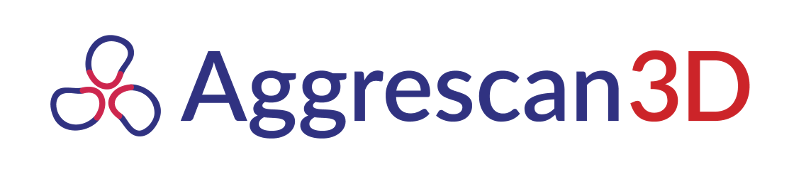
This is a repository for Aggrescan3D standalone application developed by the Laboratory of Computational Biology at University of Warsaw in cooperation with the Laboratory of Protein Folding and Conformational Diseases at Univesity of Barcelona.
Aggrescan3D can be installed on Linux, macOS or Windows. This comprehensive tutorial is aimed to guide users through the installation process and is split into three parts for corresponding systems.
Aggrescan3D is a python package using Python 2.7 version. We highly recommend that you use the scientific Anaconda distribution that comes with pre-installed packages and conda package manager which allows for an easier and less error prone installation. If you choose to use Anaconda simply go to their web page and download a Python 2.7 installation for your target operating system (the installer will suggest installing only for current user for Windows systems we also advise that as managing an all-user install can be more challenging and this guide assumes that the user chooses the recommended option). Further steps will give specific instructions for conda users as well as for vanilla python.
If you have chosen to use Anaconda this step is already done.
Follow the steps described in GFortran section. The folder should be located at C:\Python27\Scripts by default so either follow the steps in the Control Panel or type:
set PATH=%PATH%;C:\Python27\Scripts
If you chose not to install pip with your Python installation you need to do that manually. Assuming you've already made Python2.7 accessible under command "python", download this script, change to the directory with downloaded script and run:
python get-pip.py
To check if pip (hence also Python) are working open a command prompt (press cmd + R; enter "cmd"; hit enter) and run the following command:
pip freeze
This should list all the packages that you have currently installed.
If you wish to check that you have the correct Python version add the Python binary (python.exe) replacing the example path with your respective one:
set PATH=%PATH%;C:\Python27
And then type:
python --version
Minimum recommended python version for Aggrescan3D is 2.7.12 but as low as 2.7.6 should work. We recommend that you download the latest version from python.org.
In order to run stability calculations or mutant calculations FoldX has to be present on the system and PATH to it provided to the program upon running a calculation.
FoldX is free for academic use and the licence can be obtained at http://foldxsuite.crg.eu/
In order to run the dynamic mode (highly recommneded) one has to install CABS-flex. Detailed instructions how to do so can be found here
In your Anaconda Prompt type:
conda install -c lcbio aggrescan3d
In the regular command prompt type:
pip install aggrescan3d
Run a simulation of lcbio's favorite 2gb1 with:
aggrescan -i 2gb1 -w test_run -v 4
'aggrescan3d' is not recognized as an internal or external command, operable program or batch file. it means that your Python's Scripts folder is not on the PATH variable.Simulation completed successfully message, congratulations you have completed your first aggrescan3d simulation.To check if the server app works:
a3d_server
If you have chosen to use Anaconda this step is already done. Anaconda installer should ask you if you want it to be added to your PATH,
for most users this is desirable because it means that when typing python it will call Anaconda's Python rather than regular one.
python command refers to Anaconda Python type:python --version
The output should be something like Python 2.7.14 :: Anaconda, Inc. . If it is not add a following line to your ~/.bashrc file (found in the user's home directory)
replacing the path with your anaconda's installation path:
export $PATH="/absolute/path/to/anaconda2/bin:$PATH"
and then close and reopen the terminal or simply run:
source ~/.bashrc
Python 2.7 should be present on all unix systems, to verify the version, open your terminal and type:
python --version
We recommended python version for 2.7.12 or higher but earlier releases might also work.
pip should also be installed by default on most unix systems, verify that it works issuing the following command:
pip freeze
This should return a list of installed packages for your Python. if that is not the case install it using your system's package manager:
sudo apt-get install python-pip
In order to run stability calculations or mutant calculations FoldX has to be present on the system and PATH to it provided to the program upon running a calculation.
FoldX is free for academic use and the licence can be obtained at http://foldxsuite.crg.eu/
In order to run the dynamic mode (highly recommneded) one has to install CABS-flex. Detailed instructions how to do so can be found here
Simply type:
conda install -c lcbio aggrescan3d
Simply type:
pip install aggrescan3d
If pip install fails due to writing rights do not use sudo pip install.
Depending on your privileges and the way your system is managed you might want or need to install Aggrescan3D just for the current user:
pip install --user aggrescan3d
$HOME/.local/bin but check if that is the case before continuing. Once you located the binary add its location to your path via editing your .bashrc folder in home directory. Add the line:export PATH="$HOME/.local/bin:$PATH"
Run a simulation of lcbio's favorite 2gb1 with:
aggrescan -i 2gb1 -w test_run -v 4
'aggrescan3d' is not recognized as an internal or external command, operable program or batch file. it means that your Python's Scripts folder is not on the PATH variable.Simulation completed successfully message, congratulations you have completed your first aggrescan3d simulation.To check if the server app works:
a3d_server
If you have chosen to use Anaconda this step is already done. Anaconda installer should ask you if you want it to be added to your PATH,
for most users this is desirable because it means that when typing python it will call Anaconda's Python rather than regular one.
python command refers to Anaconda Python type:python --version
If the result doesnt include the word Anaconda it means your system is using other Python version by default this can be changed by prepending Anaconda to your PATH.
nano .bash_profile
export PATH="/absolute/path/to/anaconda2/bin:$PATH" with your respective path to anaconda2 installationmacOS comes with Python2.7 already installed. To check if you have the correct Python version open the Terminal.app and type:
python --version
If you get the message: bash: python: command not found it may mean that your system doesn't have Python installed, or
Python's binary is not in the system PATH. To check this run in the Terminal.app the following command:
/Library/Frameworks/Python.framework/Versions/2.7/bin/python --version
If you still get the message: bash: python: command not found you need to install Python2.7. Otherwise add Python's
binary to the system's PATH by running in the Terminal.app the following command and then reopen the terminal:
echo "export PATH=/Library/Frameworks/Python.framework/Versions/2.7/bin/:$PATH" >> ~/.bash_profile
Assuming you've already installed Python2.7 and made it accessible under command "python" simply install pip via setuptools by:
sudo easy_install pip
In order to run stability calculations or mutant calculations FoldX has to be present on the system and PATH to it provided to the program upon running a calculation.
FoldX is free for academic use and the licence can be obtained at http://foldxsuite.crg.eu/
In order to run the dynamic mode (highly recommneded) one has to install CABS-flex. Detailed instructions how to do so can be found here
Simply type:
conda install -c lcbio aggrescan3d
Simply type:
pip install aggrescan3d
For macOS "El Captian" are newer six library comes preinstalled and may cause installation erros. Try running: pip install aggrescan3d --ignore-installed six instead.
Run a simulation of lcbio's favorite 2gb1 with:
aggrescan -i 2gb1 -w test_run -v 4
'aggrescan3d' is not recognized as an internal or external command, operable program or batch file. it means that your Python's Scripts folder is not on the PATH variable.Simulation completed successfully message, congratulations you have completed your first aggrescan3d simulation.To check if the server app works:
a3d_server
Aggrescan3D is also available as a docker image and this tutorial will guide the user through how to create a local, always available Aggrescan3D server on their PC using the Docker technology. This could also be a good workaround for users facing compatibility and installation issues.
Please note we cannot include FoldX nor Modeller software in distributed images as they require a licence to run. We however explain how to get those running easly and unlok the full potentail of Aggrescan3D inside a Docker container
lcbio/a3d_server - conda based distribution. Included Dockerfile should allow the users to build a Docker Image with dynamic mode supportWhile we cannot provide a ground-up guide on Docker usage we do provide basic instructions and further reading material that should make it possible to use this without prior experience. This tutorial is Linux oriented but Docker is also available on Windows10 Pro.
Please refer to the docs which contain detailed and well written guides for different systems:
We also recommend you read this starter article on the docker docs
And this post-installation tips (especially if you get permission errors and have to always run docker with sudo)
To do that one has to create their own image based on our conda image.
mkdir docker_build && cd docker_build
docker build -t image_name .
To make the image available on your system run:
#!bash
docker pull lcbio/a3d_server
The basic goal of the conatiner is to provide a server-like service locally. We recommend to use a following command (explained below):
#!bash
docker run --name a3d_service -p 5000:5000 -v /your/absolute/path/to/FoldX:/home/FoldX --restart unless-stopped -d a3d_server
Addition interaction with the container can be performed as follows:
docker stop a3d_service
docker start a3d_service
docker start a3d_service
docker cp a3d_service:path/inside/the/container local/path
docker rm a3d_service
To interact with the container's console for purposes other than the server run it via which will give access to a shell with aggrescan installed:
docker run --name my_container a3d_server /bin/bash