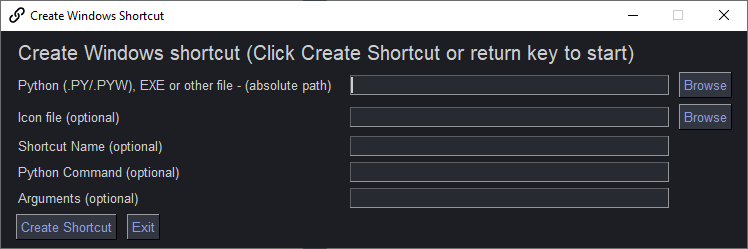shor
Windows Shortcut Creation
Create Windows Shortcuts to your python programs and any other file easily using this application created using PySimpleGUI.
Installation
Old-school Straight Pip
pip install psgshortcut
pip via python -m pip the python recommended way
If python is your command
python -m pip install psgshortcut
If python3 is your command
python3 -m pip install psgshortcut
Usage
Open a command window and type:
psgshortcut
Create a Shortcut To This Program
Use this program to make a shortcut to itself so that you can then put on your desktop or pin to your taskbar or ???
To do this, follow these steps:
- Open a command window (I promise, it's the last time you'll need to for this program)
- Type -
where psgshortcut - Copy the line that
where psgshortcutgave you into the first input of the shortcut maker program - Run psgshortcut by typing
psgshortcutin your command window - Right click and choose "File Location"
- Copy the file location results, but change the extension from .py to .ico and paste into the Icon file input of the shortcut maker
- Click "Create Shortcut"
This will create a shortcut in the same folder as the target file. You can safely move this shortcut file to any place you want (like to your desktop). Double-click the shortcut and your program should launch.
Make Shortcuts To Anything
You can not only make shortcuts to Python programs, but you can make shortcuts to EXE and other files. The GUI is self-explanatory. Fill in the inputs, click the Make Shortcut button and you'll find the shortcut in the same folder as the target program.
Important Note - Pinning To Taskbar Requires "Python Command"
If you wish to pin your shortcut to the taskbar, then be sure to fill in the "Python Command" field with the full path to your pythonw.exe file. Without it you'll get "IDLE" as the program that's pinned. You can skip filling in this field if you're going to place the shortcut on your desktop or other location.
License
Licensed under an LGPL3 License
This PyPI Was Designed and Written By
This program originated from the PySimpleGUI Demo Programs. You'll find it here: Demo_Make_Windows_Shortcut
Mike from PySimpleGUI.org
Contributing
Like the PySimpleGUI project, this project is currently licensed under an open-source license, the project itself is structured like a proprietary product. Pull Requests are not accepted.
Copyright
Copyright 2021 PySimpleGUI