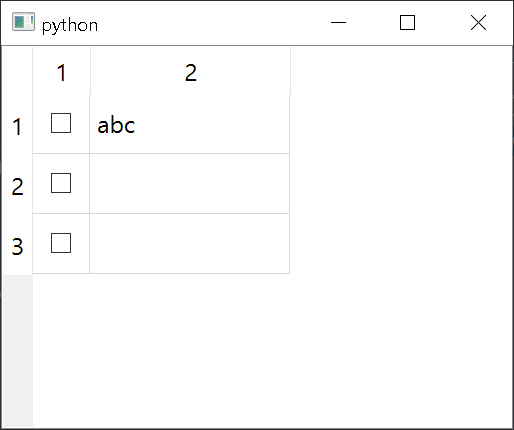pyqt-checkbox-table-widget
PyQt's QTableWidget which has checkbox as first header item
Requirements
PyQt5 >= 5.8
Setup
python -m pip install pyqt-checkbox-table-widget
Method Overview
Many methods is changed/overriden because of the fact that check box being used in first column.
-
setHorizontalHeaderLabels(labels: typing.Iterable[str])- Sets horizontal header label except for first column (for check box) -
clearContents(start_r_idx=0)- Remove all contents including check box from start_r_idx -
setDefaultValueOfCheckBox(flag: bool)- Self-explanatory. -
stretchEveryColumnExceptForCheckBox()- Apply self.horizontalHeader().setSectionResizeMode(QHeaderView.Stretch) except for first column, which is for check box. setRowCount(rows: int)-
toggleState(state)- Toggle every single checkbox. State should be Qt.CheckState. You can see how to use this feature in Code Example 2 below. -
getCheckedRows()- Return the list of indexes of row which are checked. getUncheckedRows()-
setCheckedAt(idx: int, f: bool)- If f is True, the check box at idx is checked. f is False, the check box at idx is unchecked. removeCheckedRows()removeUncheckedRows()
Example
Code Example 1
from PyQt5.QtWidgets import QApplication, QTableWidgetItem
from pyqt_checkbox_table_widget.checkBoxTableWidget import CheckBoxTableWidget
if __name__ == "__main__":
import sys
app = QApplication(sys.argv)
widget = CheckBoxTableWidget()
widget.setRowCount(3)
widget.setItem(0, 1, QTableWidgetItem('abc')) # Remember column argument should be at least 1 (if it is zero, item will cover the checkbox cell)
widget.show()
app.exec_()Result
Code Example 2
from PyQt5.QtCore import Qt
from PyQt5.QtWidgets import QApplication, QTableWidgetItem, QMainWindow, QCheckBox, QVBoxLayout, QWidget
from pyqt_checkbox_table_widget.checkBoxTableWidget import CheckBoxTableWidget
class MainWindow(QMainWindow):
def __init__(self):
super().__init__()
self.__initUi()
def __initUi(self):
allChkBox = QCheckBox('Check all')
tableWidget = CheckBoxTableWidget()
tableWidget.setRowCount(10)
tableWidget.stretchEveryColumnExceptForCheckBox() # stretch every section of tablewidget except for check box section
for i in range(tableWidget.rowCount()):
item = QTableWidgetItem()
item.setTextAlignment(Qt.AlignCenter) # align
item.setText(str(i)*50) # text sample
tableWidget.setItem(i, 1, item)
allChkBox.stateChanged.connect(tableWidget.toggleState) # if allChkBox is checked, tablewidget checkboxes will also be checked
lay = QVBoxLayout()
lay.addWidget(allChkBox)
lay.addWidget(tableWidget)
mainWidget = QWidget()
mainWidget.setLayout(lay)
self.setCentralWidget(mainWidget)
if __name__ == "__main__":
import sys
app = QApplication(sys.argv)
window = MainWindow()
window.show()
app.exec_()Result