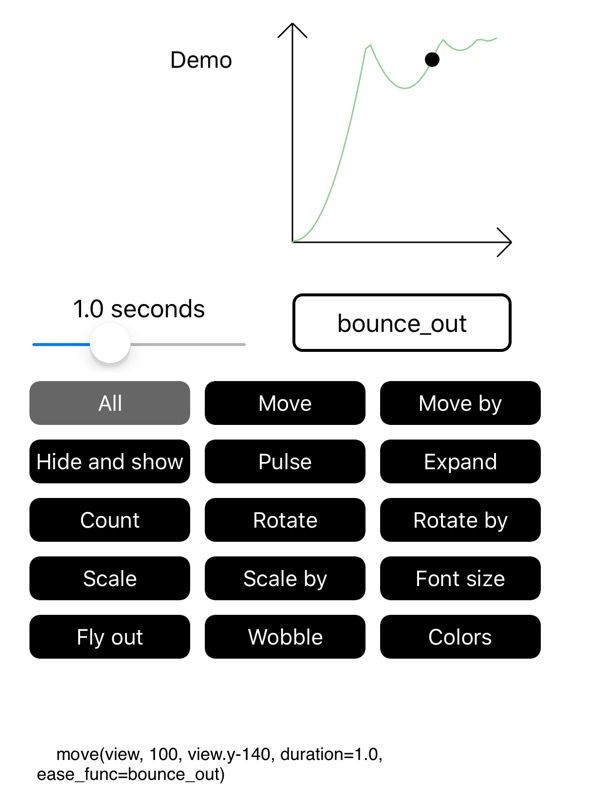SCRIPTER - Pythonista UI and Scene animations
Quick start
In order to start using the animation effects, just import scripter and call the effects as functions:
from scripter import *
hide(my_button)
Effects expect an active UI view as the first argument. Effects run for a
default duration of 0.5 seconds, unless otherwise specified with a duration
argument.
If you want to create a more complex animation from the effects provided, combine them in a script:
@script
def my_effect(view):
move(view, 50, 200)
pulse(view, 'red')
yield
hide(view, duration=2.0)
Scripts control the order of execution with yield statements. Here movement
and a red pulsing highlight happen at the same time. After both actions are
completed, view fades away slowly, in 2 seconds.
As the view provided as the first argument can of course be self or sender,
scripts fit naturally as custom ui.View methods or action functions.
As small delays are often needed for natural-feeling animations, you can append
a number after a yield statement, to suspend the execution of the script for
that duration, or yield 'wait' for the default duration.
Another key for good animations is the use of easing functions that modify how the value progresses from starting value to the target value. Easing functions support creating different kinds of accelerating, bouncing and springy effects. Easing functions can be added as an argument to scripts:
slide_value(view, 'x', 200, ease_func=bounce_out)
See this
reference
to pick the right function, or run scripter-demo.py to try out the available
effects and to find the optimal duration and easing function combo for your purposes.
You can change the default speed of all animations by setting
Scripter.default_duration.
Scripter can also be used to animate different kinds of Pythonista scene
module Nodes, including the Scene itself. Scripter provides roughly the same
functionality as scene.Action, but is maybe a bit more concise, and is
available as an option if you want to use same syntax in both UI and Scene
projects.
See the API documentation for individual effects and how to roll your own with
set_value, slide_value and timer.
There are also convenience functions, not separately documented, corresponding
to all animatable attributes of ui views. For example, you can animate the
ui.View.background_color attribute with:
background_color(view, 'black')
API
Class: Scripter
Class that contains the update method used to run the scripts and to control their execution.
Runs at default 60 fps, or not at all when there are no scripts to run.
Inherits from ui.View; constructor takes all the same arguments as ui.View.
Methods
update(self)
Main Scripter animation loop handler, called by the Puthonista UI loop and never by your code directly.
This method:
- Activates all newly called scripts and suspends their parents.
- Calls all active scripts, which will run to their next
yieldor until completion. - As a convenience feature, if a
yieldreturns'wait'or a specific duration, kicks off a childtimerscript to wait for that period of time. - Cleans out completed scripts.
- Resumes parent scripts whose children have all completed.
- Sets
update_intervalto 0 if all scripts have completed.
pause_play_all(self)
Pause or play all animations.
cancel(self, script)
Cancels any ongoing animations and sub-scripts for the given script.
cancel_all(self)
Initializes all internal structures. Used at start and to cancel all running scripts.
Properties
default_update_interval (get)
The running rate for the update method. Frames per second is here considered to be just an
alternative way of setting the update interval, and this property is linked to
default_fps - change one and the other will change as well.
default_fps (get)
The running rate for the update method. Frames per second is here considered to be just an
alternative way of setting the update interval, and this property is linked to
default_update_interval - change one and the other will change as well.
Class: ScrollingBannerLabel
UI component that scrolls the given text indefinitely, in either direction. Will only scroll if the text is too long to fit into this component.
Methods
__init__(self, **kwargs)
In addition to normal ui.View arguments, you can include:
-
text- To be scrolled as a marquee. - Label formatting arguments
fontandtext_color. -
initial_delay- How long we wait before we start scrolling, to enable reading the beginning of the text. Default is 2 seconds. -
scrolling_speed- How fast the text moves, in points per second. Default is 100 pts/s. -
to_right- Set to True if you would like the text to scroll from the left. Default is False.
stop(self)
Stops the scrolling and places the text at start.
restart(self)
Restarts the scrolling, including the initial delay, if any.
Properties
text (get)
You can change the text displayed at any point after initialization by setting this property.
Functions
SCRIPT MANAGEMENT
script(func)
Can be used with Scene Nodes.
Decorator for the animation scripts. Scripts can be functions, methods or generators.
First argument of decorated functions must always be the view to be animated.
Calling a script starts the Scripter update loop, if not already running.
New scripts suspend the execution of the parent script until all the parallel scripts have
completed, after which the update method will resume the execution of the parent script.
find_scripter_instance(view)
Can be used with Scene Nodes.
Scripts need a "controller" ui.View that runs the update method for them. This function finds or creates the controller for a view as follows:
- Check if the view itself is a Scripter
- Check if any of the subviews is a Scripter
- Repeat 1 and 2 up the view hierarchy of superviews
- If not found, create an instance of Scripter as a hidden subview of the root view
In case of scene Nodes, search starts from node.scene.view.
If you want cancel or pause scripts, and have not explicitly created a Scripter instance to run them, you need to use this method first to find the right one.
ANIMATION PRIMITIVES
set_value(view, attribute, value, func=None)
@script
Generator that sets the attribute to a value once, or several times if the value itself is a
generator or an iterator.
Optional keyword parameters:
-
func- called with the value, returns the actual value to be set
slide_value(view, attribute, end_value, target=None, start_value=None, duration=None, delta_func=None, ease_func=None, current_func=None, map_func=None, side_func=None)
@script
Generator that "slides" the value of an
attribute to an end_value in a given duration.
Optional keyword parameters:
-
start_value- set if you want some other value than the current value of the attribute as the animation start value. -
duration- time it takes to change to the target value. Default is 0.5 seconds. -
delta_func- use to transform the range from start_value to end_value to something else. -
ease_func- provide to change delta-t value to something else. Mostly used for easing; you can provide an easing function name as a string instead of an actual function. See supported easing functions here. -
current_func- Given the start value, delta value and progress fraction (from 0 to 1), returns the current value. Intended to be used to manage more exotic values like colors. -
map_func- Used to translate the current value to something else, e.g. an angle to a Transform.rotation. -
side_func- Called without arguments each time after the main value has been set. Useful for side effects.
slide_tuple(view, *args, **kwargs)
@script
Slide a tuple value of arbitrary length. Supports same arguments as slide_value.
slide_color(view, attribute, end_value, **kwargs)
@script
Slide a color value. Supports the same
arguments as slide_value.
timer(view, duration=None, action=None)
@script
Acts as a wait timer for the given duration in seconds. view is only used to find the
controlling Scripter instance. Optional action function is called every cycle.
ANIMATION EFFECTS
center(view, move_center_to, **kwargs)
@script
Move view center (anchor for Scene Nodes).
center_to(view, move_center_to, **kwargs)
@script
Alias for center.
center_by(view, dx, dy, **kwargs)
@script
Adjust view center/anchor position by dx, dy.
expand(view, **kwargs)
@script
Not applicable for Scene Nodes.
Expands the view to fill all of its superview.
fly_out(view, direction, **kwargs)
@script
Moves the view out of the screen in the given direction. Direction is one of the following strings: 'up', 'down', 'left', 'right'.
hide(view, **kwargs)
@script
Fade the view away.
move(view, x, y, **kwargs)
@script
Move to x, y.
For UI views, this positions the top-left corner.
For Scene Nodes, this moves the Node position.
move_to(view, x, y, **kwargs)
@script
Alias for move.
move_by(view, dx, dy, **kwargs)
@script
Adjust position by dx, dy.
pulse(view, color='#67cf70', **kwargs)
@script
Pulses the background of the view to the given color and back to the original color. Default color is a shade of green.
reveal_text(view, **kwargs)
@script
Reveals text one letter at a time in the given duration. View must have a text attribute.
roll_to(view, to_center, end_right_side_up=True, **kwargs)
@script
Roll the view to a target position given by the to_center tuple. If end_right_side_up is true, view starting angle is adjusted so that the view will end up with 0 rotation at the end, otherwise the view will start as-is, and end in an angle determined by the roll.
View should be round for the rolling effect to make sense. Imaginary rolling surface is below the view - or to the left if rolling directly downwards.
rotate(view, degrees, shortest=False, **kwargs)
@script
Rotate view to an absolute angle. Set start_value if not starting from 0. Positive number rotates clockwise. For UI views, does not mix with other transformations.
Optional arguments:
-
shortest- If set to True (default), will turn in the "right" direction. For UI views, start_value must be set to a sensible value for this to work.
rotate_to(view, degrees, **kwargs)
Alias for rotate.
rotate_by(view, degrees, **kwargs)
@script
Rotate view by given degrees.
scale(view, factor, **kwargs)
@script
Scale view to a given factor in both x and y dimensions. For UI views, you need to explicitly set start_value if not starting from 1.
scale_to(view, factor, **kwargs)
Alias for scale.
scale_by(view, factor, **kwargs)
@script
Scale view relative to current scale factor.
show(view, **kwargs)
@script
Slide alpha from 0 to 1.
wobble(view)
@script
Little wobble of a view, intended to attract attention.
wait_for_tap(view)
@script
Overlays the given view with a temporary transparent view, and yields until the view is tapped.
EASING FUNCTIONS
mirror(ease_func, t)
Runs the given easing function to the end in half the duration, then backwards in the second half. For example, if the function provided is linear, this function creates a "triangle" from 0 to 1, then back to 0; if the function is ease_in, the result is more of a "spike".
oscillate(t)
Basic sine curve that runs from 0 through 1, 0 and -1, and back to 0.